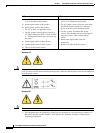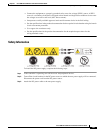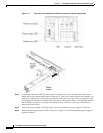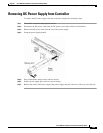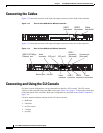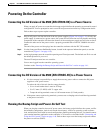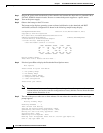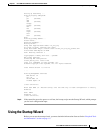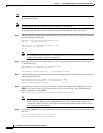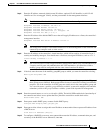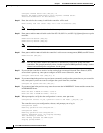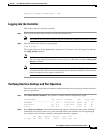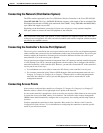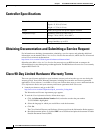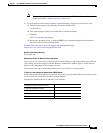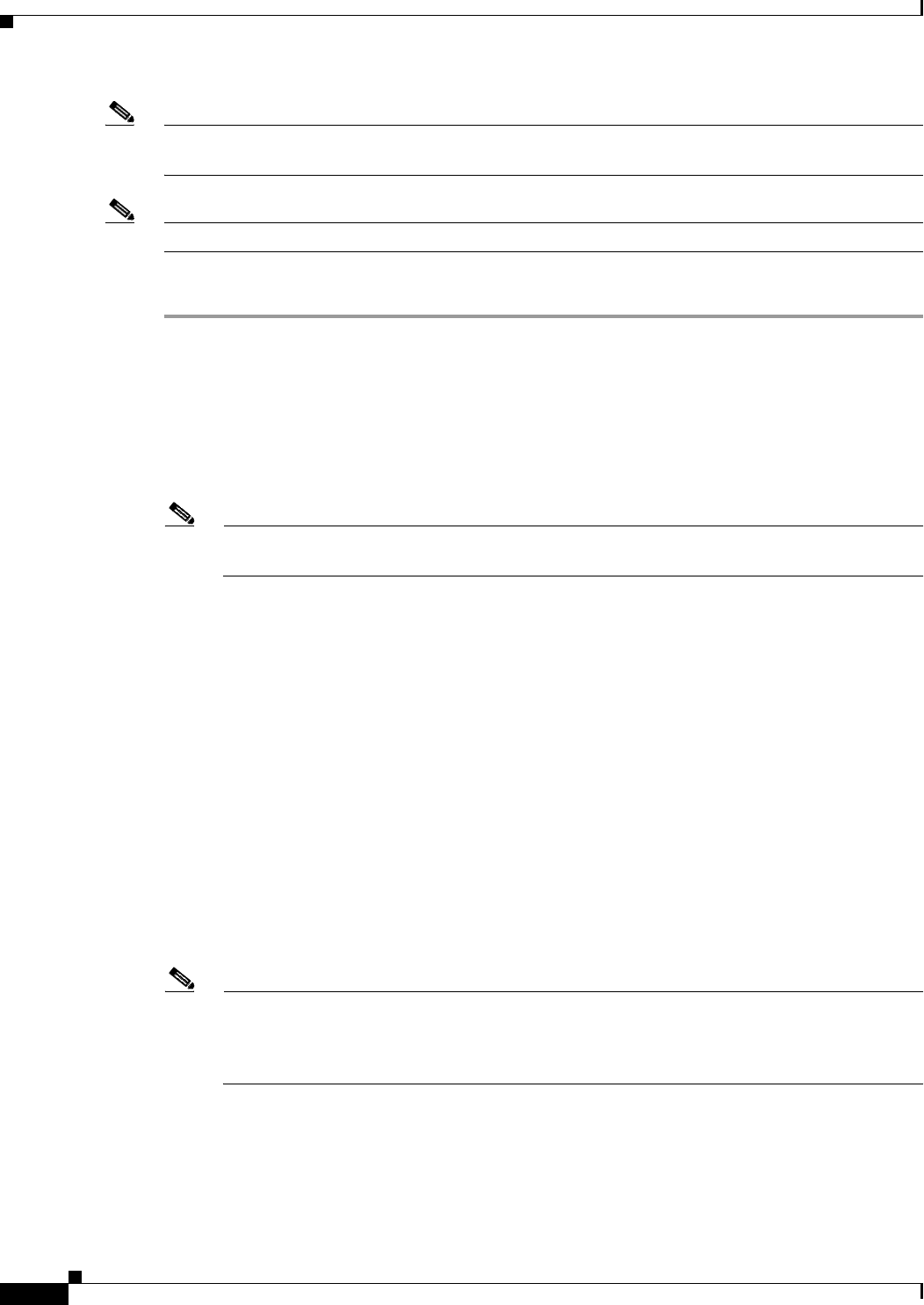
1-44
Cisco 8500 Series Wireless Controller Installation Guide
Chapter 1 Cisco 8500 Series Wireless Controller Installation Guide
Using the Startup Wizard
Note The available options appear in brackets after each configuration parameter. The default value appears
in all uppercase letters.
Note Press the hyphen key if you need to return to the previous command line.
To configure the controller for basic operation using the Startup Wizard, follow these steps:
Step 1 When prompted to terminate the AutoInstall process, enter yes. If you do not enter yes, the AutoInstall
process begins after 30 seconds.
Welcome to the Cisco Wizard Configuration Tool
Use the '-' character to backup
Would you like to terminate autoinstall? [yes]:
AUTO-INSTALL: starting now...
rc = 0
Note The AutoInstall feature downloads a configuration file from a TFTP server and then loads the
configuration onto the controller automatically.
Step 2 Enter the system name, which is the name you want to assign to the controller. You can enter up to
31
ASCII characters.
System Name [Cisco_d9:3d:66] (31 characters max):
AUTO-INSTALL: no interfaces registered.
AUTO-INSTALL: process terminated -- no configuration loaded
Step 3 Enter the administrative username and password to be assigned to this controller. You can enter up to 24
ASCII characters for each.
Enter Administrative User Name (24 characters max): admin
Enter Administrative Password (3 to 24 characters): ******
Re-enter Administrative Password : ******
Step 4 If you want the controller’s service-port interface to obtain an IP address from a DHCP server, enter
DHCP. If you do not want to use the service port or if you want to assign a static IP address to the
service-port interface, enter static.
Service Interface IP Address Configuration [static][DHCP]: static
Note The service-port interface controls communications through the service port. Its IP address must
be on a different subnet from the management interface. This configuration enables you to
manage the controller directly or through a dedicated management network to ensure service
access during network downtime.
Step 5 If you entered static in Step 4, enter the IP address and netmask for the service-port interface on the next
two lines.
Service Interface IP Address: 172.19.30.18
Service Interface Netmask: 255.255.254.0