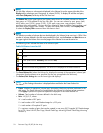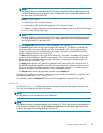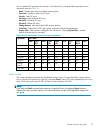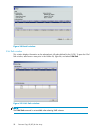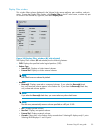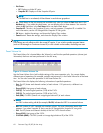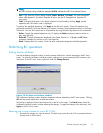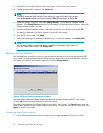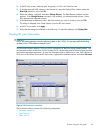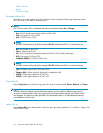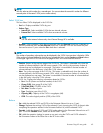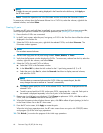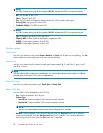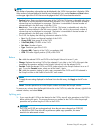2. From the BC main screen, select the port, host group, or LUN in the Tree View box.
3. Display reserved SMPL volumes in the Volume List.
NOTE:
To display unreserved SMPL volumes in the Volume List, open the Display Filter window,
clear the Reserved and Pair check boxes, select the Non-Pair check box, and click OK.
4. Select the volumes, right-click, and select Change Reserve. The Set Reserve Attribute window
appears. If the Change Reserve command is not enabled, you selected paired volumes. Select only
unreserved and unpaired volumes.
5. From the Set Reserve Attribute window, select the volumes you want to reserve, and click OK.
The setting is reflected in the Preset Volume list on the BC main screen.
6. From the BC main screen, click Apply.
7. Verify that the settings are reflected in the disk array. To check the attribute, click Display Filter.
NOTE:
You can check whether the attribute setting is updated on the Display Filter window. To
open the Display Filter window, click Display Filter.
Resetting reserve attributes
Use the Reset Reserve Attribute window to reset the reserve attribute for the volume selected on the BC
main screen. To open the Reset Reserve Attribute window, select one or more reserved SMPL volumes in
theVolumelistontheBCmainscreen,right-click,andclickChange Reserve.
Figure 33 Reset Reserve Attribute window
The Reset Reserve Attribute window displays the reserved volumes selected on the BC main screen.
Clickin
g OK resets the reserve attribute for reserved volumes.
The settings are displayed in the Preset Volume list on the BC main screen. The Cancel button closes the
Reset Reserve Attribute window without reflecting the settings. To apply the settings to the disk array, click
Apply on the BC main screen.
Unreserving one or more volumes
1. Ensure that the volumes you want to unreserve are no longer assigned to BC pairs as S-VOLs.
62
Business Copy XP (BC) for the Array