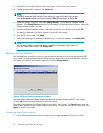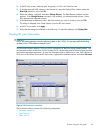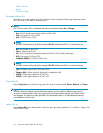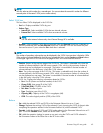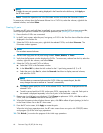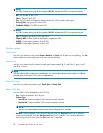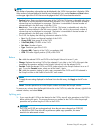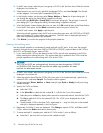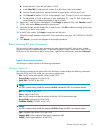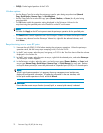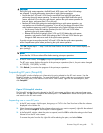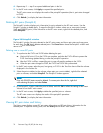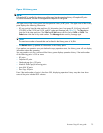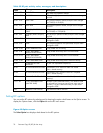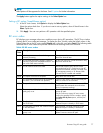2. In the BC main screen, select the port, host group, or P-VOL in the Tree View box to filter the volumes
displayed in the Volume list.
3. Select the pairs you want to split, right-click the selected P-VOLs, and select Pairsplit.ThePairsplit
window appears. You cannot split a suspended (PSUE) pair.
4. In the Pairsplit window, set the copy pace (Slower, Medium,orFaster) for all pairs being split. If
you change the setting, the latest setting is applied to all pairs
5. Setthesplittype(Quick Split or Steady Split) for each pair being split. The split type is set for all
pairs being split. If you change the setting, the latest setting is applied to all pairs.
6. When the Pairsplit window displays the pairs you want, click OK to add all pairs to the Preset Volume
list on the BC main pane. Use the Delete command to remove any pairs from the list.
7. In the BC main screen, click Apply to split the pairs.
When the pairsplit operations start, the BC main screen shows new pairs with COPY(SP) or PSUS(SP)
status and progress (%) of the update copy operations. The PSUS status is displayed right away if
there were no pending update copy operations
8. Click Refresh () to monitor the progress of the pairsplit operations.
Creating and splitting pairs
Use the pai
rsplit operation to simultaneously create and split new BC pairs. In this case, the pairsplit
operation changes the pair status from SMPL to COPY(SP) or PSUS(SP), copies all data on the P-VOL to
the S-VOL, and changes the pair status to PSUS.
1. IfyouwantthesplitS-VOLstobeidenticaltotheP-VOLs,stopallwriteoperationstotheP-VOLs
before cr
eating and splitting the pairs. This ensures there are no updates to the P-VOLs while the
pairsplit operations are synchronizing the S-VOLs to the P-VOLs.
CAUTION:
The P-VOL and S-VOL are synchronized only when the pair status changes from COPY(SP)
or PSUS(SP) to PSUS. Due to the BC asynchronous update copy operations, this status
transit
ion can take several minutes.
2. In the BC main screen, select the port, host group, or P-VOL in the Tree View box to filter the volumes
displayed in the Volume list.
3. Select the volumes that will be the P-VOLs of the new pairs to be created and split, right-click the
selected P-VOLs, and select Pairsplit. The Pairsplit window appears.
4. Set the copy pace (Slower, Medium,orFaster)andsplittype(Quick or Steady) for all pairs being
created and split.
5. Specify the S-VOLs as follows:
a. Select the P-VOL.
b. In the Select MU list, select the MU number (0, 1,or2) for the L1 pair to be created.
c. Select the port in the Port list, display either reserved or unreserved volumes, and click the S-VOL.
d. Click Set to add the S-VOL to the selected P-VOL. The S-VOL is now displayed next to the
selected P-VOL.
e. To add another S-VOL to the same P-VOL, repeat step 5c — step 5d. Each pair to be created
and split is displayed separately in the list of pairs.
6. Repeat step 5 until the L1 pairs are displayed. Click Change to replace S-VOLs, click Set to add L1
S-VOLs, and use the Delete command to remove pairs.
7. To create and split L2 cascade pairs, add the L2 S-VOLs to the L1 pairs as follows:
a. Select the L1 pair from the list of pairs to be created and split.
70
Business Copy XP (BC) for the Array