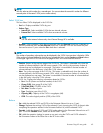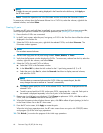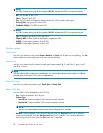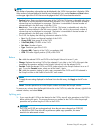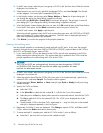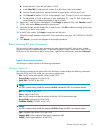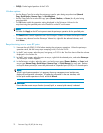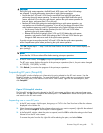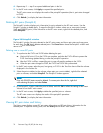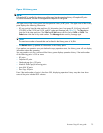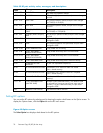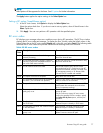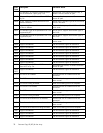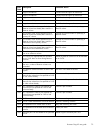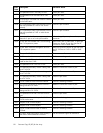CAUTION:
During the quick restore operation, the RAID levels, HDD types, and Cache LUN settings
are swapped. To avoid performance impact due to quick restore operations:
• Ensure that the P-VOL and S-VOL have the same RAID level and HDD type before
performing the quick restore operation. To restore the original RAID levels after quick
restore, stop host I/Os to the pair, split the pair, perform the quick restore operation for
that pair again, and restart host I/Os to the pair.
• Because the Cache LUN settings are exchanged during a quick restore operation, you
must perform one of the following operations. If you do not, the change of location of the
cacheresidenceareasmaycauseI/OperformancetotheCacheLUNdatatobedown.
• SetthesameCacheLUNsettings(locations)fortheP-VOLandS-VOLbefore
performing the quick restore operation.
• Release the Cache LUN settings of the P-VOL and S-VOL before the quick restore
operation, and reset the Cache LUN settings of the P-VOL and S-VOL after the pair
changestoPAIRstatusasaresultofthequickrestoreoperation.
If you do not want to resynchronize the P-VOL and S-VOL after the quick restore operation,
set the Swap&Freeze option before performing the quick restore operation.
5. Click OK. Repeat step 4 — step 5 until the Preset Volume list on the BC main screen displays the
pairs (settings).
NOTE:
Ensure that the S-VOLs are taken offlinebeforestartingpairresyncoperations.
6. In the BC main screen, click Apply to resync the specified pairs.
The BC main screen displays the results of the pairresync operations (that is, the pair status changed
to COPY(
RS), COPY(RS-R), or PAIR).
7. Click Refresh () to monitor the progress of the pairresync operations.
Suspending BC pairs (Pairsplit-E)
The Pairsplit-E window displays pair information for pairs selected on the BC main screen. Use the
Pairsplit-E window to suspend pairs. To open the Pairsplit-E window, select one or more pairs (except
SMPL and PSUE pairs) in the Volume list on the BC main screen, right-click the selected pairs, and
click Pairsplit-E.
Figure 37 Pairsplit-E window
The Pairsplit-E window lists pairs selected on the BC main screen and shows pair status and copy pace
for each pair. The OK button suspends the selected pairs. The Cancel button closes the Pairsplit-E window
and returns to the BC main screen.
SuspendingoneormoreBCpairs
1. In
the BC main screen, click the port, host group, or P-VOL in the Tree View box to filter the volumes
displayed in the Volume list.
2. Select the pairs to suspend (or the volumes whose pairs you want to suspend), right-click the selected
p
airs, and click Pairsplit-E. The Pairsplit-E window appears.
3. In the Pairsplit-E window, select the pairs to suspend, and click OK to reflect the settings to the Preset
Volume list on the BC main screen.
T
o remove the pairs from the list, right-click while selecting the pairs, and select Delete.
Business Copy XP user guide
73