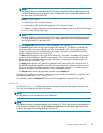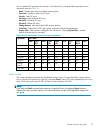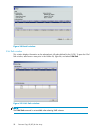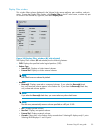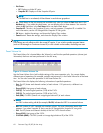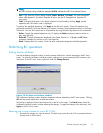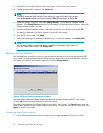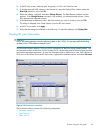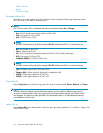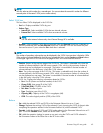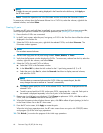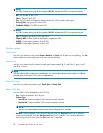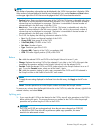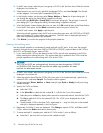2. In the BC main screen, select the port, host group, or LUN in the Tree View box.
3. To display reserved SMPL volumes in the Volume list, open the Display Filter window, select the
Reserve(d) check box, and click OK.
4. Select the volumes, right-click, and select Change Reserve. The Reset Reserve Attribute window
appears. If the Change Reserve command is not enabled, you selected paired volumes. Select
only reserved and unpaired volumes.
5. In the Reset Reserve Attribute window, select the volume you want to unreserve, and click OK.
The setting is reflected in the Preset Volume list on the BC main screen.
6. In the BC main screen, click Apply.
7. Verify that the settings are reflected in the disk array. To check the attribute, click Display Filter.
Creating BC pairs (Paircreate)
CAUTION:
The BC paircreate operation overwrites all existing data on the S-VOLs. You are responsible for backing
up data on the S-VOLs before creating BC pairs.
The Paircreate window displays P-VOL and S-VOL information for the pairs being created (added). Use
the Paircreate window to select the S-VOLs for each P-VOL, set the copy pace for all pairs being created,
and start the paircreate operations. To open the Paircreate window, select one or more SMPL volumes or
PSUS pairs in the Volume list on the BC main screen, right-click the selected volumes, and select Paircreate.
Figure 34 Paircreate window
The Paircreate window consists of the following components:
• PaircreateVolumeList
•CopyPacelist
•SelectMUlist
Business Copy XP user guide
63