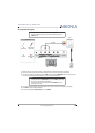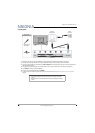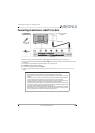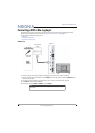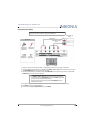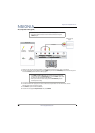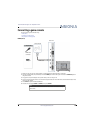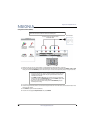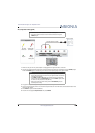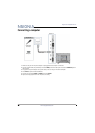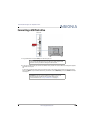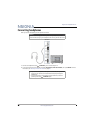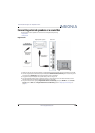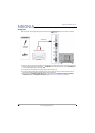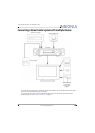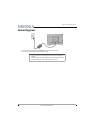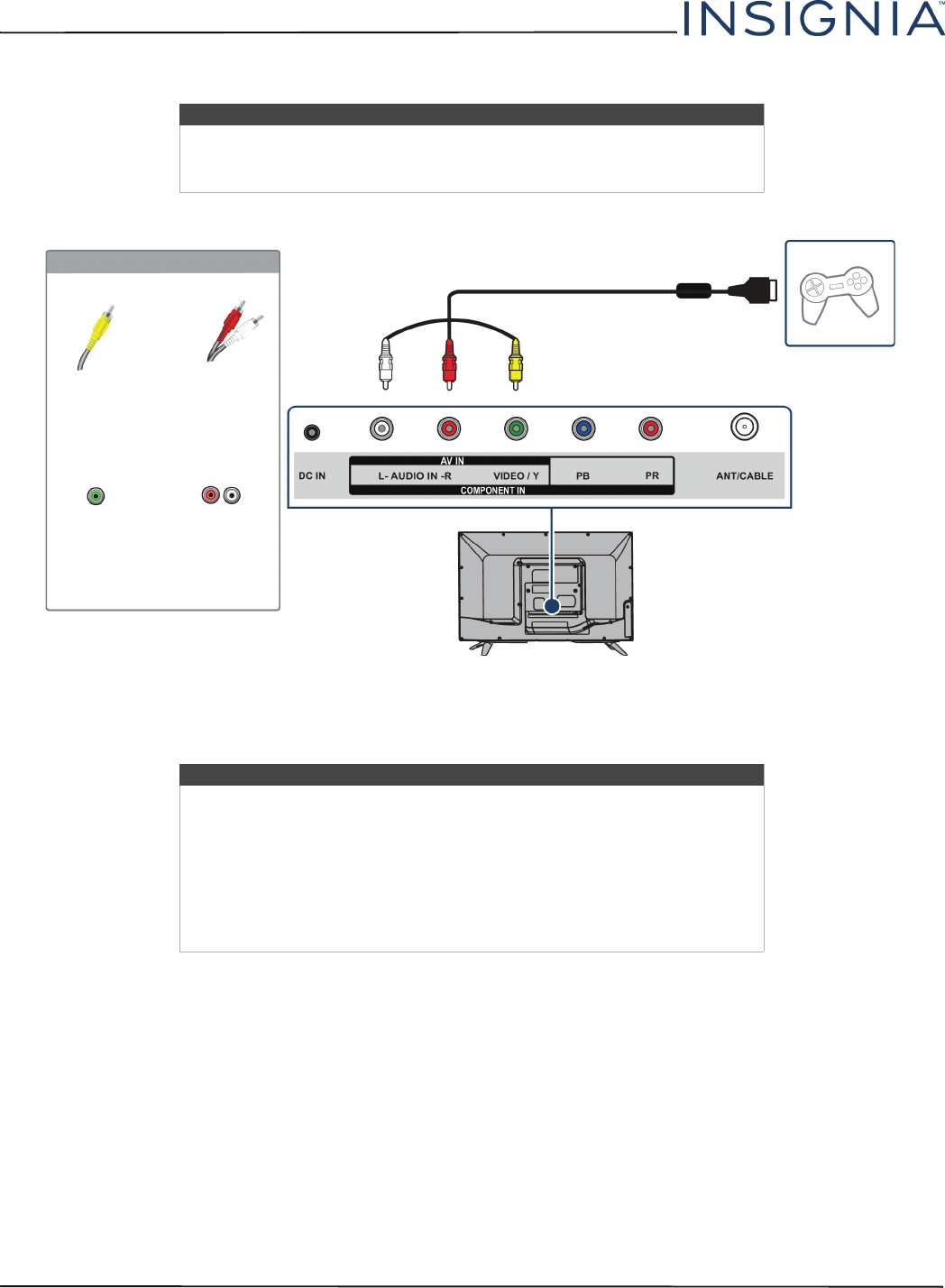
23
NS-32D220NA16 Insignia 32" 720p 60Hz LED TV
www.insigniaproducts.com
AV (composite video) (good)
1 Make sure that your TV’s AC power adapter is unplugged and the game console is turned off.
2 Connect the video and audio connectors on the game console’s AV cable (not provided) to the green VIDEO / Y jack
and L and R AUDIO jacks on the back of your TV and to the composite jack(s) on the game console.
3 Plug your TV’s AC power adapter into a power outlet, then turn on your TV.
4 Turn on the game console, then set it to the correct output mode. For more information, see the documentation that
came with the console.
5 Press INPUT to open the INPUT SOURCE list.
6 Press
S
or
T
to highlight Component/AV, then press ENTER.
Notes
• Cables are often color-coded to match color-coded jacks.
• The yellow video connector on the AV cable connects to the green
VIDEO / Y jack.
Note
• Most game consoles come with a special AV (composite video) cable.
See the documentation that came with your game console or check the
manufacturer’s Web site.
•The VIDEO / Y, PB, and PR video jacks (used to connect a component
device) share the L and R AUDIO IN jacks with the VIDEO / Y jack (used
to connect an AV (composite video) device).
• When you connect the audio using the L and R AUDIO IN jacks, the
audio output is analog.
Game console
Console-specific AV cable
Back of TV
AV cable
connector
Audio cable
connectors
AV jack Analog
audio jacks
On your TV