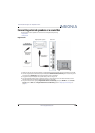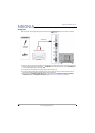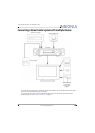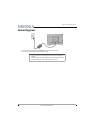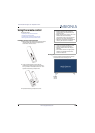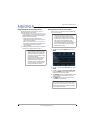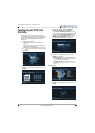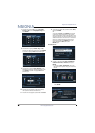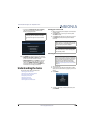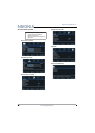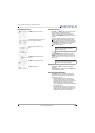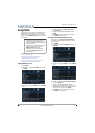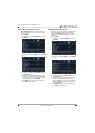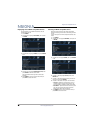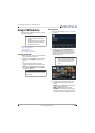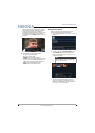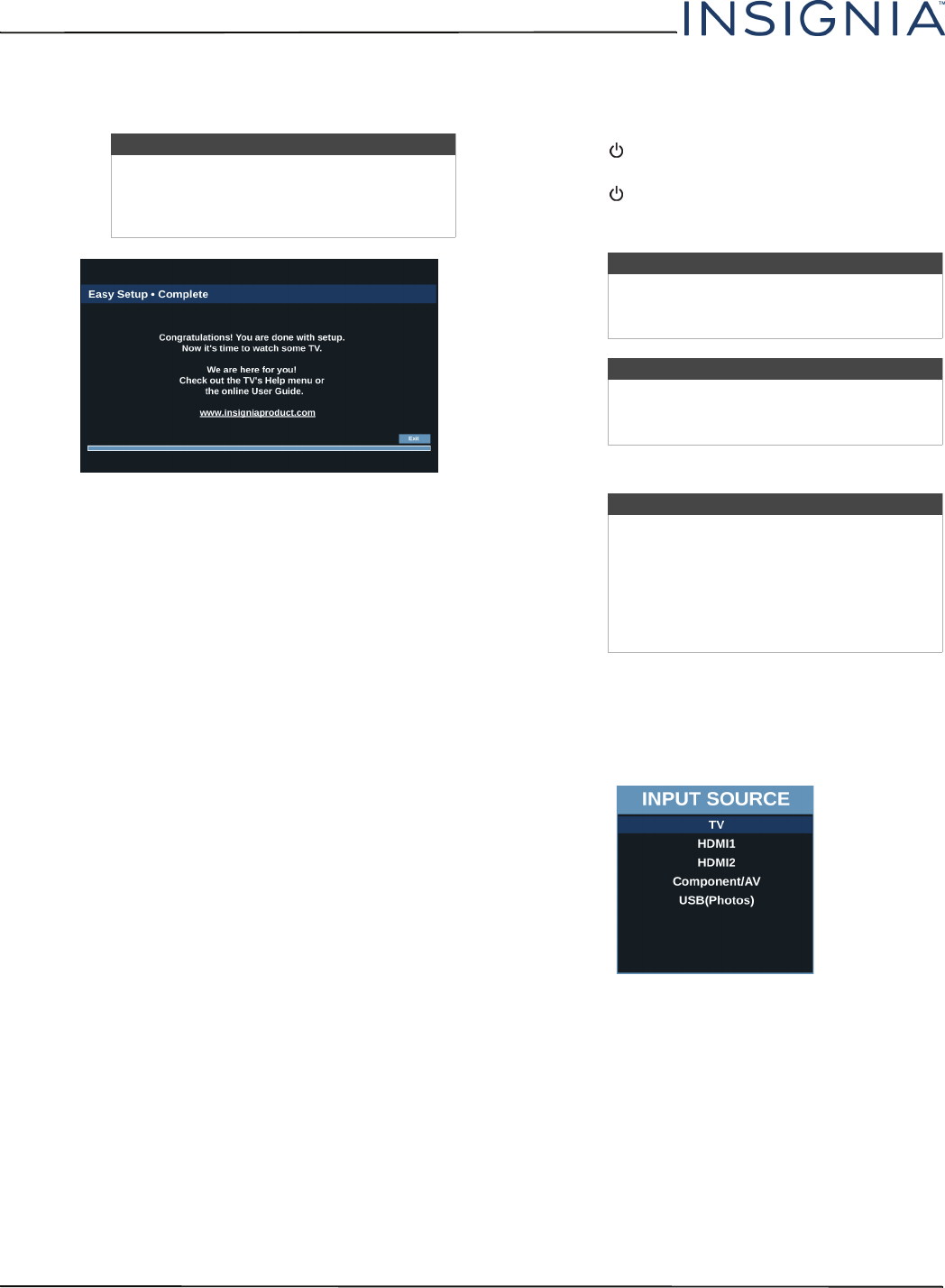
35
NS-32D220NA16 Insignia 32" 720p 60Hz LED TV
www.insigniaproducts.com
•If you select Cable from the wall or Antenna,
your TV starts scanning for channels and
displays a progress screen.
14 Press ENTER to close the wizard. If you selected:
• Cable from the wall or Antenna, your TV tunes
to the first channel it found in the scan.
• Cable/Satellite box, press INPUT to open the
INPUT SOURCE list, press
S
or
T
to select the
video input (HDMI, Component, or AV) you
connected the box to, then press ENTER. Your
TV switches to the input you selected.
Understanding the basics
This section covers basic information for:
• Turning your TV on or off
• Selecting the video input source
• On-screen menu overview
• Navigating the menus
• Selecting a channel
•Adjusting the volume
• Viewing channel information
Turning your TV on or off
1 Make sure that the power adapter is connected to
a power outlet.
2 Press (power) to turn on your TV. The power
indicator turns off.
3 Press (power) again to turn off your TV. Your TV
enters standby mode, and the power indicator
turns red.
Selecting the video input source
1 Turn on your TV.
2 If you want to use a device connected to a video
input (such as a DVD or Blu-ray player), turn on the
device.
3 Press INPUT.
4 Press
S
or
T
to select a video input source, then
press ENTER.
Note
You can press EXIT to stop the auto channel
search, but you will need to run the auto
channel search again to create a channel
list.
Warning
When your TV is in standby mode, it is still
receiving power. To completely disconnect
power, unplug the power adapter.
Note
If your TV does not receive an input signal
for several minutes, it automatically goes
into standby mode.
Note
Your TV automatically detects and displays
which video jacks have devices connected
to them when the devices are turned on.
You can turn this feature off to always
display all inputs. For more information,
see “Turning the input sensor on or off” on
page 59.