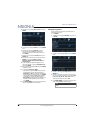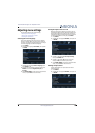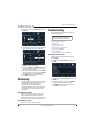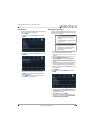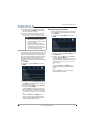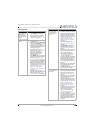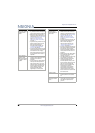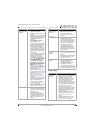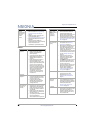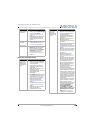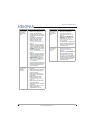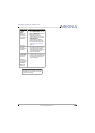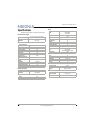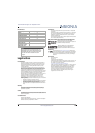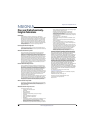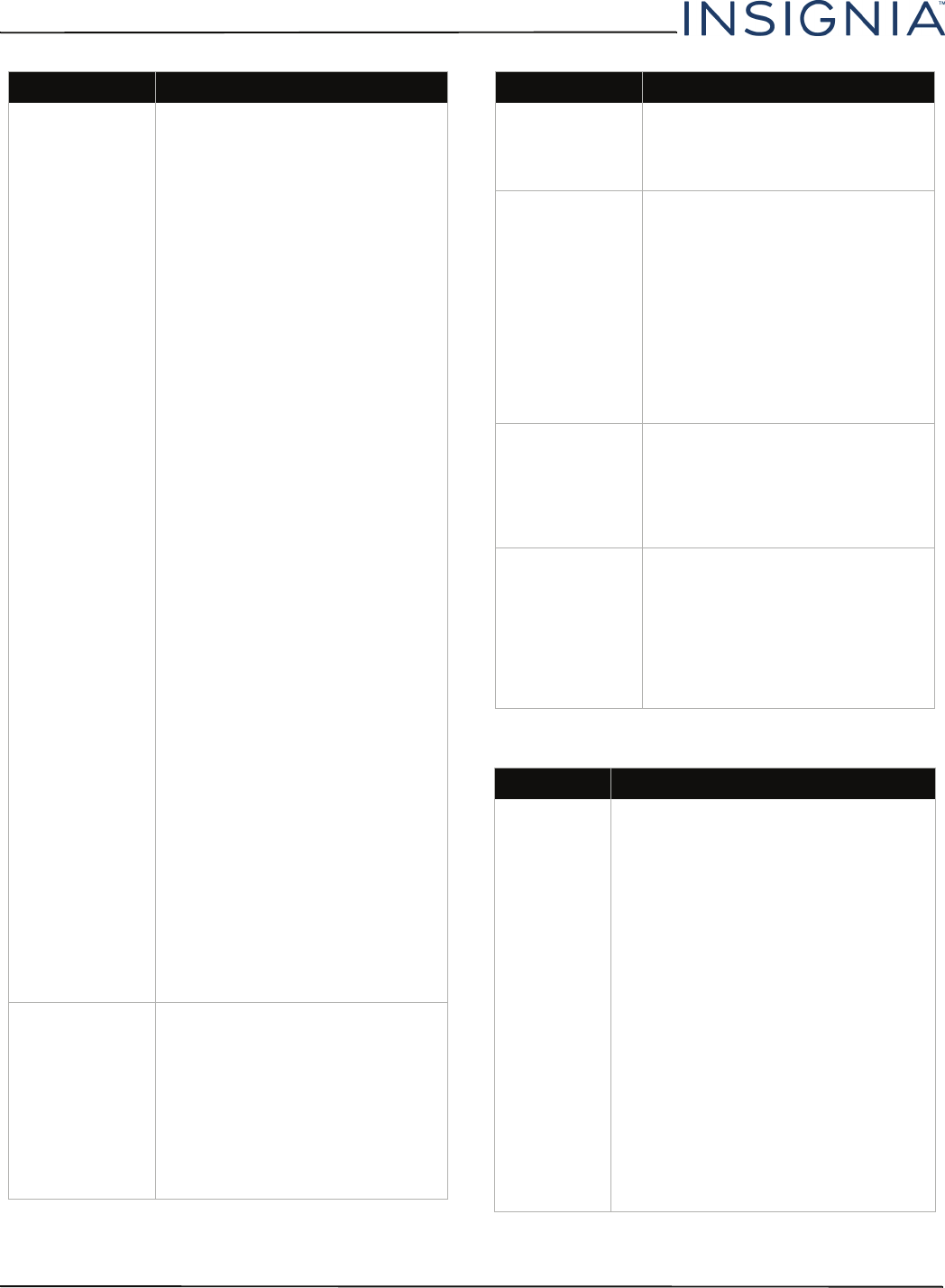
65
NS-32D220NA16 Insignia 32" 720p 60Hz LED TV
www.insigniaproducts.com
Remote control
Good picture, but
no sound.
•Increase the volume.
• Make sure that the sound is not
muted.
• Make sure that you do not have
headphones connected. When
headphones are connected, no
sound comes from the TV
speakers.
• Press AUDIO to change to a
different audio mode.
• If you are using a home theater
system, sound bar, or external
speaker system, make sure it is
turn on and is not muted.
• If you are using a home theater
system, sound bar, or external
speaker system, make sure that
you have selected the correct
output mode.
• If you are using a home theater
system, sound bar, or external
speaker system and have
connected it with a digital
optical cable, go to the Audio
menu, highlight Digital Audio
Format/Audio Delay, then
press ENTER. Set the Audio
Format option to PCM. See the
Digital Audio Format/Audio
Delay option in “Adjusting
sound settings” on page 45.
• Make sure that the audio cables
are connected correctly and
securely to your TV.
• Make sure that the antenna or
cable TV is connected correctly
and securely. See “Connecting a
cable or satellite box” on
page 13 or “Connecting an
antenna or cable TV (no box)”
on page 17.
• If you are using an antenna, the
digital channel signal may be
low. To check the digital
channel signal strength, see
“Checking the digital signal
strength” on page 50.
• The audio cables you are using
may be bad. Try a new set.
Poor picture.
• Make sure that the room is not
too bright. Light reflecting off
the screen can make the picture
difficult to see.
• If an S-VHS camera or a
camcorder is connected while
another connected device is
turned on, the picture may be
poor. Turn off one or more
devices.
Problem Solution
Good sound, but
poor color.
• Adjust the contrast, color, and
brightness settings. See
“Adjusting the TV picture” on
page 43.
Audio noise.
• Other devices (for example, a
surround sound receiver,
external speakers, fans, or hair
dryers) may be interfering with
your TV. Try turning off one
device at a time to determine
which device is causing
interference. After you have
determined which device is
causing interference, move it
further from the TV to eliminate
the interference.
No output from
one of the
speakers.
• Adjust the audio balance. See
“Adjusting sound settings” on
page 45.
• Make sure that the audio cables
are connected correctly and
securely to your TV.
After images
appear.
• Do not display a still image,
such as a logo, game, or
computer image, for an
extended period of time. This
can cause a permanent
after-image to be burned into
the screen. This type of damage
is not covered by your warranty.
Problem Solution
Remote
control does
not work.
• Make sure that the power adapter is
plugged into a working outlet.
• Make sure that there are no
obstructions between the remote
control and the remote control
sensor on the front of the TV.
• Point the remote control directly at
the remote control sensor on your
TV. For the location of the remote
control sensor, see “Aiming the
remote control” on page 31.
• The supplied batteries are wrapped
tightly in clear plastic. Make sure
that you have removed this plastic
from the batteries.
• Make sure that the batteries are
installed correctly. See “Installing
remote control batteries” on
page 31.
• Replace dead batteries with new
batteries. See “Installing remote
control batteries” on page 31.
Problem Solution