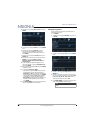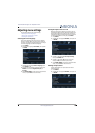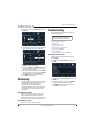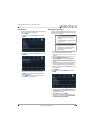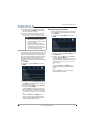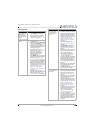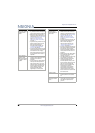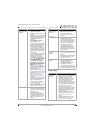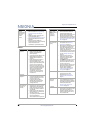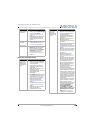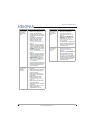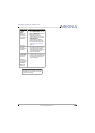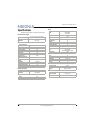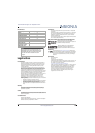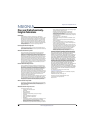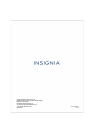67
NS-32D220NA16 Insignia 32" 720p 60Hz LED TV
www.insigniaproducts.com
INlink (CEC-compatible) device
Control buttons
do not work.
• Make sure that the Button Lock
option is set to Off. See
“Locking control buttons” on
page 55.
• Unplug the power adapter, wait
a few seconds, then plug the
adapter back in and turn on
your TV.
TV keeps
turning off.
• Make sure that the sleep timer
is not turned on. See “Setting
the sleep timer” on page 58.
A retail banner
is displayed.
• You selected Store Display
Mode when you ran the Easy
Setup wizard. Run the Easy
Setup wizard and select Home
User Mode on the Viewing
Environment screen. See
“Customizing TV settings” on
page 62.
Problem Solution
My TV is not
displaying the
video from the
connected CEC
device.
• Make sure that the HDMI cable
is connected securely to your
TV and the device.
• Make sure that the device is
connected to your TV with an
HDMI cable.
• Make sure that the device is a
CEC device. See the
documentation that came with
the device for more
information.
• Press INPUT and make sure that
the correct video input source is
selected. See “Selecting the
video input source” on page 35.
• Make sure that the INlink
feature is turned on. See
“Turning INlink on or off” on
page 38.
• Try adjusting the TV picture. See
“Adjusting the TV picture” on
page 43.
• If the device is not an Insignia
device, it may not be
compatible with your TV.
Problem Solution
My TV is not
playing the
audio from the
connected CEC
device.
• Make sure that the HDMI cable
is connected securely to your
TV and the device.
• Make sure that the device is
connected to your TV with an
HDMI cable.
• Make sure that the device is a
CEC device. See the
documentation that came with
the device.
• Make sure that the TV volume is
turned up and not muted.
• Try adjusting the TV sound. See
“Adjusting sound settings” on
page 45.
• Make sure that the TV speakers
are turned on and not muted.
See “Adjusting sound settings”
on page 45.
• Make sure that the INlink
feature is turned on. See
“Turning INlink on or off” on
page 38.
•If you have connected an HDMI
CEC audio receiver, adjust the
volume on the receiver. When
your TV detects an audio
receiver, the TV speakers turn
off and sound plays through
receiver speakers only.
• If the device is not an Insignia
device, it may not be
compatible with your TV.
• If you are using a home theater
system, sound bar, or external
speaker system, make sure that
it is turned on and is not muted.
• If you are using a home theater
system, sound bar, or external
speaker system, make sure that
you have selected the correct
output mode.
• If you are using a home theater
system, sound bar, or external
speaker system and have
connected with a digital optical
cable, go to the Audio menu,
highlight Digital Audio
Format/Audio Delay, then
press ENTER. Set the Audio
Format option to PCM. See the
Digital Audio Format/Audio
Delay option in “Adjusting
sound settings” on page 45.
Problem Solution