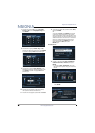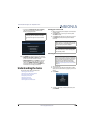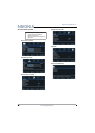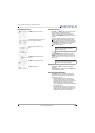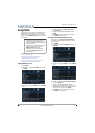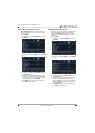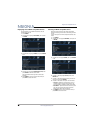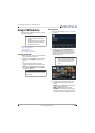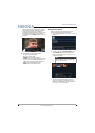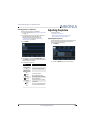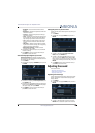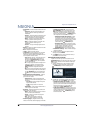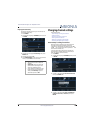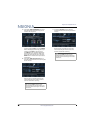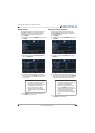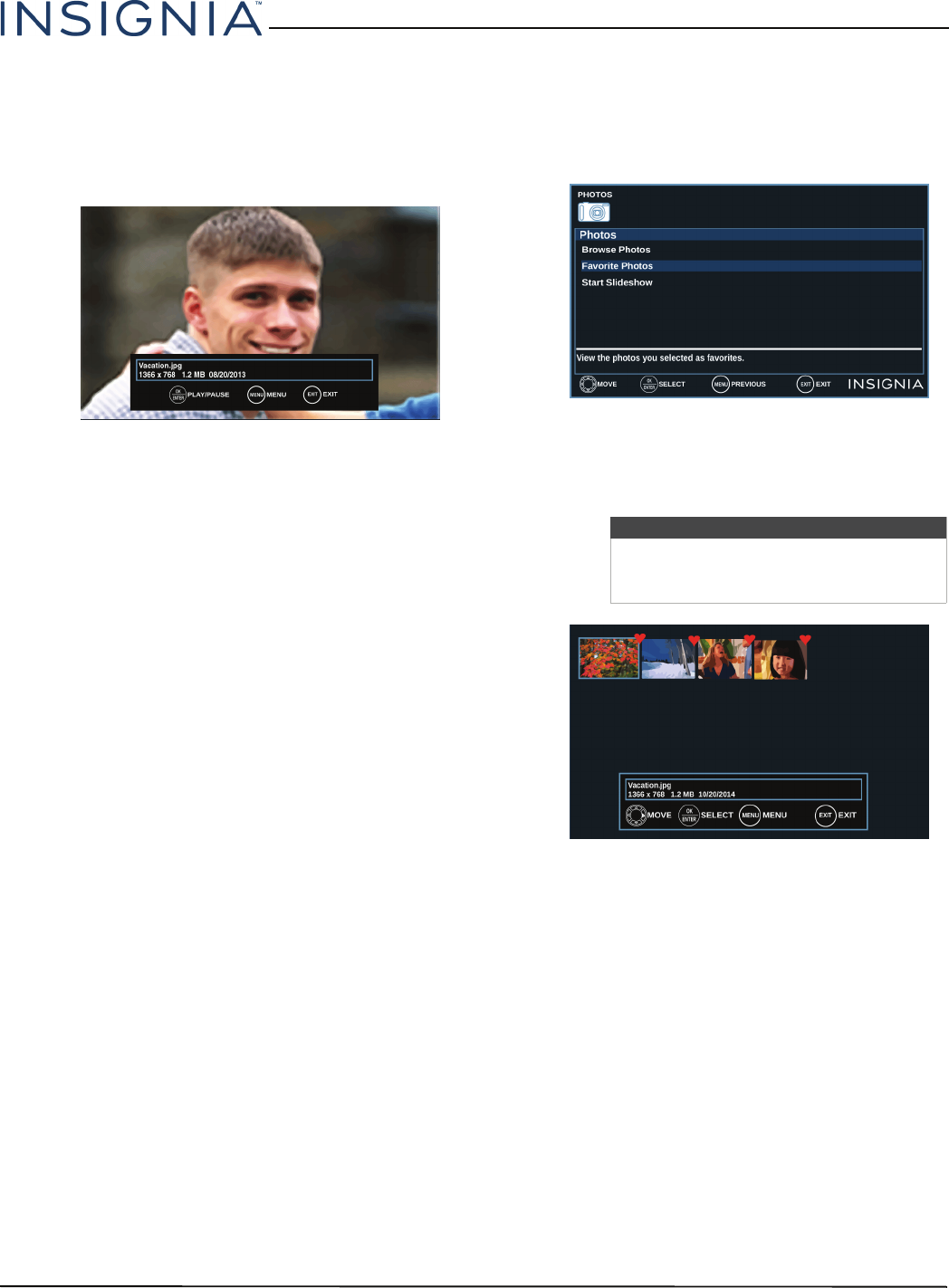
42
Insignia 32" 720p 60Hz LED TV
www.insigniaproducts.com
When a photo is displayed full-screen, a control
bar appears at the bottom of the photo. The file
name, picture resolution, size, and date are
displayed on the bottom of the control bar. If you
do not press a button within 10 seconds, the
control bar closes. Press INFO* to open the control
bar again.
4 To navigate on the photo screen, press:
•
W
to go to the previous photo.
•
X
to go to the next photo.
• ENTER to rotate the photo clockwise.
• ASPECT one or more times to enlarge the image
by 2×, or 4× or to select Fill (to fill the screen).
You can press
S
T
W
or
X
to pan the photo.
• EXIT to return to the thumbnail index.
• MENU to return to the Photos menu.
Viewing favorite photos
After you create your favorite photo list, you can
browse among your favorite photos quickly.
1 Switch to USB mode. See “Switching to USB mode”
on page 41.
2 Press
S
or
T
to highlight Favorite Photos, then
press ENTER or
X
. A thumbnail index of your
favorite photos opens with a control bar at the
bottom of the screen.
You select photos and navigate on the photo
screen in the same way you do when you are
browsing through photos. For more information,
see “Browsing photos” on page 41.
Note
Photos are shown in the order they appear
on the USB flash drive. They may not be
listed in file name order.