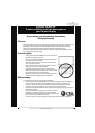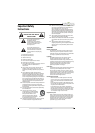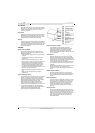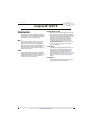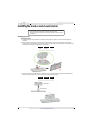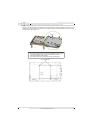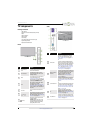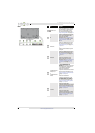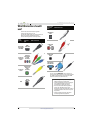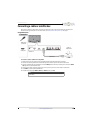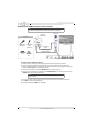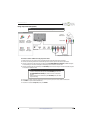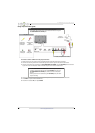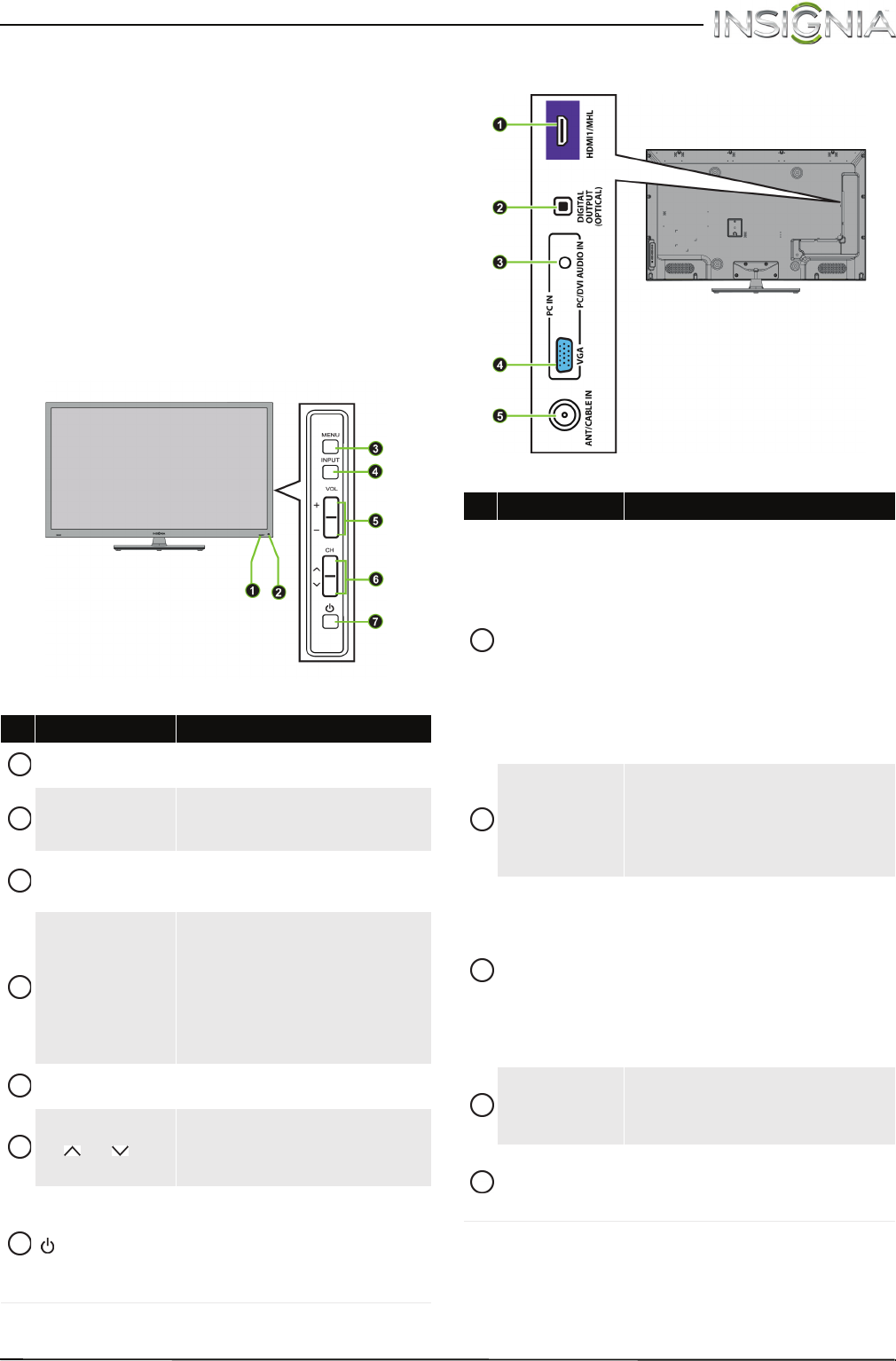
8
Insignia 46" LED TV
www.insigniaproducts.com
TV components
Package contents
•46" LED TV
• Remote control and batteries (2 AAA)
•Base
•Stand column
•Stand cover
•Screws (8)
• TV mount spacers and screws (4)
• Quick Setup Guide
• Important Information
Front
Side
# Item Description
Remote control
sensor
Receives signals from the remote
control. Do not block.
Power indicator
Turns off when your TV is on.
Lights red when your TV is off
(standby mode).
MENU
Press to open the on-screen menu.
For more information, see
“Navigating the menus” on page 39.
INPUT
Press to open the INPUT SOURCE
list, then press INPUT one or
more times to select the video
input source. For more
information, see “Selecting the
video input source” on page 38.
In menu mode, press to confirm
selections.
VOL+/VOL–
Press to increase or decrease the
volume.
CH /CH
Press to go to the next or previous
channel in the channel list. For
more information, see “Selecting
a channel” on page 40.
(power)
Press to turn your TV on or off
(standby mode).
Warning: When your TV is off,
power still flows through it. To
completely disconnect power,
unplug the power cord.
1
2
3
4
5
6
7
# Item Description
HDMI1/MHL
Connect an HDMI device to this
jack. For more information, see
“Using HDMI (best)” on pages 12,
18, 23, or 27.
OR
Connect an MHL-enabled device,
such as a cell phone, to this jack to
view pictures and videos stored on
the device. For more information,
see “Connecting an MHL-enabled
device” on page 22 and “Using an
MHL-enabled device or Roku
Streaming Stick” on page 62.
DIGITAL OUTPUT
(OPTICAL)
Connect a digital audio amplifier or
home theater system to this jack to
listen to TV audio through the
amplifier speakers. For more
information, see “Using digital
audio” on page 31.
PC/DVI AUDIO IN
Connect the audio for a computer
to this jack. For more information
see “Using VGA (most common)” on
page 26.
OR
Connect the audio for a DVI device
to this jack. For more information
see, “Using DVI (same as HDMI but
requires an audio connection)” on
pages 13, 19, or 28.
VGA
Connect the video (VGA) for a
computer to this jack. For more
information, see “Using VGA (most
common)” on page 26.
ANT/CABLE IN
Connect an antenna or cable TV to
this jack. For more information, see
“Connecting an antenna or cable TV
(no box)” on page 17.
1
2
3
4
5