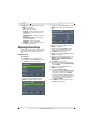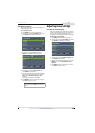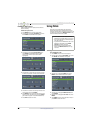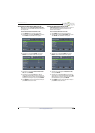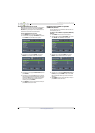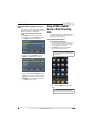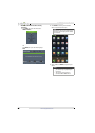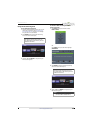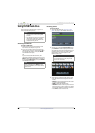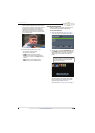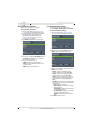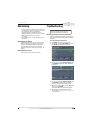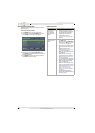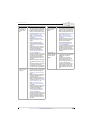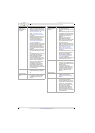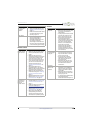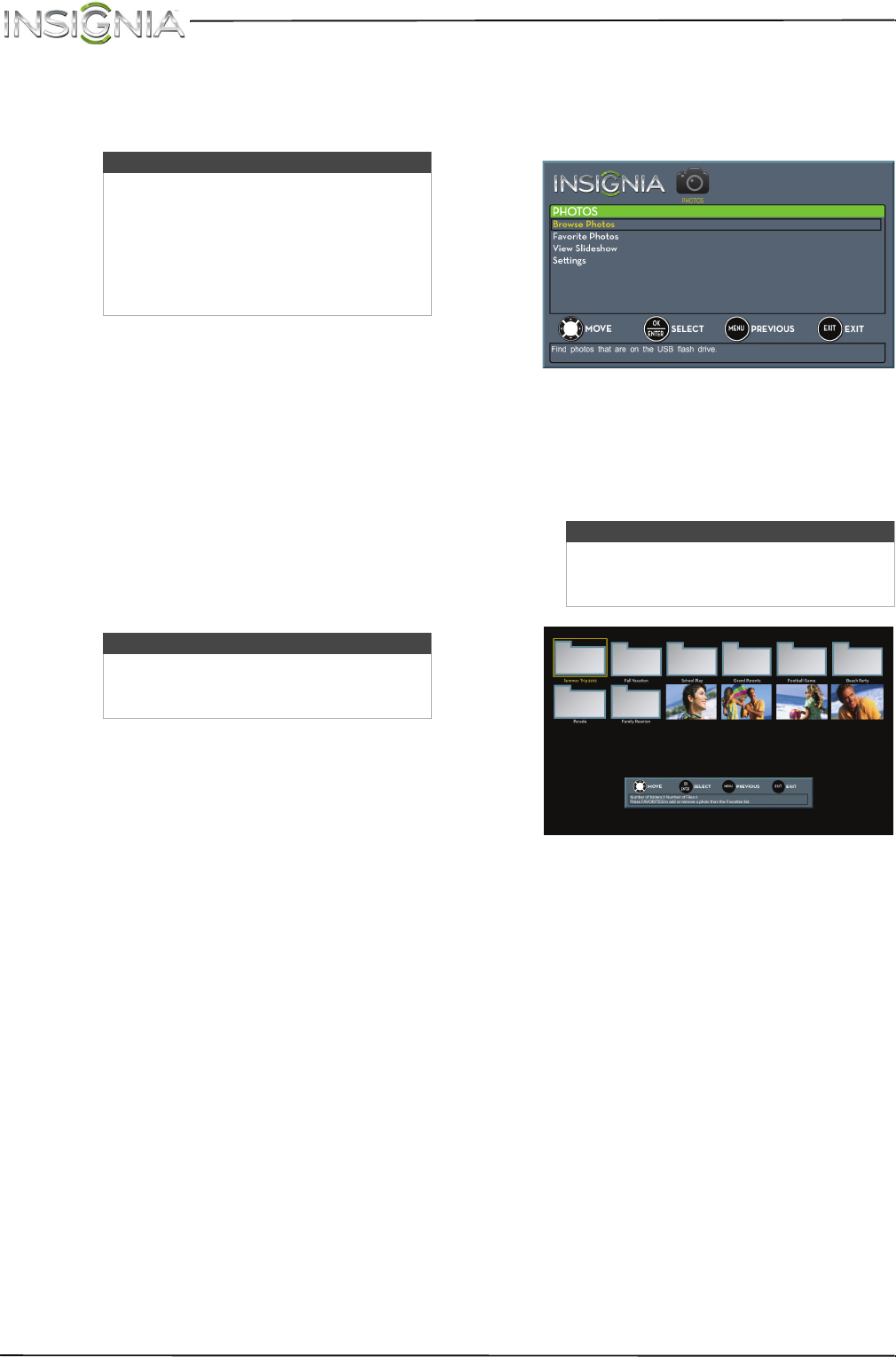
65
NS-46E440NA14 Insignia 46" LED TV
www.insigniaproducts.com
Using a USB flash drive
You can connect a USB flash drive to your TV to
view compatible JPEG pictures.
Switching to USB mode
To switch to USB mode:
1 Make sure that you have connected the USB
flash drive to the USB port on your TV.
2 If your TV is turned on when you connect the
USB flash drive, press
S
or
T
to highlight Ye s in
the message that appears, then press ENTER.
The PHOTOS menu opens.
OR
If you connected the USB flash drive, then
changed to a different video input source, press
INPUT to open the INPUT SOURCE list, press
S
or
T
to highlight USB (Photos), then press ENTER.
The PHOTOS menu opens.
Browsing photos
To browse photos:
1 Switch to USB mode. See “Switching to USB
mode” on page 65. The PHOTOS menu opens.
2 Press
S
or
T
to highlight Browse Photos, then
press ENTER. The screen displays folder names
and photo files stored on the USB flash drive in a
thumbnail index with the first photo or folder
highlighted. A control bar appears at the
bottom of the screen.
3 To navigate the thumbnail index screen, press:
•
S
T
W
or
X
to browse through the files and
folders.
• ENTER to view a highlighted photo full-screen
or open a highlighted folder.
• MENU to open the PHOTOS menu.
• FAVORITE to add or remove a photo from the
favorite photo list. A heart appears on a photo
that has been added to the favorite photo list.
• Press EXIT to close the control bar.
Notes
• Never remove the USB flash drive or
turn off your TV while viewing JPEG
pictures.
• The JPEG picture viewer only supports
JPEG format images (with “.jpg” file
extensions) and not all JPEG files are
compatible with your TV.
Note
To exit USB mode, press INPUT to open
the INPUT SOURCE list, then select another
input source.
Note
Photos are shown in the order they appear
on the USB flash drive. They may not be
listed in file name order.