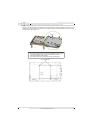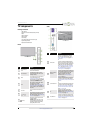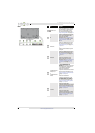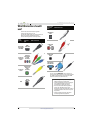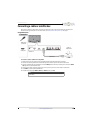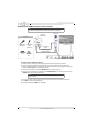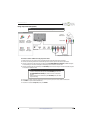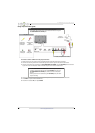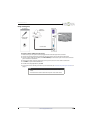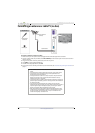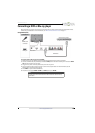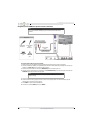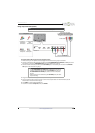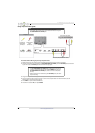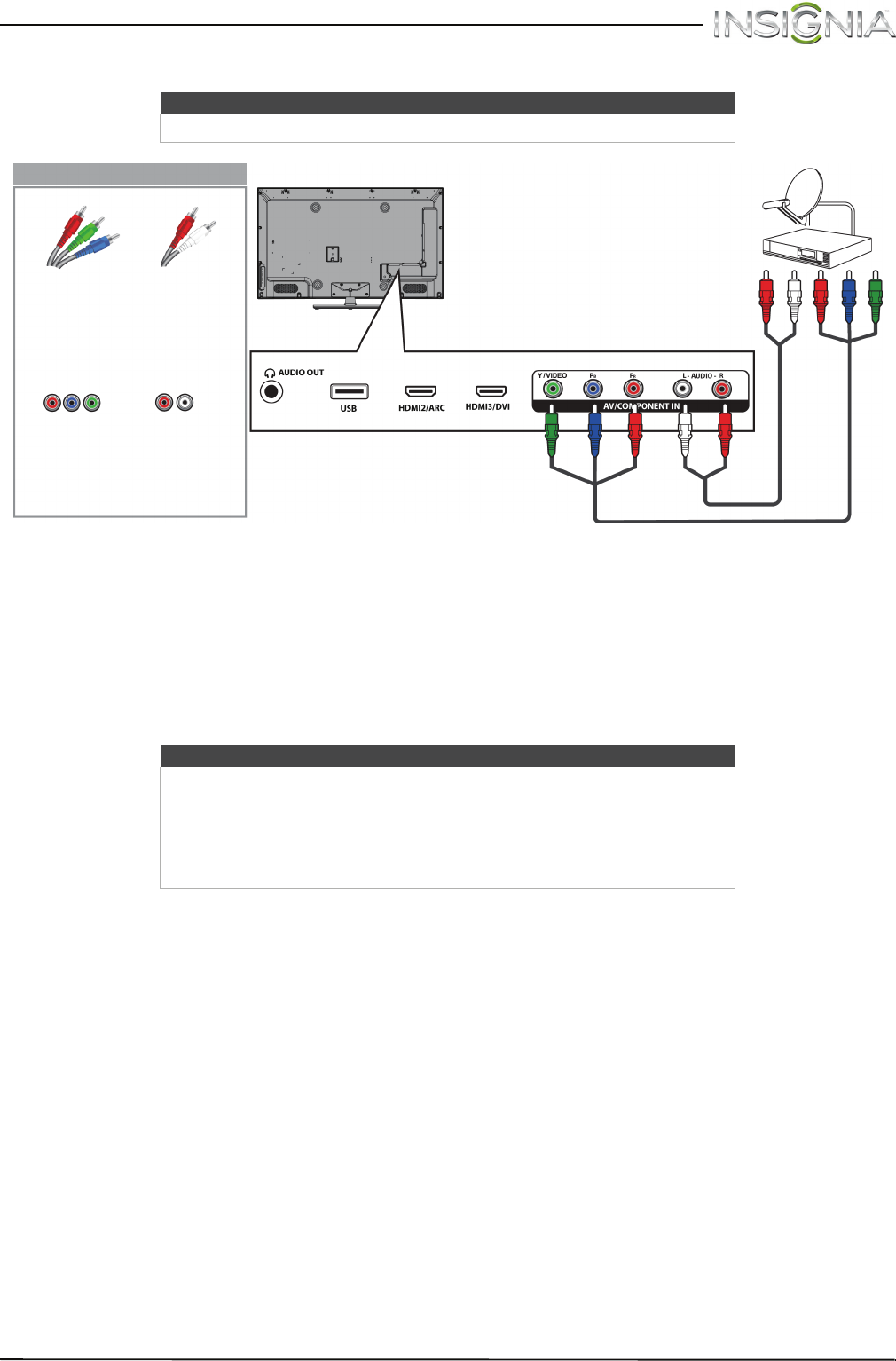
14
Insignia 46" LED TV
www.insigniaproducts.com
Using component video (better)
To connect a cable or satellite box using component video:
1 Make sure that your TV’s power cord is unplugged and all connected equipment is turned off.
2 Connect the incoming cable from the cable wall jack to the cable-in jack on the cable or satellite box.
3 Connect a component video cable (not provided) to the AV/COMPONENT IN Y/VIDEO, P
B
, and P
R
video jacks
on the back of your TV and the component video out jacks on the cable or satellite box.
4 Connect an audio cable (not provided) to the L/R AUDIO jacks on the back of your TV and to the audio out jacks
on the cable or satellite TV box.
5 Plug your TV’s power cord into a power outlet, turn on your TV, then turn on the cable or satellite box.
6 Press INPUT to open the INPUT SOURCE list.
7 Press
S
or
T
to select Component, then press ENTER.
Note
Cables are often color-coded to match color-coded jacks.
Notes
•The AV/COMPONENT IN Y/VIDEO, P
B
, and P
R
video jacks (used to
connect a component device) share the L/R AUDIO jacks with the
AV/COMPONENT IN Y/VIDEO jack (used to connect a composite
device).
• When you connect the audio using the L/R AUDIO jacks, the audio
output is analog.
Audio cable
Cable or
satellite box
Component video cable
Back of TV
Component
video cable
connectors
Analog
audio cable
connector
Analog
audio jacks
Component
video jacks
On your TV