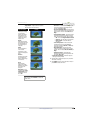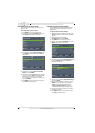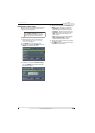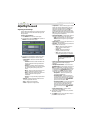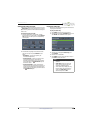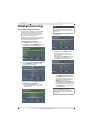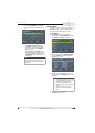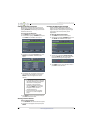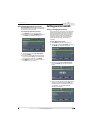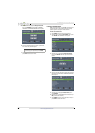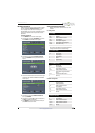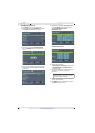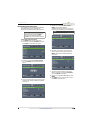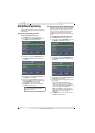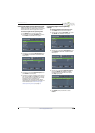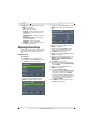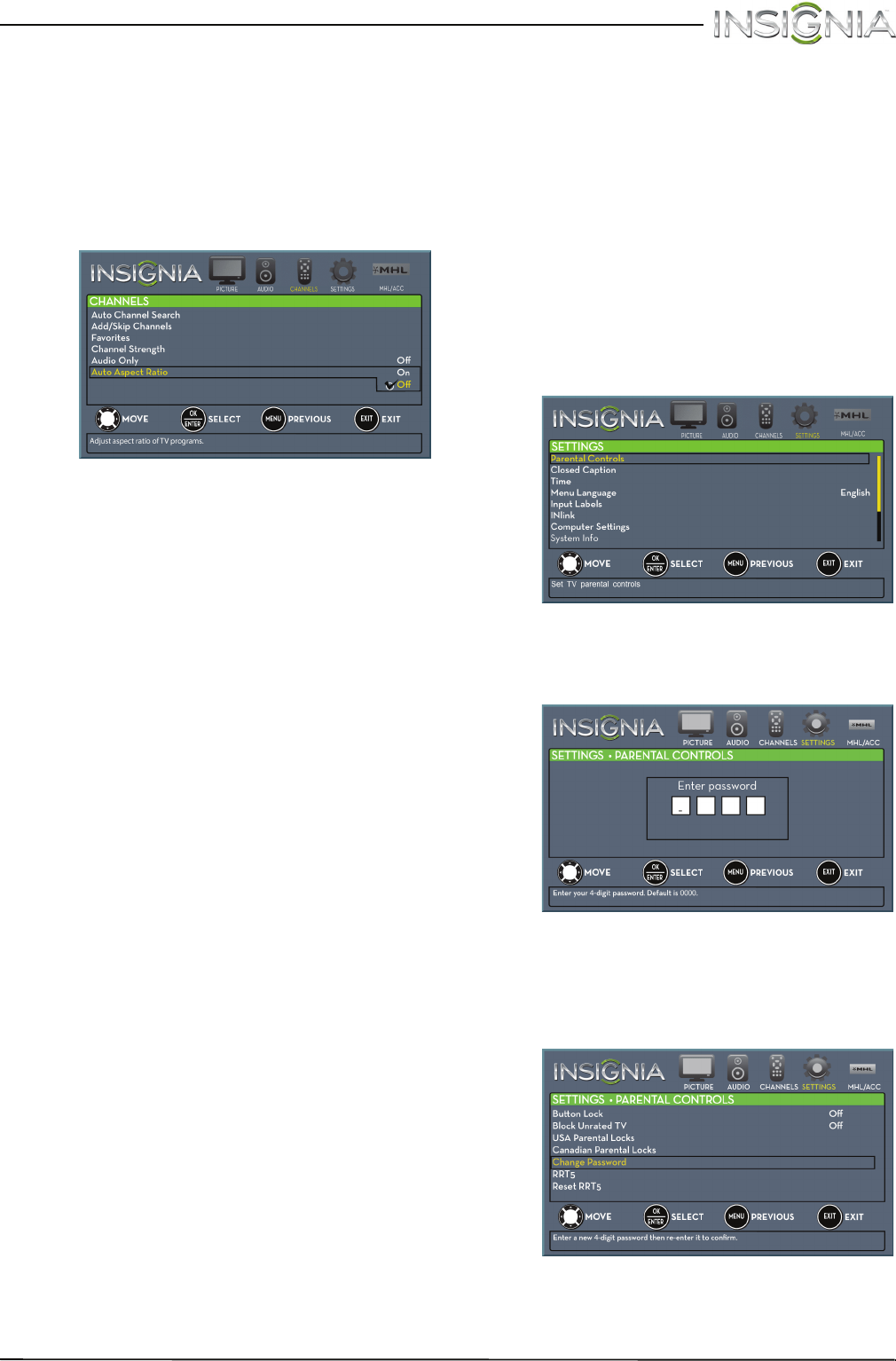
50
Insignia 46" LED TV
www.insigniaproducts.com
Automatically adjusting the aspect ratio
Auto Aspect Ratio automatically changes how the
picture looks on the screen (aspect ratio) based on
the TV program you are viewing.
To automatically adjust the aspect ratio:
1 Press MENU. The on-screen menu opens.
2 Press
W
or
X
to highlight CHANNELS, then press
T
or ENTER. The CHANNELS menu opens.
3 Press
S
or
T
to highlight Auto Aspect Ratio,
then press ENTER.
4 Press
S
or
T
to select On (automatically adjust
the aspect ratio) or Off (does not automatically
adjust the aspect ratio), then press ENTER.
5 Press MENU to return to the previous menu, or
press EXIT to close the menu.
Setting parental controls
Setting or changing the password
Parental controls let you prevent your children from
watching inappropriate material on TV. When set,
parental controls read the rating of the program
(with some exceptions, such as news and sports)
and deny access to programs that exceed the
ratings level you select. To watch programs that
exceed the selected rating, you must enter a
password.
To set or change the password:
1 Press MENU. The on-screen menu opens.
2 Press
W
or
X
to highlight SETTINGS, then press
T
or ENTER. The SETTINGS menu opens.
3 Press
S
or
T
to highlight Parental Controls,
then press ENTER. The Enter password screen
opens.
4 Press the number buttons to enter the four-digit
password. The default password is 0000. You
should change the password to a number you
can remember. The SETTINGS · PARENTAL
CONTROLS menu opens.