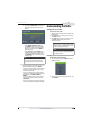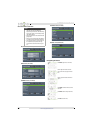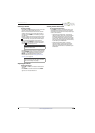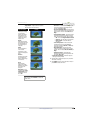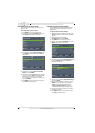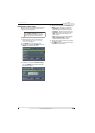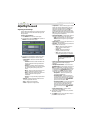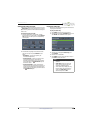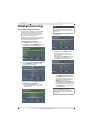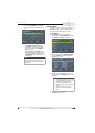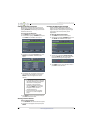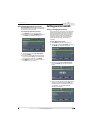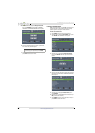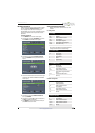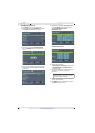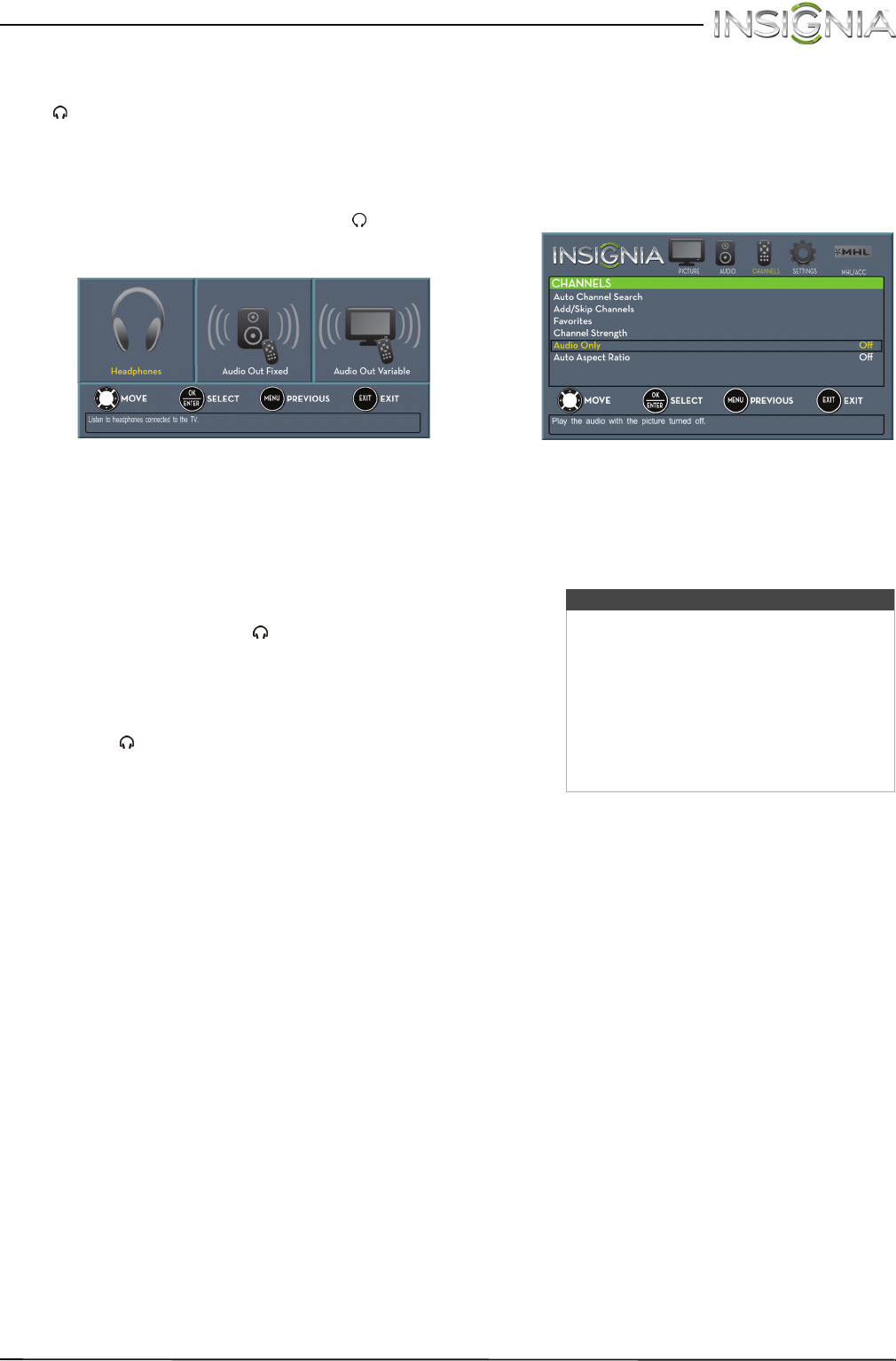
46
Insignia 46" LED TV
www.insigniaproducts.com
Selecting the audio out mode
If your TV is on when you connect a device into the
/AUDIO OUT jack on the side of your TV, a screen
opens where you select which audio out mode you
want to use.
To select the audio out mode:
1 Connect headphones, an amplifier, a home
theater system, or a sound bar to the /AUDIO
OUT jack on the side of your TV. The following
screen opens.
2 Press
W
or
X
to highlight the audio out mode
you want to use, then press ENTER. You can
select:
• Headphone—Select this option if you
connected headphones.
• Audio Out Fixed—Select this option to use
the remote control that came with the
amplifier, home theater system, or sound bar
you connected to the /AUDIO OUT jack to
control the audio.
• Audio Out Variable—Select this option to
use the remote control that came with your TV
to control the audio from the amplifier, home
theater system, or sound bar you connected to
the /AUDIO OUT jack.
Playing TV audio only
You can turn off the picture on your TV and listen to
the program audio only.
To play TV audio only:
1 Press MENU. The on-screen menu opens.
2 Press
W
or
X
to highlight CHANNELS, then press
T
or ENTER. The CHANNELS menu opens.
3 Press
S
or
T
to highlight Audio Only, then
press ENTER.
4 Press
S
or
T
to select On.
5 Press MENU to return to the previous menu, or
press EXIT to close the menu.
Notes
• The picture turns off in about five
seconds.
• Audio Only works only when the
input source is TV, and your TV is
receiving a broadcast signal.
• To exit audio only mode, press any
button. When you exit audio only
mode, the Audio Only option is
automatically reset to Off.