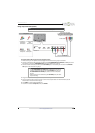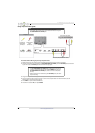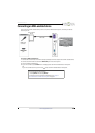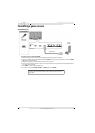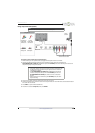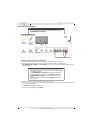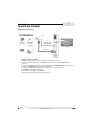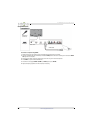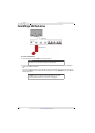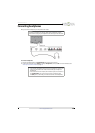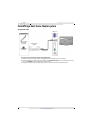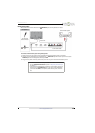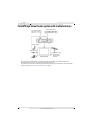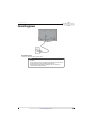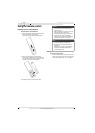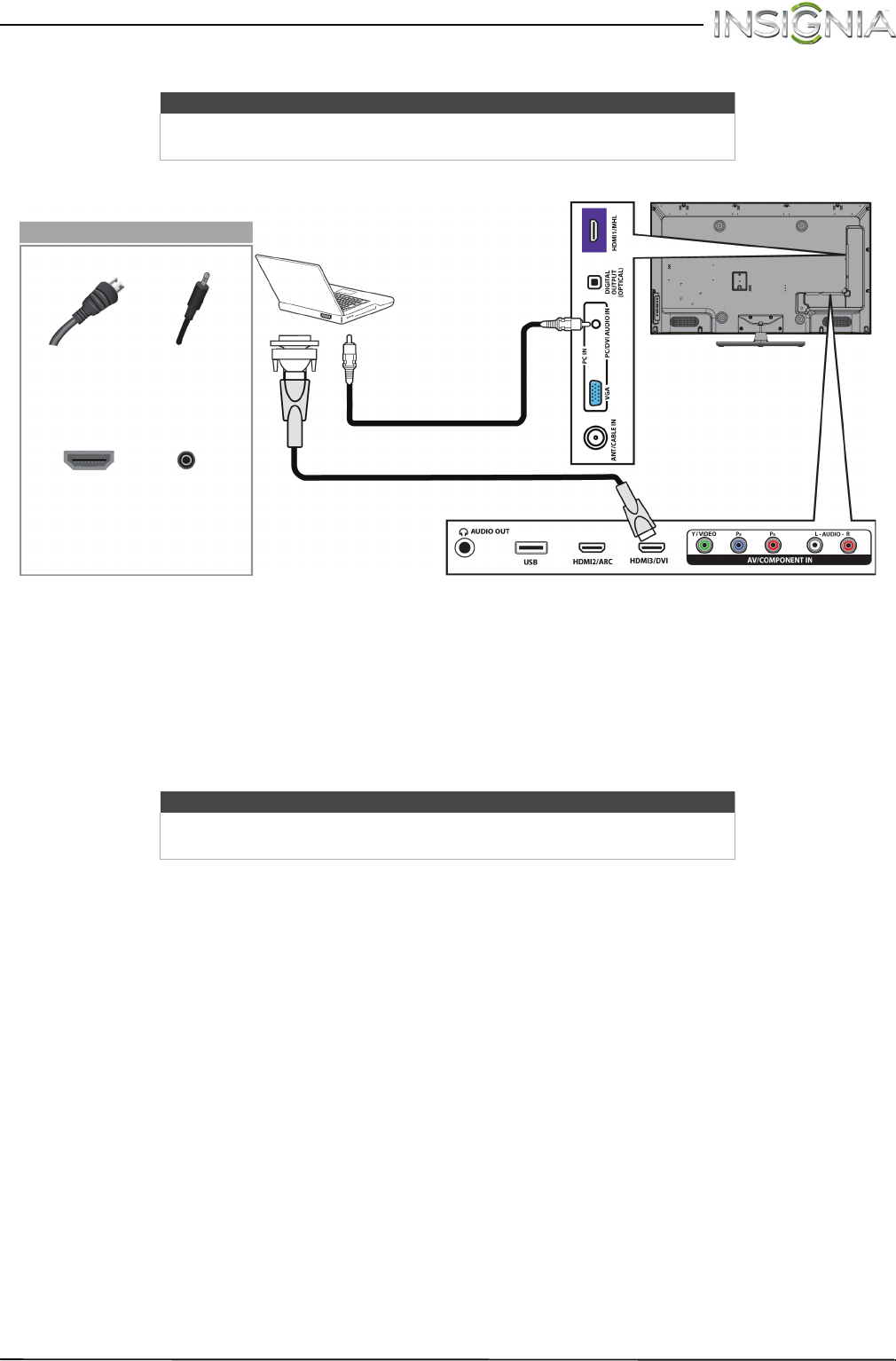
28
Insignia 46" LED TV
www.insigniaproducts.com
Using DVI (same as HDMI but requires an audio connection)
To connect a computer using DVI:
1 Make sure that your TV’s power cord is unplugged and the computer is turned off.
2 Connect an HDMI-DVI adapter (not provided) to one end of an HDMI cable (not provided), then connect the
adapter to the DVI OUT jack on the computer.
3 Connect the other end of the cable to the HDMI3/DVI jack on the back of your TV.
4 Connect a 3.5mm audio cable (not provided) to the PC/DVI AUDIO IN jack on the side of your TV and to the
AUDIO OUT (headphone) jack on the computer.
5 Plug your TV’s power cord into a power outlet, then turn on your TV and the computer.
6 Press INPUT to open the INPUT SOURCE list.
7 Press
S
or
T
to select HDMI 3, then press ENTER.
8 Adjust the display properties on the computer, if necessary.
Note
You must use the HDMI3/DVI jack to connect a computer using DVI. If you
use another HDMI jack, you will not hear sound from the TV speakers.
Note
When you connect the audio using the PC/DVI AUDIO IN jack, the audio
output is analog.
HDMI cable
connector
Audio cable
withstereo
mini plug
HDMI3/DVI
jack
PC/DVI
AUDIO IN
jack
On your TV
HDMI cable with
HDMI-DVI adapter
Audio cable with
stereo mini plug
Side of TV
Back of TV