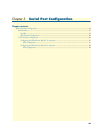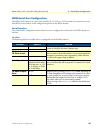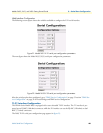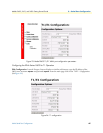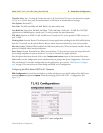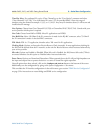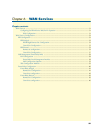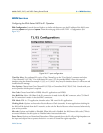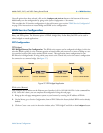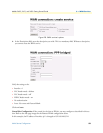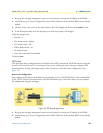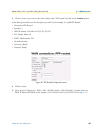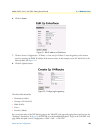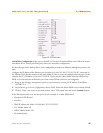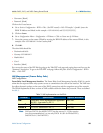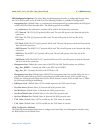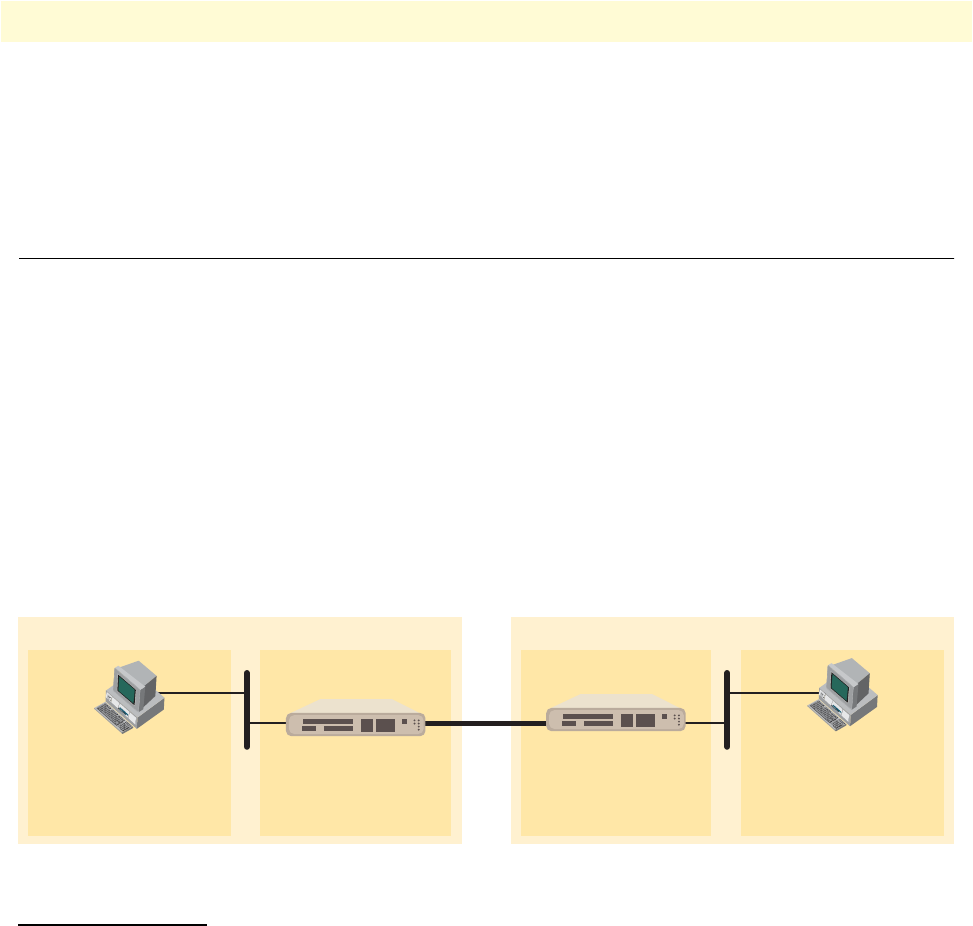
WAN Service Configuration 52
Models 2603, 2621, and 2635 Getting Started Guide 6 • WAN Services
Once all options have been selected, click on the Configure and Activate button at the bottom of the screen.
Additionally, save the configuration by going to the System Configuration > Save menu.
This concludes the E1 interface configuration via the web browser, go to section “WAN Service Configuration”
on page 52 for instructions on router/bridge and WAN service configuration.
WAN Service Configuration
The IPLink Series Routers offer various WAN services for the proper transport encapsulation: Ethernet, Frame
Relay, and PPP options. The Ethernet option is PPPoE, bridged only. Frame Relay and PPP can be used in
either bridged or routed applications.
PPP Configuration
PPP Bridged
PPP Bridged Remote Site Configuration. The IPlink series routers can be configured as bridges; in this situ-
ation the IPlink typically is at the customer premise or branch office and connects to a router or bridge at a ser-
vice provider location (this can be another IPLink router). This application shows configuration for two
IPLink units in bridged mode. If using a third party router at the Central side, review the router’s configuration
for connection to a remote bridge. (See figure 27.)
Figure 27. PPP Bridged Application
IPlink series (Remote)
First configure the IP address on the Ethernet port (interface ip1) for 192.168.100.2/24 via the command line
(CLI). Once this is done, you can complete the configuration using the web pages.
1. Bring up the web-page management system on your browser by entering the IP address of IPLink.
2. On the Menu, go to Services Configuration, then to WAN. Delete the factory default WAN services already
defined.
3. Click on Create a new service in the main window, select “PPP bridged” and click on the Configure button.
IP Address: 192.168.100.229/24
Gateway: 192.168.100.3
IP Address: 192.168.100.11/24
Gateway: 192.168.100.2
IPLink router PC
Central
IP Address: 192.168.100.3IP Address: 192.168.100.2
IPLink routerPC
Remote
IP Address: 192.168.100.229/24IP Address: 192.168.100.11/24