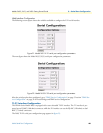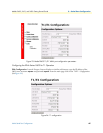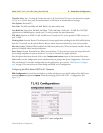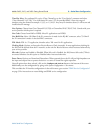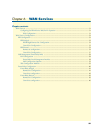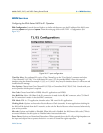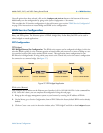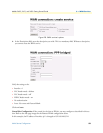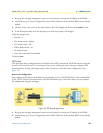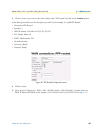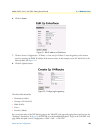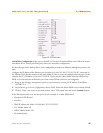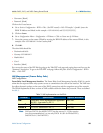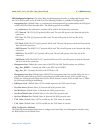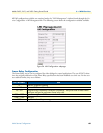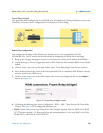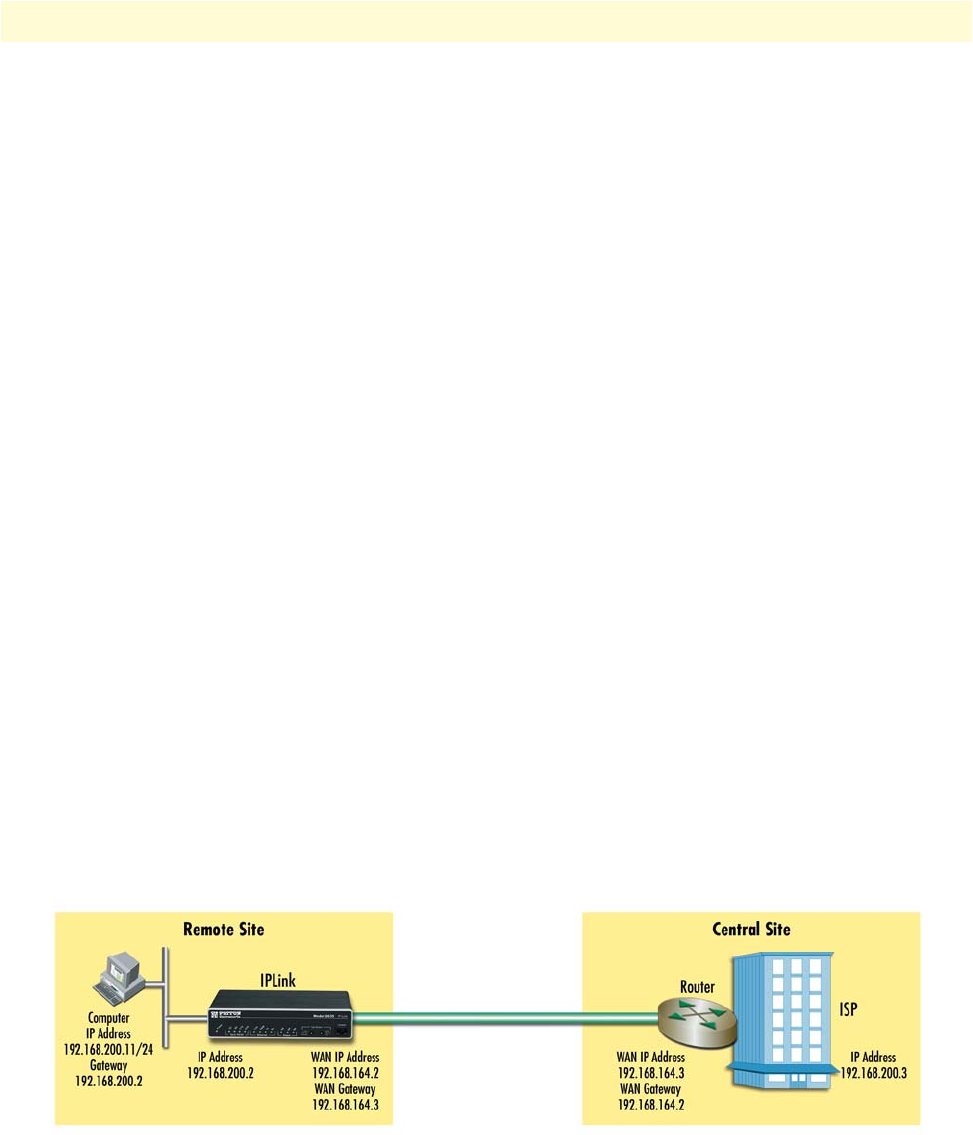
WAN Service Configuration 54
Models 2603, 2621, and 2635 Getting Started Guide 6 • WAN Services
1. Bring up the web-page management system on your browser by entering the IP address of the IPLink
2. On the Menu, go to Services Configuration, then to WAN. Delete the factory default WAN services already
defined.
3. Click on Create a new service in the main window, select PPP bridged and click on the Continue button.
4. In the Description field, enter the description you wish, for example, PPP Bridged.
Verify the settings to be:
• Interface = 1
• LLC header mode = dialout
• LLC header mode = off
• HDLC header mode = on
• No authentication
• Leave User name and Password blank.
Click on Create.
PPP Routed
This application shows configuration for two IPLink units in PPP routed mode. An IPLink may be used as the
router at the Central site, but it is not necessary. You can use a third party router as long as it supports PPP
routed operation. If using a third party router at the Central site, review the router’s configuration. (See
figure 29.)
Remote site configuration.
First configure the IP address on the Ethernet port (interface ip1) for 192.168.200.2/24 via the command line
(CLI). The PC will be on the same subnet as the IPLink Ethernet port. Once this is done, you can complete
the configuration using the web pages.
Figure 29. PPP Routed Application
1. Bring up the web-page management system on your browser by entering the IP address of the IPLink.
2. On the Menu, go to Services Configuration, then to WAN. Delete the factory default WAN services already
defined.