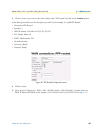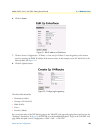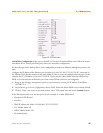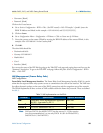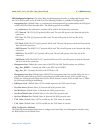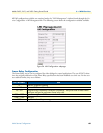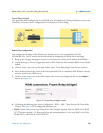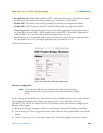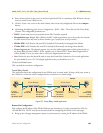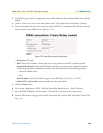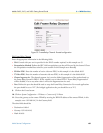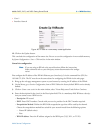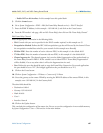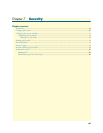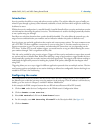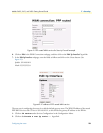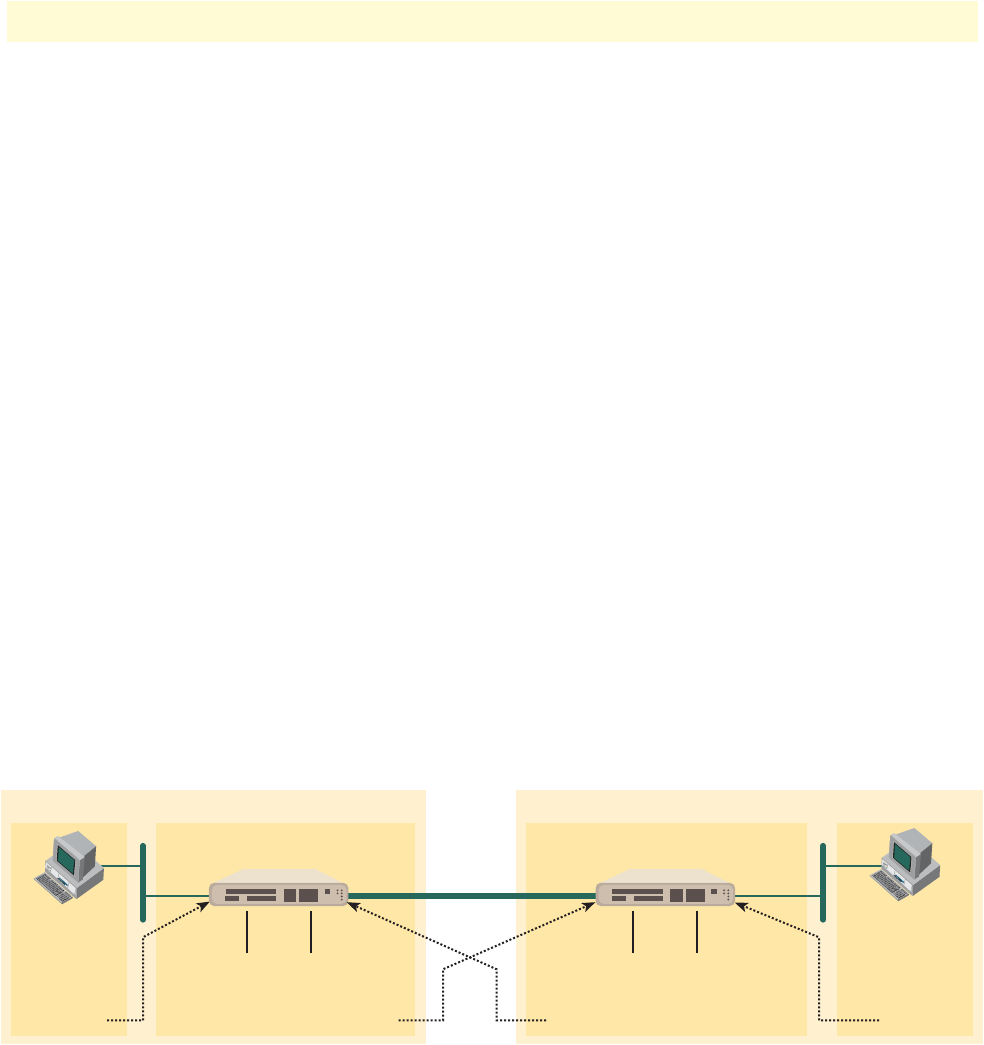
WAN Service Configuration 63
Models 2603, 2621, and 2635 Getting Started Guide 6 • WAN Services
4. Enter the description for the circuit in the Description field. This is a mandatory field. Without a descrip-
tion you cannot create a WAN service.
5. Click on Create a new service in the main window, select Frame relay bridged and click on the Configure
button.
6. Click along the following path: Services Configuration > WAN > ‘Edit...’ Then click on Edit ‘Frame Relay
Channel’. The configurable parameters are:
• DLCI: Consult with your service provider for the DLCI number required.
• Encapsulation type: Bridged Ether (Defines the RFC 1490 encapsulation type to be used by the channel.
In some instances you may need to choose another type. Consult your service provider.)
• RX Max PDU: 8192 Receive side max PDU, default 8192 (normally not changed from default)
• TX Max PDU: 8192 Transmit side max PDU, default 8192(normally not changed from default)
• Channel segment size. The channel segment size is used to define fragmentation of the packets based on
the Frame Relay Forum IA FRF.12. If this variable is set to 0 then FRF.12 “Frame Relay Fragmentation”
will be disabled, if set to any other value it will set the fragmentation size used.
• Port: Defines the port that should be used to setup the Frame Relay Connection. For routed applications
the port should be set to “frf”, for bridged applications the port should be set to “fr”.
Click on the Create button.
This conclude the central site configuration.
Frame Relay Routed
This application shows the configuration for two IPLink units in routed mode. If using a third party router at
the Central site, review the router’s configuration for connection to a remote bridge.
Figure 37. Frame Relay routed application
Remote Site Configuration.
First configure the IP address of the IPLink’s Ethernet port (interface ip1) via the command line (CLI) for
192.168.100.2/24. The PC must be on the same subnet for configuring the IPLink via the web pages.
1. Bring up the web-page management system on your browser by entering the IP address of the IPLink.
IP Address
192.168.172.229
Gateway
192.168.172.3
PC
Central
IP Address
192.168.100.2
IPLink Remote
Frame
Relay
PC
Remote
IP Address
192.168.100.11
Gateway
192.168.100.2
IPLink Central
WAN IP Address
192.168.164.2
WAN Gateway
192.168.164.3
IP Address
192.168.172.3
WAN IP Address
192.168.164.3
WAN Gateway
192.168.164.2