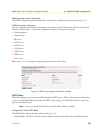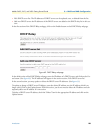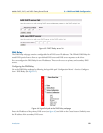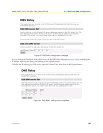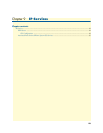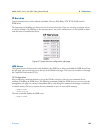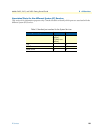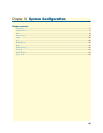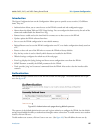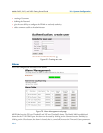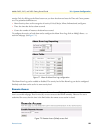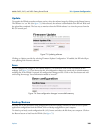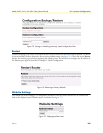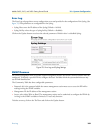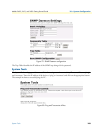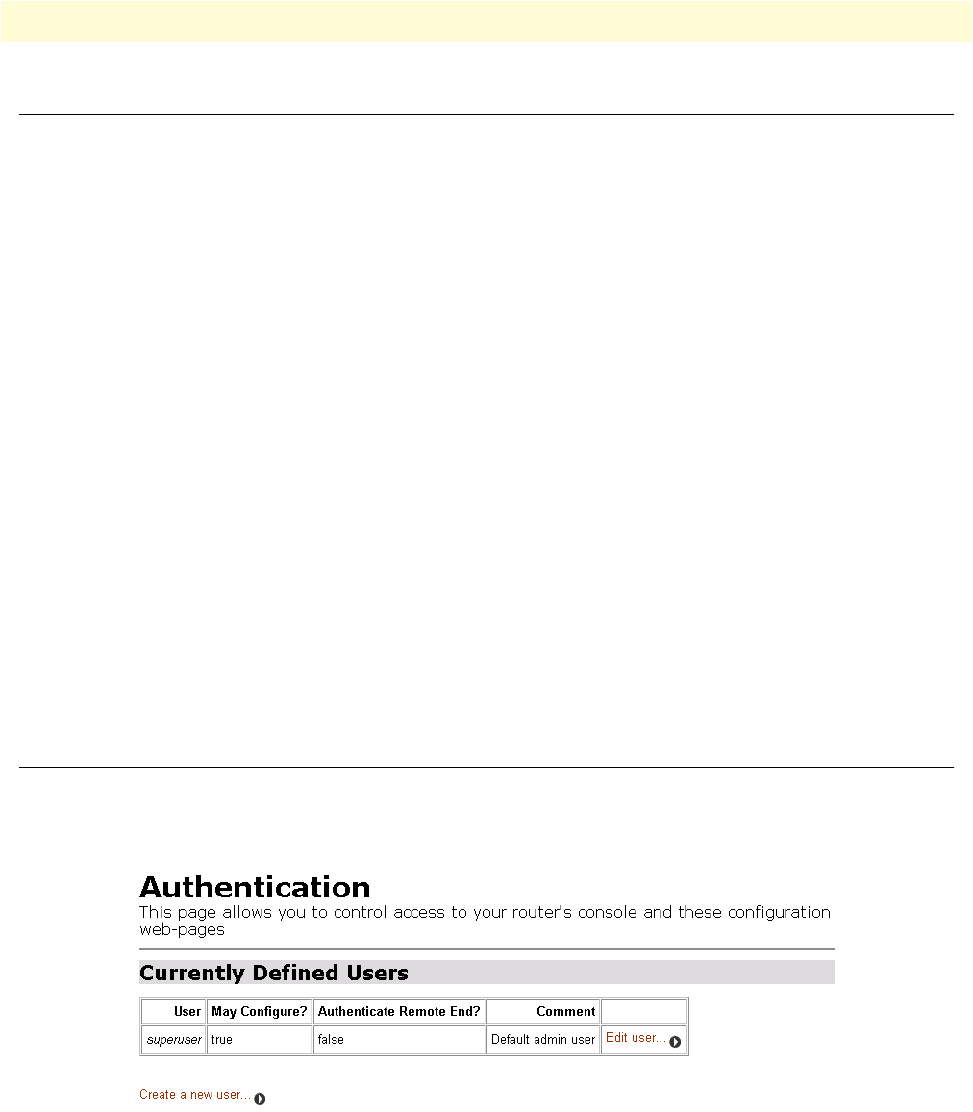
Introduction 97
Models 2603, 2621, and 2635 Getting Started Guide 10 • System Configuration
Introduction
The System Configuration item on the Configuration Menu opens to provide access to twelve (12) different
items. They are:
• Authentication: allows you to control access to the IPLink’s console and web configuration pages.
• Alarm: shows the Alarm Table and CPU Usage Settings. You can configure the alarm severity for each of the
alarms and enable/disable the Alarm Error Log.
• Remote Access: enable and set the time limit for a remote user to have access to the IPLink.
• Update: update the IPLink software from here.
• Save: to save the IPLink configuration in non-volatile memory.
• Backup/Restore: used to save the IPLink’s configuration on a PC or to load a configuration already saved on
a PC.
• Restart: to do a soft start of the IPLink or to restore the IPLink to factory defaults.
• Key: the key version is used to identify which features are installed in the IPLink.
• Website Settings: configures the refresh rate of the web pages.
• Error Log: displays the Syslog Settings and shows recent configuration errors from the IPLink.
• SNMP Daemon: to modify the SNMP parameters for the IPLink.
• Tools: provides ‘ping’ and ‘traceroute’ commands from the IPLink. Also used to clear the interface table
counters.
Authentication
The IPLink manager controls access to the IPLink’s console and web pages. The default defined user is supe-
ruser. See figure 68.
Figure 68. Authentication web page showing default superuser
The superuser is the default administrative user and is given authority to configure the IPLink, but the default
settings have disabled the ability to authenticate through a remote connection. To enable remote access authen-
tication, click on Edit user...
To add another user account, click on Create a new user... (See figure 69.) You will define the new user by