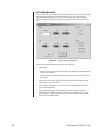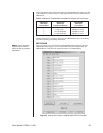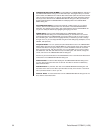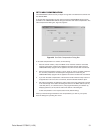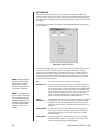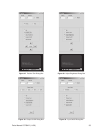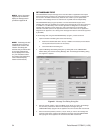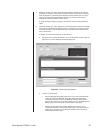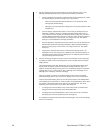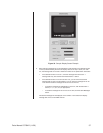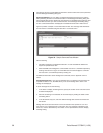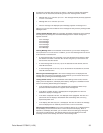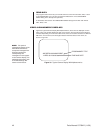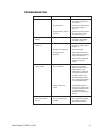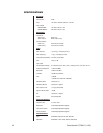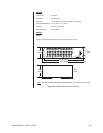36 Pelco Manual C573M-D (11/03)
7. Set the message text format characteristics in the lower right-hand corner of the
Message Text Editing dialog box by programming the following information:
• Format—Specifies the positioning of title/time/date text and message text. Select
the desired setting in the list box using the up or down button:
–Titles on Top specifies that title/time/date text is to be positioned above
message text (default setting).
– Messages on Top specifies that message text is to be positioned above title/
time/date text.
• Rows to Display—Specifies the number of rows (lines) of message text to be
displayed. In addition, the Rows to Display field also specifies the number of
rows of text that can be scrolled (for information about scrolling text, refer to the
Scrolling Message Text
section later in this manual). Select the desired setting in
the list box using the up or down button. The range is 0-5 rows. The default
setting is 0, which disables the message text feature.
• Rows of Separation—Specifies the number of blank rows to be set between the
title/time/date text and the message text displays. Select the desired setting in
the list box using the up or down button. The range is 0-28 rows. The default
setting is 0.
• Display Time—Specifies the number of seconds that message text is to be
displayed. Enter a value ranging from 0-9999 seconds. The default setting is 0,
which allows the message text to be displayed for an indefinite period of time or
until the message text is overwritten.
8. Send the formatting changes set in step 7 above to the selected unit and channel(s)
by clicking the Send Current Formatting button, which is located below the Sample
Display screen.
The Sample Display screen then displays the current formatting determined by the
Format, Rows to Display, and Rows of Separation settings selected in step 7. In
addition, the default message text for each row to be displayed appears. The default
message text for rows 1-5 is as follows: Row 1 Message, Row 2 Message, Row 3
Message, Row 4 Message, and Row 5 Message.
Figure 33 provides an example of a Sample Display screen and the associated
formatting settings (titles on top, three rows to display, and two rows of separation).
Note that the Sample Display does not show the actual position of the title/time/date
and message text on the monitor on which the text is to be displayed but rather shows
the position of the title/time/date text in relation to the message text. The actual
positioning of the text is shown in the Position Text dialog box:
• If message text is set and Titles on Top is set as the format, the Position Text
dialog box shows the positioning of the title/time/date text.
• If message text is set and Messages on Top is set as the format, the Position
Text dialog box shows the positioning of the message text.
(For additional information about the Position Text dialog box, refer to the
Set Display
section of this manual.)