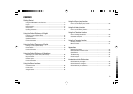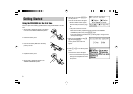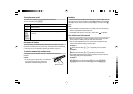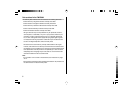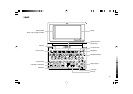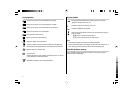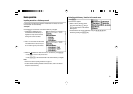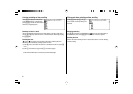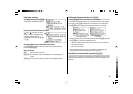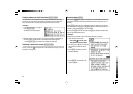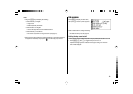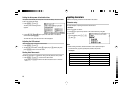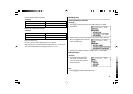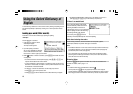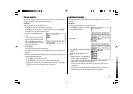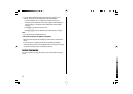10
12 dot-based (default)
9 dot-based
Detail view: scrolling
Press
d
, then type
A
, and
e
.
The detail view with definitions appears.
Browsing contents above/below the screen
‘ ’ and/or ‘ ’ may appear on the left
side of the screen, indicating that more
information can be browsed by
scrolling up/down the view. Use
}
{
or
>
<
.
Scrolling up/down to the previous/next entry header
Press
^
n
to show the next entry header. To show the previous entry
header, press
^
w
.
Other useful keys
f
: Returns to the previous view
^
b
: Shows the input screen of each Dictionary or the initial display of a
function
^
l
: Shows the list view starting from the previously displayed header
Shifting the displayed character size (z)
Press the
z
key to shift the character size to be displayed.
12 dot-based (vertical pixel resolution) or 9 dot-based characters can be selected.
For instance, press
z
to display the 12 dot characters to 9 dot characters.
Press
z
again to toggle back the displayed characters to 12 dot-base.
• The character size setting will be retained until the next time
z
is pressed.
• The
z
key is functional in the following views:
• The list view, detail view, filter search view or Quick view of each Dictionary
• The Super jump window
• The contents of the Note
• The character size setting is saved for each dictionary in both the list view
(including filter search view and Quick view) and the detail view.
Recalling the terms previously searched (h)
The history of up to 30 items in each dictionary is automatically stored, and can be
recalled easily by selecting the word in the history list. (For more information, see
page 28.)