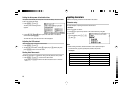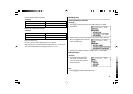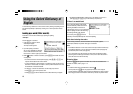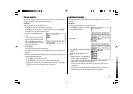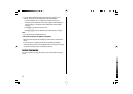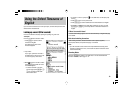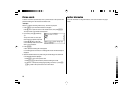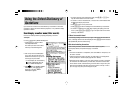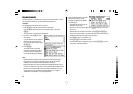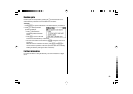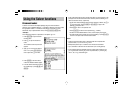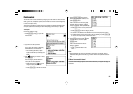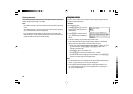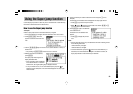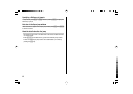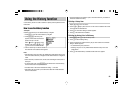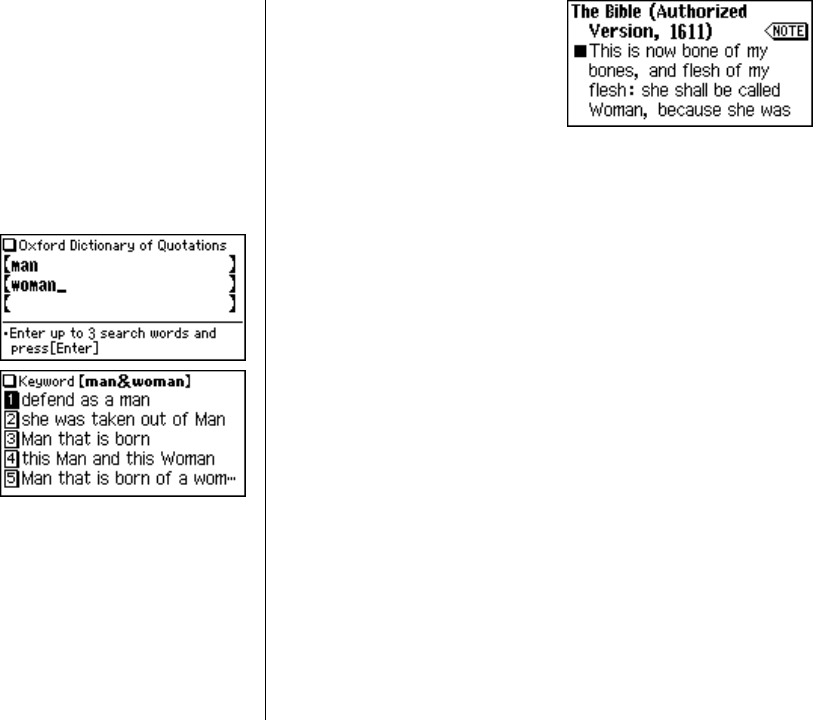
21
Keyword search
The
Oxford Dictionary of Quotations
can accept up to three keywords for a search.
The quotations containing ALL the entered keywords will be found.
<Example>
Find quotations that incorporate ‘man’ and ‘woman’.
1. Press
u
to open the
Oxford Dictionary of Quotations
.
Press the
}
key to place the cursor at the ‘Keyword search’, then press
e
.
The input screen of the Keyword search appears.
2. Input ‘man’, press the
}
key, then
input ‘woman’.
Up to 24 characters can be entered in
each input field. To jump the cursor
from one input field to another, use the
{ }
keys.
3. Press
e
.
The search results of the
Oxford
Dictionary of Quotations
are listed. If
no match is found, a message ‘Not
Found!’ will momentarily be displayed.
Note:
• The list consists of essential words in the quotations that include the given
keyword. Even if more than two keywords are given, the list will consist of
essential words in the quotations that include the first keyword.
•
Singular and plural nouns must be searched for separately. Words such as ‘man’
and ‘men’, as well as ‘lover’ and ‘lovers’, are to be searched as two different words.
•To search for compound words such as ‘Holy Ghost’, ‘middle class’, and ‘self-
made’, modify the entry by eliminating space and hyphen (i.e. ‘holyghost’,
‘middleclass’, and ‘selfmade’), to form a single keyword.
4. Select the desired quotation using the
number keys (press
2
, in this
example). The details of the selected
quotation appear.
• The Quick view function cannot be
activated from this screen.
• The name of the author and the Note icon (
&
) will appear on the first or
second row.
While the Note icon is visible on the screen, press
r
and
e
to
view the full set of quotations of the author (the same result can be viewed by
initiating the search by entering the name of the author).
• Press
f
to return to the previous view.
• Press
^ l
to list the search results.
•To initiate a new search, simply start typing, or press
^ b
to go to the
input screen of the keyword search.