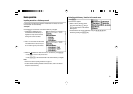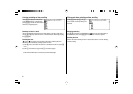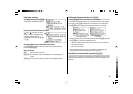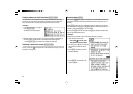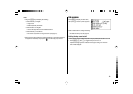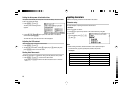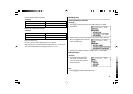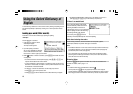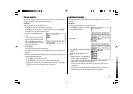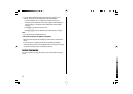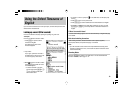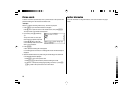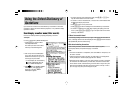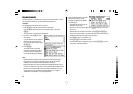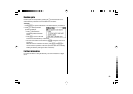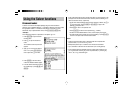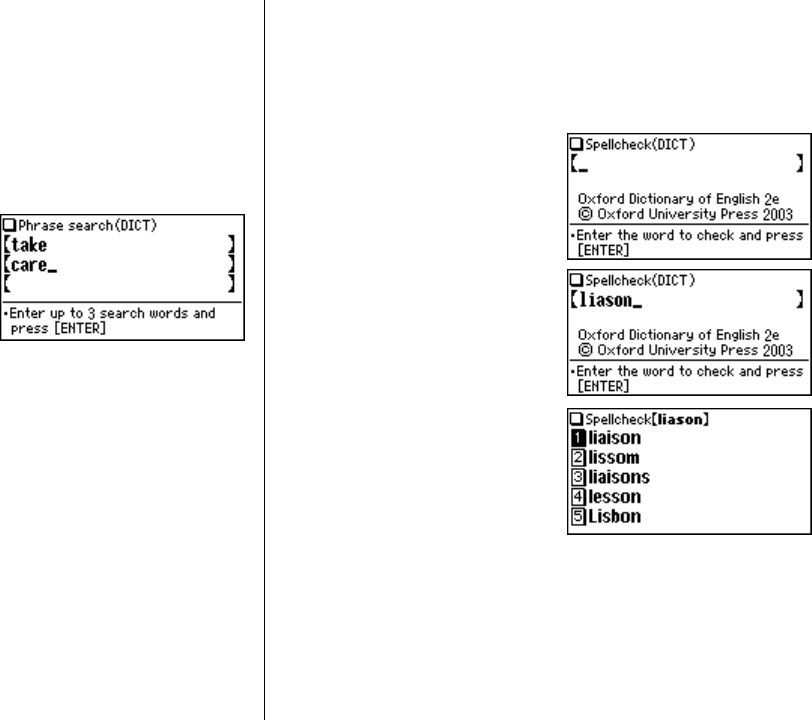
16
Phrase search
To search for idioms or phrasal verbs, enter up to three words in the input field. The
phrases containing ALL the entered words will be found.
<Example>
Search for a phrase containing ‘take’ and ‘care’.
1. Press
d
to open the
Oxford Dictionary of English
.
Press
}
once to place the cursor at the ‘Phrase search’, then press
e
.
The input screen of the Phrase search appears.
2. Input ‘take’, press
}
, followed by
‘care’.
To input more than one word, input
each word in the separate input field.
Use the
} {
keys to move the
cursor. Each input field can accommo-
date up to 24 characters.
3. Press
e
.
A list of phrases containing the words appears.
If no matching phrase is found, then a message ‘Not Found!’ will momentarily be
displayed.
4. Select the desired index of the phrase using the number key(s). The definition of
the selected phrase is displayed.
• Press
f
to return to the previous view.
• Press
^ l
to list the index of phrases containing the words.
•To search for a new phrase, simply begin inputting new words, or press
^
b
to go back to the input screen to start a new search.
Spellcheck function
The spellcheck function can be helpful when the exact spelling of a query word is
not known.
<Example>
You are not sure whether ‘liason’ or ‘liaison’ is correct.
1. Press
s
to open the input screen
of the spellcheck function.
2. Enter ‘liason’.
3. Press
e
to initiate the spellcheck
function.
Words with similar spellings will be
listed.
• While ‘Searching... Press [ENTER] to
break’ is visible, press
e
to
stop the search. Note that if the search is interrupted, the list of possible
results may not include all the closest matches.
• If the word is typed with the correct spelling, it will appear at the top of the
displayed list.
• If two or more words with an identical spelling are found in the list, then the
relevant headword will also be displayed, after an arrow symbol.