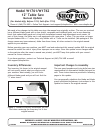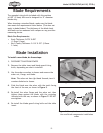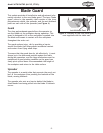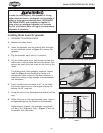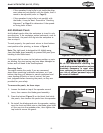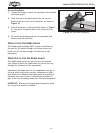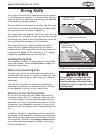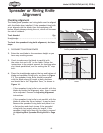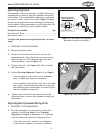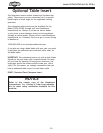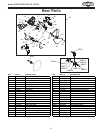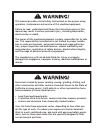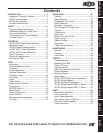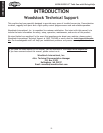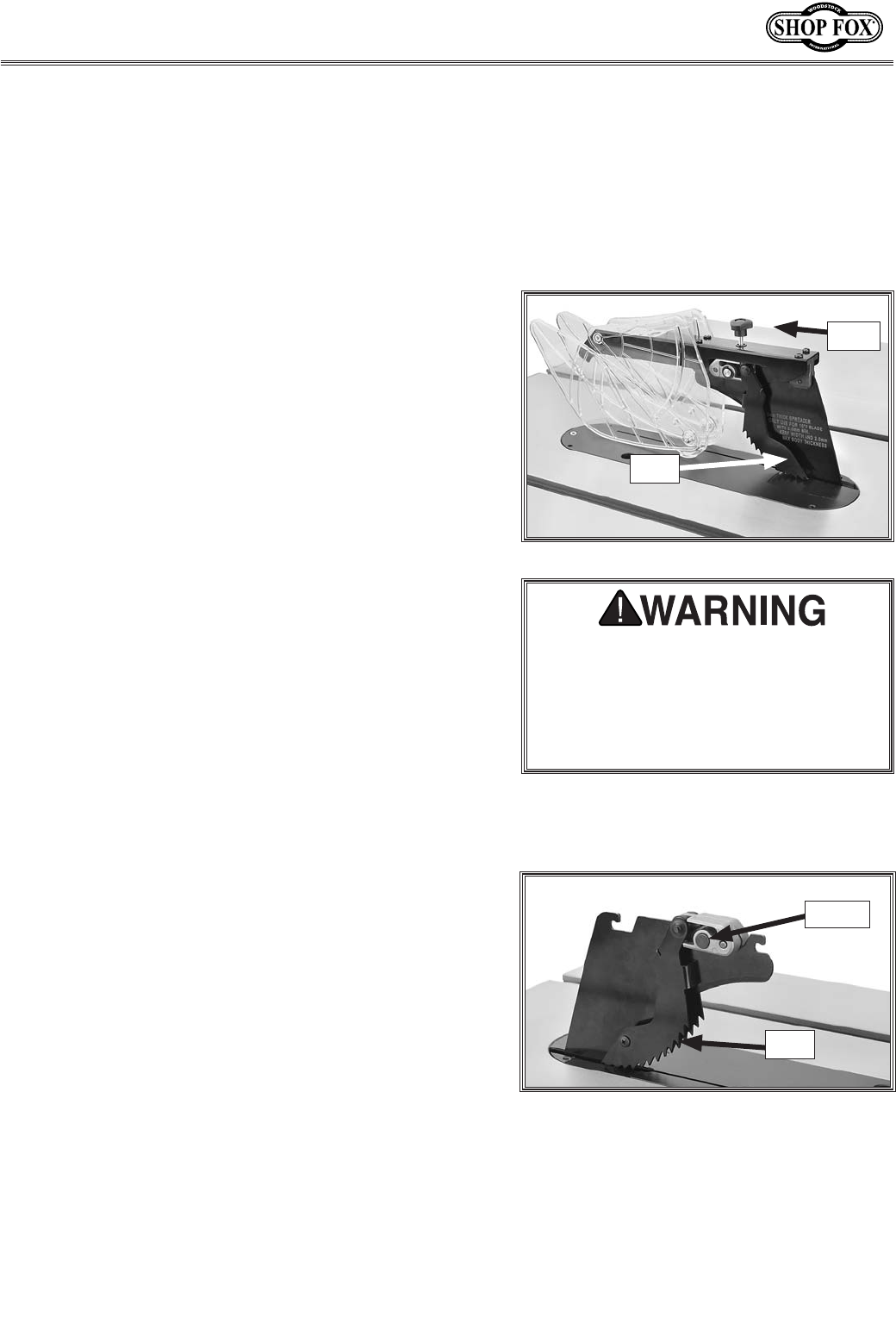
-5-
Model W1761/W1762 (M-1/10, S7/10+)
— If the spreader/riving knife is not inside the align-
ment zone and not parallel with the blade, then it
needs to be adjusted (refer to Page 8).
— If the spreader/riving knife is not parallel with
the blade, it may be bent. Proceed to "Checking
Alignment" on Page 8 to determine if the spread-
er/riving knife is bent.
Anti-Kickback Pawls
Anti-kickback pawls allow the workpiece to travel in only
one direction. If the workpiece moves backwards, such as
from kickback, the pawls will dig into the workpiece to
slow or stop it.
To work properly, the pawls must return to their bottom-
most position after pivoting, as shown in Figure 8.
Note: The right pawl is designed to tilt slightly away
from the blade guard assembly to prevent the pawl from
catching in the table insert.
If the pawls fail to return to the bottom position or parts
are binding, the pivot spring may have been dislodged or
broken and will need to be fixed/replaced.
Figure 8. Pawls in return position.
Pawl
Knob
We do not recommend removing the
pawls during normal operations unless
absolutely necessary. In most situa-
tions, removing the pawls will increase
your risk of serious personal injury in
the event of kickback.
Removing Pawls
You might remove the pawls if you are concerned
about them scratching a delicate workpiece, or if you
believe that they will obstruct a narrow workpiece and
cause feeding difficulty or loss of control. Use your
best judgment before removing the pawls, as they are
provided for your safety.
To remove the pawls, do these steps:
1. Loosen the knob on top of the spreader several
turns, then remove the blade guard assembly.
2. Press the button (Figure 9) on the block that holds
the pawls, then remove the pawls from the spreader.
3. Re-install the blade guard onto the spreader, making
sure the front and back pins on the blade guard slide
all the way into the spreader slots, then tighten the
top knob to secure the guard.
Figure 9. Button for removing pawls.
Pawl
Button