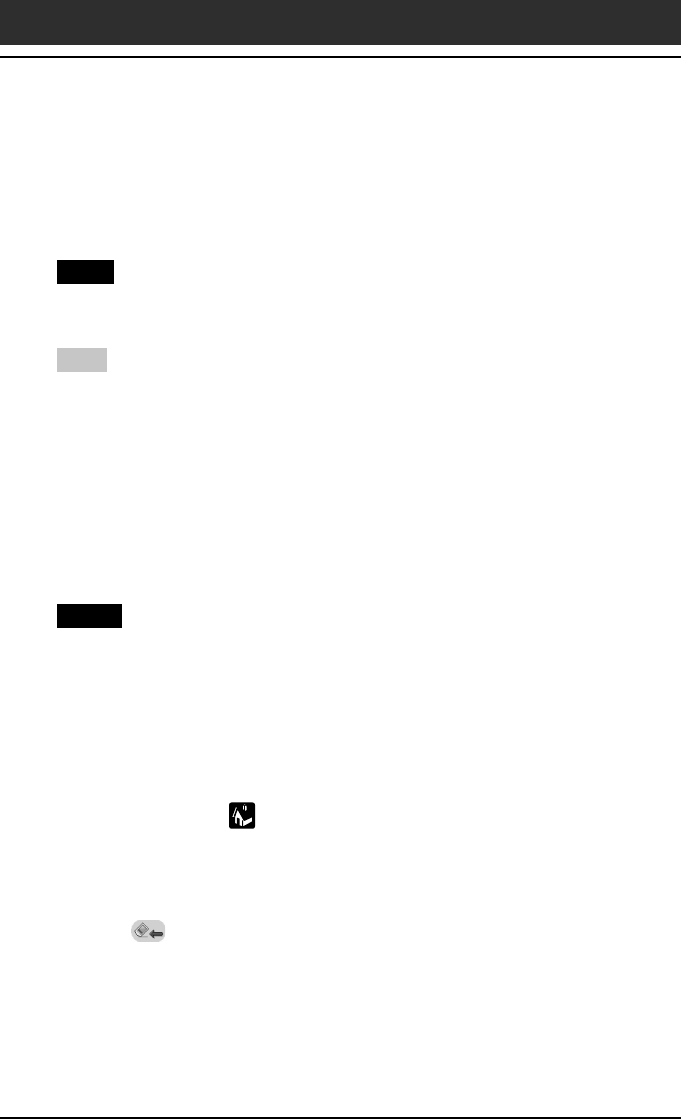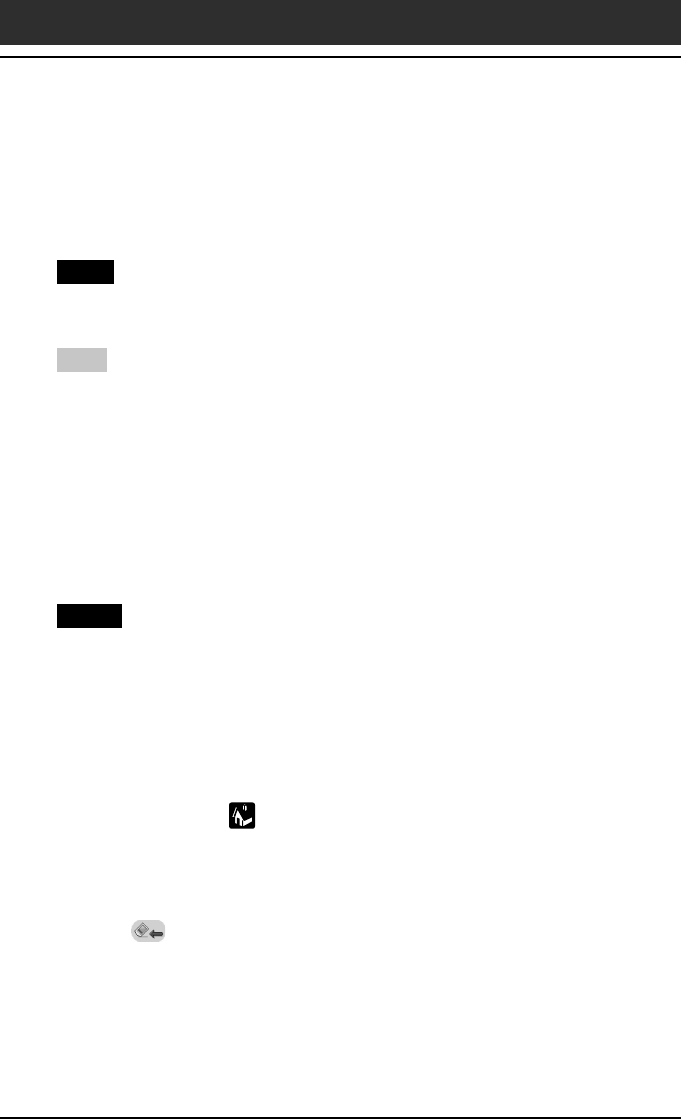
187
Chapter6 Additional information
Backing up data of your Sony CLIÉ Handheld
5
Tap OK.
The Backup Progress screen appears, and general information of the back-
up (its date, size, and number of contents) appears in the list.
Note
Do not make any changes to the directory tree on the Memory Stick after taking a back-
up. If you do, you will not be able to restore the back-up data to your CLIÉ handheld.
Tips
• In most cases, the back-up will be finished within approximately a minute.
• In step 4, you can also select an existing file from the back-up list, then tap Backup to
overwrite it.
To delete back-up files from the Memory Stick media
Tap to select the back-up in the Backup list, and tap Delete. The selected file
is deleted from the Memory Stick media.
Restoring back-up data and applications to your CLIÉ handheld
Notes
• When you restore back-up data and applications to your CLIÉ handheld, the data
currently saved in your CLIÉ handheld will be overwritten with the back-up data.
Any data created or edited after you saved the back-up will be erased.
• You can only restore data to the CLIÉ handheld from which you took that back-up.
1
Insert the Memory Stick media with the back-up files into the
Memory Stick slot.
2
Tap the Home icon.
3
In the MS Backup screen, tap to select the back-up data that
you want to restore from the list.
4
Tap (Restore).
The Restore Confirm dialog box appears.
5
Tap OK.
After the back-up data is restored, the CLIÉ handheld automatically
shuts itself down and restarts.