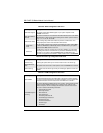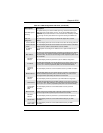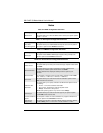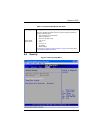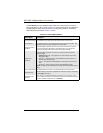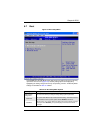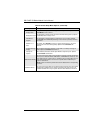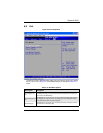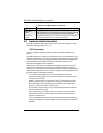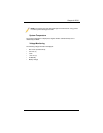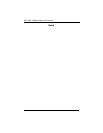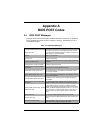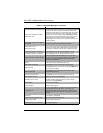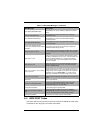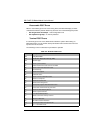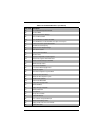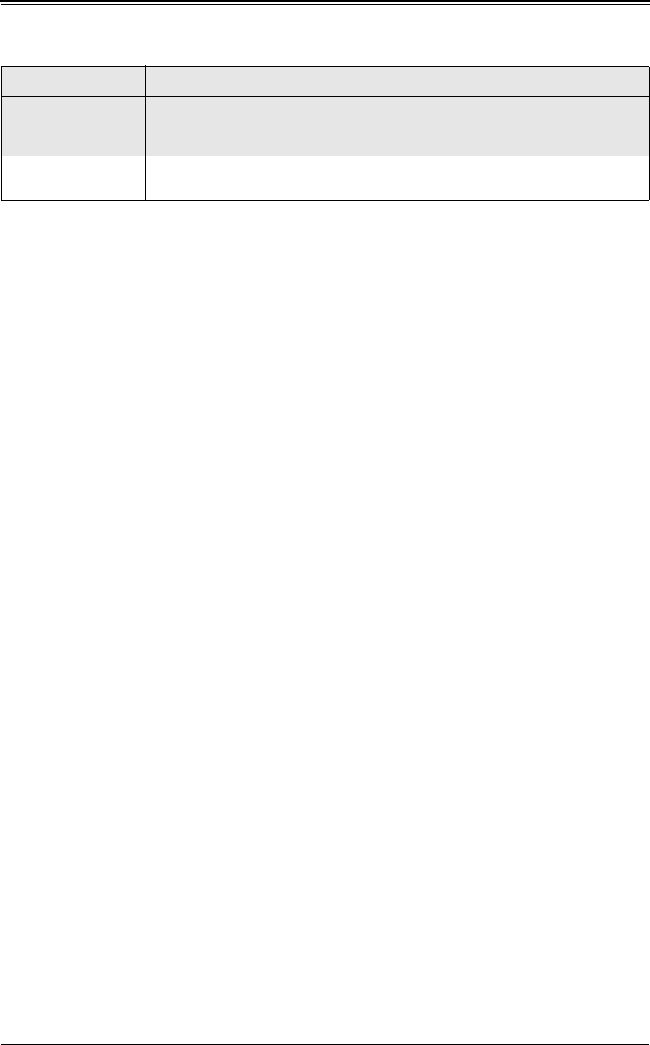
SBI-7426T-S3 Blade Module User’s Manual
6-20
6-9 Hardware Health Information
This section provides further details concerning the SYSTEM HEALTH MONITOR screen
information described briefly in Table 6-16.
CPU Temperature
This feature displays current temperature readings for the CPUs installed in your
system.
The CPU’s temperature is read by the mainboard in order for it to take different actions
at different temperatures (such as increasing CPU fan speed, triggering overheat alarms
and so on). Since CPUs can have differing temperature tolerances, the installed CPU
sends information to the mainboard on what it’s ‘Temperature Tolerance’ is so
temperature management can be undertaken.
Supermicro uses this featue in its mainboard’s by assigning a temperature status to
certain thermal conditions in the processor (Low, Medium and High). This makes it
easier for you to understand the CPU’s temperature status, rather than by simply seeing
a temperature reading (such as 25° C). This CPU Temperature feature displays the CPU
temperature status as detected by the BIOS:
• Low – This level is considered as the ‘normal’ operating state. The CPU
temperature is well below the CPU ‘Temperature Tolerance’ and mainboard fans
and CPU will run normally.
• Medium – The processor is running warmer. This is a ‘precautionary’ level and
generally means that there may be factors contributing to this condition, but the
CPU is still within its normal operating state and below the CPU ‘Temperature
Tolerance’. The fans may adjust to a faster speed.
No user action is required, but you may consider checking the CPU fans and the
chassis ventalation for blockage.
• High – The processor is running hot. This is a ‘caution’ level since the CPU’s
‘Temperature Tolerance’ has been reached (or has been exceeded) and may
activate an overheat alarm.
If the system buzzer and Overheat LED has activated, take action immediately by
checking the system fans, chassis ventilation and room temperature to correct any
problems.
Load Optimal
Defaults
Highlight this item and hit <ENTER> to load the default settings for all items in the
BIOS Setup. These are the safest settings to use and are designed for maximum
system performance, but may not work best for all computer applications.
Load Fail Safe
Defaults
Highlight this item and hit <E
NTER> to load fail-safe settings that are designed for
maximum system stability, but not for maximum performance.
Table 6-19. Exit Menu Options (Continued)
Menu Option Description