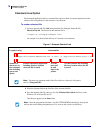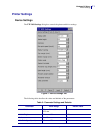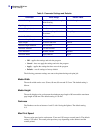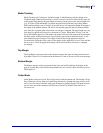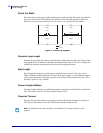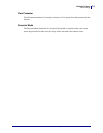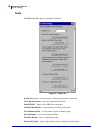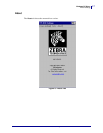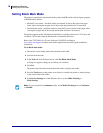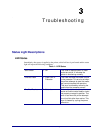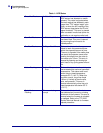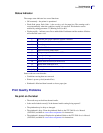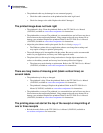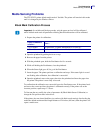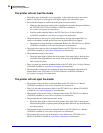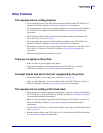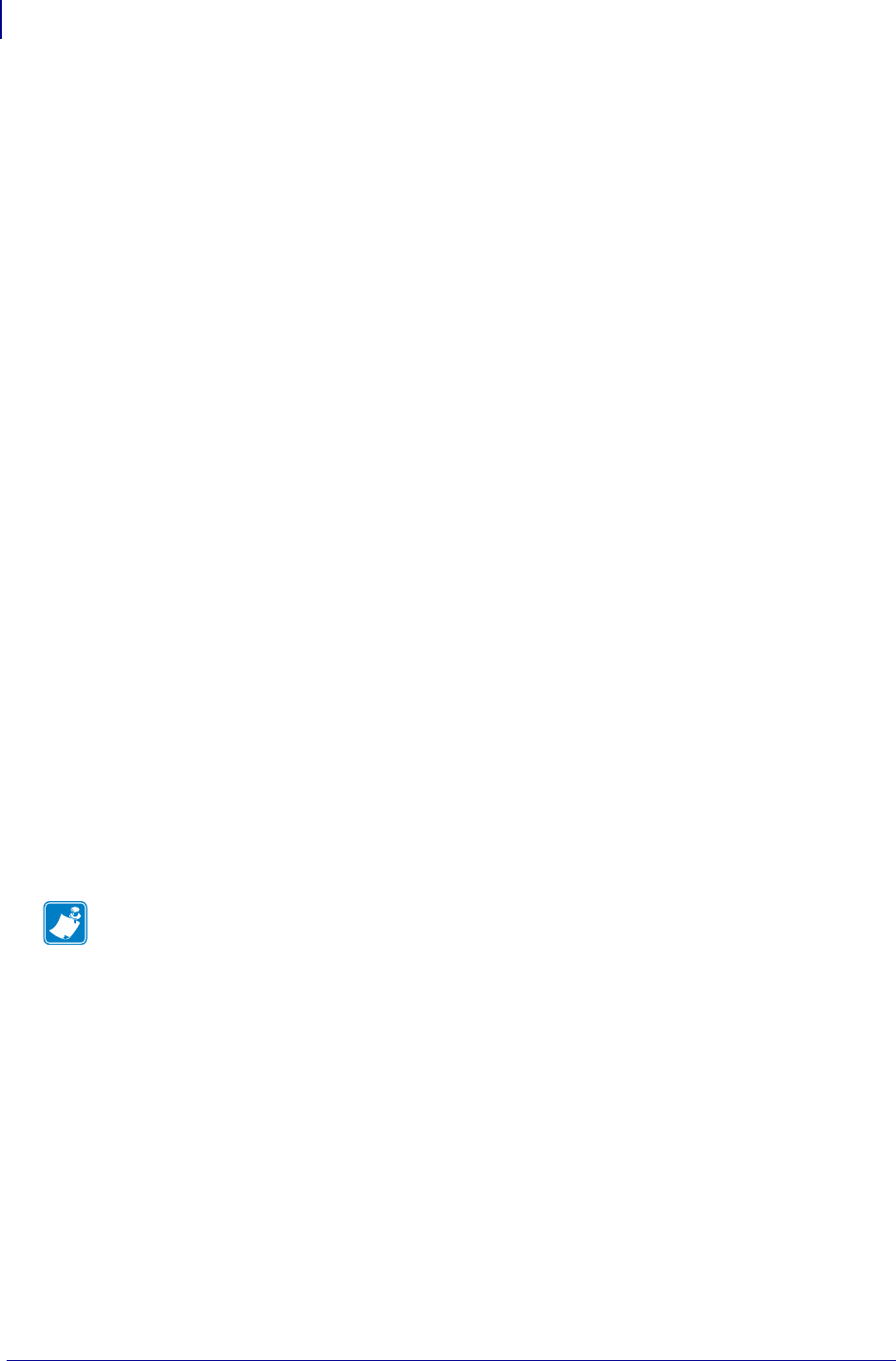
Windows CE Driver
Setting Black Mark Mode
18
P1055866-001 TTP 2030™ Windows CE Software Integrator Guide 4/14/2013
Setting Black Mark Mode
The printer is optimized to detect black marks printed with IR sensitive ink and ignore preprint
in IR blind ink as follows:
• 80 and 82.5 mm media – the black marks are centered 30 mm to the right of the paper
center when viewing the imaged side of the receipt and print direction is downward
• 58 and 60 mm media – the black marks are centered 22 mm to the left of the paper when
viewing the imaged side of the receipt and the print direction is downward
The printer supports media with black mark thickness in printing direction of 2.5-9.0 mm, and
a width of 5.0-10.0 mm when the black mark is centered on the sensor.
Refer to the TTP 2000 Series Technical Manual (P1002902) available at
www.zebra.com/support for black mark media requirements and media guide installation
instructions.
To set black mark mode:
1. Choose the correct media guide for the desired media width.
2. Load the desired media.
3. In the Tools tab of the Windows driver, click Set Black Mark Mode.
A dialog box appears asking you to confirm your selection.
4. Click Yes.
The printer feeds the media, detects the black marks, and ejects the media.
5. Press the Feed button on the printer several times to confirm the printer is cutting directly
in the center of the black marks.
6. In the Device Settings tab of the Windows driver, set the Media Tracking to
Mark Sensing.
Note • If you revert back to Continuous mode, set the Media Tracking back to Continuous
or Variable.