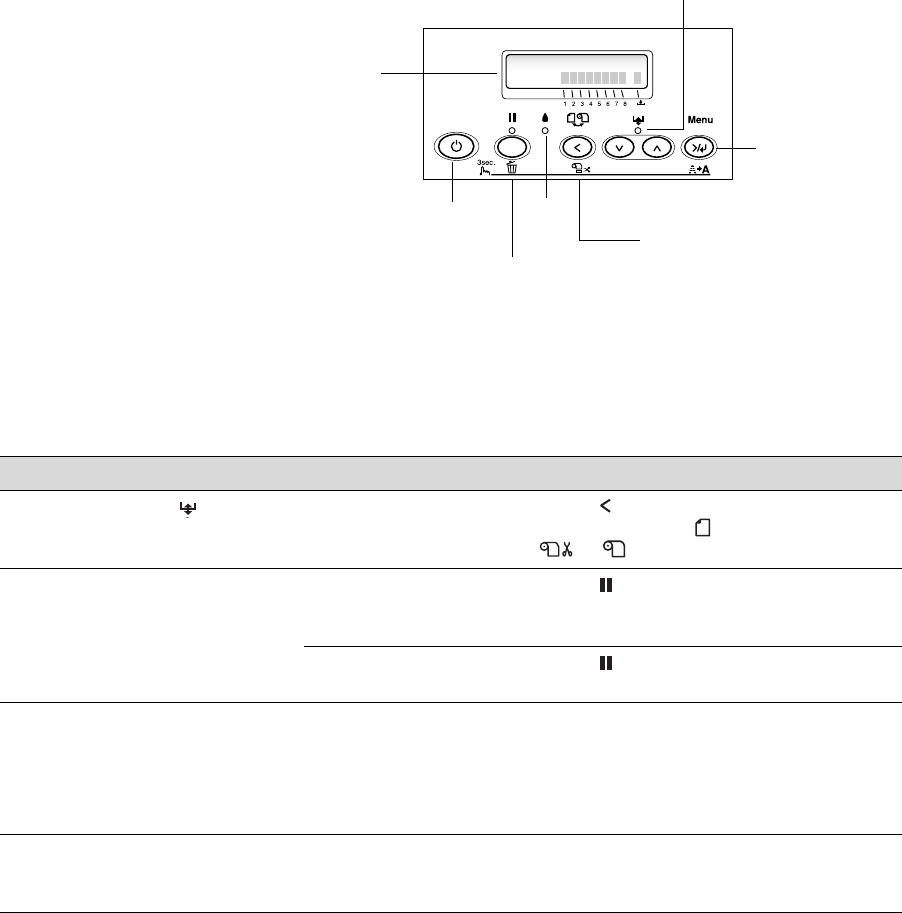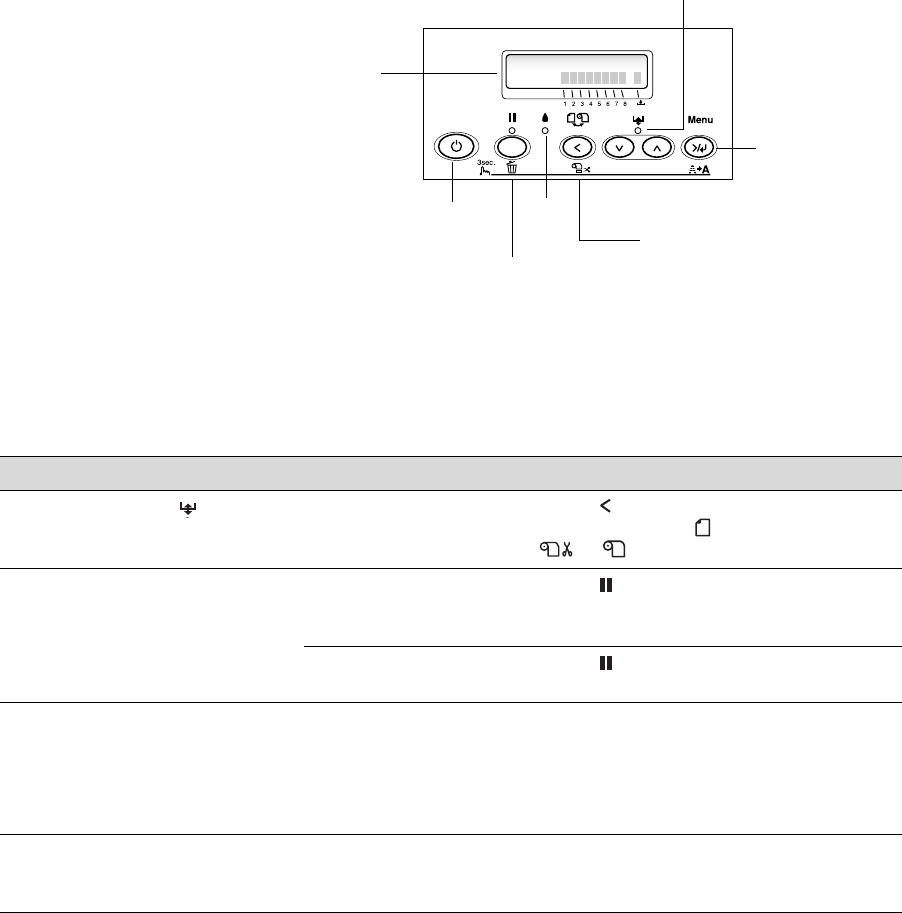
5-116
116 | Solving Problems
Checking Error Messages and Lights
The control panel includes various lights and an LCD display to indicate the
status of the printer:
When your ink or paper runs out or a problem occurs, a message appears on
the LCD display, and the lights on the control panel come on or flash. The
following table lists the messages in alphabetical order and includes an
explanation and instructions for correcting the problem.
LCD display
Power
button
Pause button
and light
Ink
light
Left arrow or paper
source button
Paper light
Menu
button
Message Light Explanation Response
CHANGE PAPER
TYPE
Paper light
on
Paper loaded does not
match the source
selected.
Press the
Paper Source button to select the
correct setting: either
(for paper in the tray,
or
or for roll paper).
COMMAND
ERROR
— You’re using the wrong
printer driver.
Press the Pause button and hold it for 3
seconds to cancel the print job. Make sure you
installed the correct driver for your printer.
Damaged data was
sent to the printer.
Press the
Pause button and hold it for 3
seconds to cancel the print job.
FEED SHEET
PAPER
FEED SHEET
PAPER
MANUALLY
— Cut sheet needs to be
loaded manually.
Load the sheet in the manual feed slot. See
page 27 for instructions.
FORBIDDEN
MEDIA FROM P.
TRAY
— Cut sheet needs to be
loaded manually.
Load the sheet in the manual feed slot. See
page 27 for instructions.
sp4000Guide.book Page 116 Friday, October 22, 2004 5:06 PM