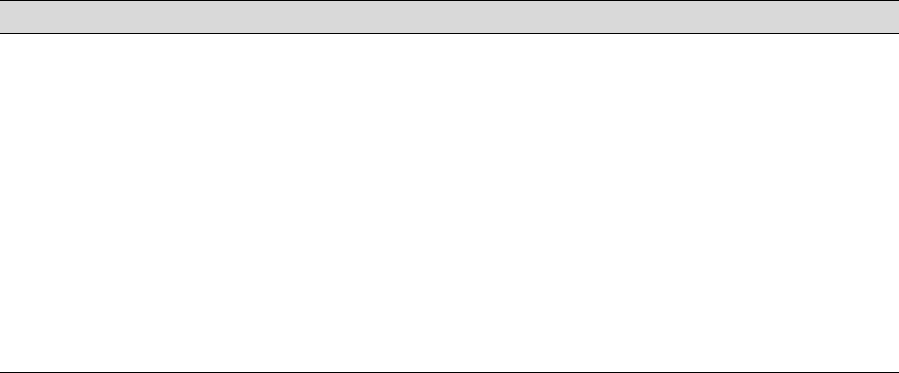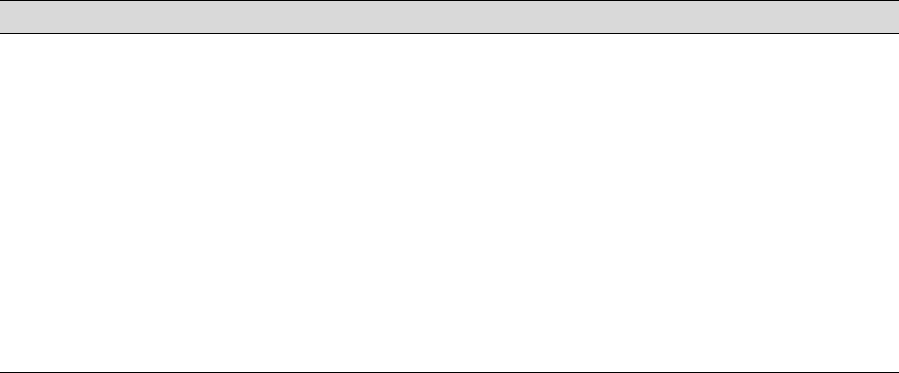
5-126
126 | Solving Problems
Solving Paper Problems
If paper feed or paper jam problems occur frequently, try one or more of the
following solutions:
• For roll paper, try adjusting the paper suction setting. See page 40 for
more information. You can also adjust this setting through your printer
driver.
• For heavy or thick media, follow the instructions on page 27 to load the
media correctly.
• Make sure the paper is not folded, wrinkled, or damp.
• Make sure the printer’s environment falls within the required
temperature and humidity range.
• Make sure the paper is not too thick or too thin. See pages 17 and
138 to 139 for paper specifications.
• Make sure no foreign objects are inside the paper path.
• Make sure the printer isn’t located in a brightly lit area. The paper
sensors may not operate correctly.
• Make sure the Media Type and Paper Source settings in the printer
software are correct.
Printing is too slow. ◗ Turn on High Speed in your Advanced settings.
◗ Choose a lower resolution in your printer software for faster printing.
◗ Clear space on your hard drive or run a defragmentation utility.
◗ Don’t run too many applications at the same time.
◗ Turn off virtual memory.
◗ Add RAM to your system.
◗ If you’re using Macintosh, turn off background printing. If you want to continue
using background printing, select EPSON Monitor IV (Mac OS 9) and increase
its memory requirements.
◗ Consider upgrading your system to support a faster connection to the printer:
either IEEE 1394 FireWire or USB 2.0.
Problem Solution
sp4000Guide.book Page 126 Friday, October 22, 2004 5:06 PM