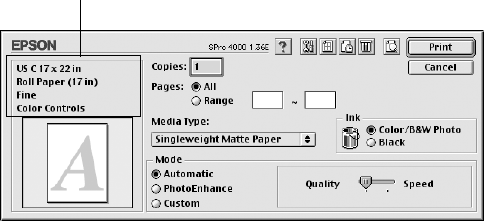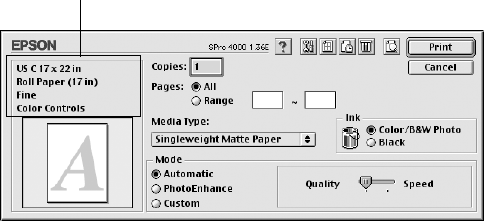
2-63
Printing with EPSON Drivers for Macintosh | 63
Choosing Basic Print Options
Once you have selected your page setup options, you need to select printing
options. The EPSON driver offers automatic settings that optimize print
quality and speed when you’re using EPSON media. You can also choose
advanced settings for more control over your printer and color management
options, as described on page 65.
1. Select
Print in your application. A dialog box like the following appears:
2. Choose the number of
Copies and indicate which Pages you want to
print.
3. Select the
Media Type that corresponds to the paper you are printing
on. If you are using a color-managed workflow, make sure you choose
media type and resolution settings that match the ICC profile you are
using.
The settings followed by
(250) are for roll paper or selected 17-inch
wide sheets. Choose a setting without the
(250) designation when you
print on smaller sheets. For PremierArt Water Resistant Canvas for
Epson, choose the
Watercolor Paper - Radiant White setting.
If your paper is not listed, check the instructions included with the
paper, or check the EPSON web site (http://prographics.epson.com). If
you are using non-EPSON media, choose the closest setting. You may
have to experiment to determine the best setting for your media.
4. For the ink type, select
Color/B&W Photo if you’re printing either a
color or black-and-white photo image. Select
Black only if you’re
printing line drawings or other non-photographic images.
This area shows the current settings,
but you can’t change them from here
Note: Check the web site
(http://prographics.
epson.com) or your
authorized EPSON dealer
for other media that may
be available.
Tip: For black-and-white
photography, use the
Color/B&W Photo
setting (don’t select
Black).
sp4000Guide.book Page 63 Friday, October 22, 2004 5:06 PM