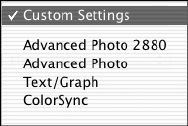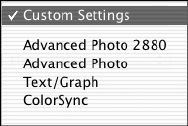
2-49
Printing with EPSON Drivers for Macintosh | 49
5. For the Ink setting, select Color/B&W Photo for any type of
photographic printing. Select
Black only if you’re printing line drawings
or other non-photographic images.
6. Set the
Mode option as follows:
• Click Automatic to have the printer driver analyze the contents of
your image or file and make the appropriate printing adjustments. If
a
Quality/Speed slider appears in the Mode box, set it according to
the priorities of your print job.
• Click Custom and then choose one of the settings shown at the left.
The two
Advanced Photo settings let you print at either 1440 dpi
(
Advanced Photo) or 2880 dpi, the highest resolutions available.
The
Text/Graph setting intensifies colors and lightens the midtones
and highlights for non-photographic output.
The
ColorSync setting applies color management based on the
printer’s ICC profile, using the perceptual rendering intent. In most
cases, you will get better results by applying color management in
your application, rather than in the printer driver.
• Click Advanced Settings to access additional options, as described
below.
7. Choose one of the following
Print Quality settings:
•Draft to save ink
• Normal - 360dpi for faster printing and everyday needs
• Fine - 720dpi for photo lab quality photos and prints
• SuperFine - 1440dpi for better than photo lab quality
• SuperPhoto - 2880dpi for the highest quality photos and prints;
provides an astonishing level of photographic quality
8. Choose any of the following:
• High Speed for fast, bidirectional printing. For higher quality,
make sure you deselect this option.
•Finest Detail for sharper edges on text, graphics, and line art.
• Flip Horizontal for printing a mirror image of your file. Use with
backlight film.
Note: The Print Quality
settings available depend
on the Media Type you
selected. Choose lower
print quality for faster
printing, or SuperPhoto -
2880dpi for best quality.
sp4000Guide.book Page 49 Friday, October 22, 2004 5:06 PM