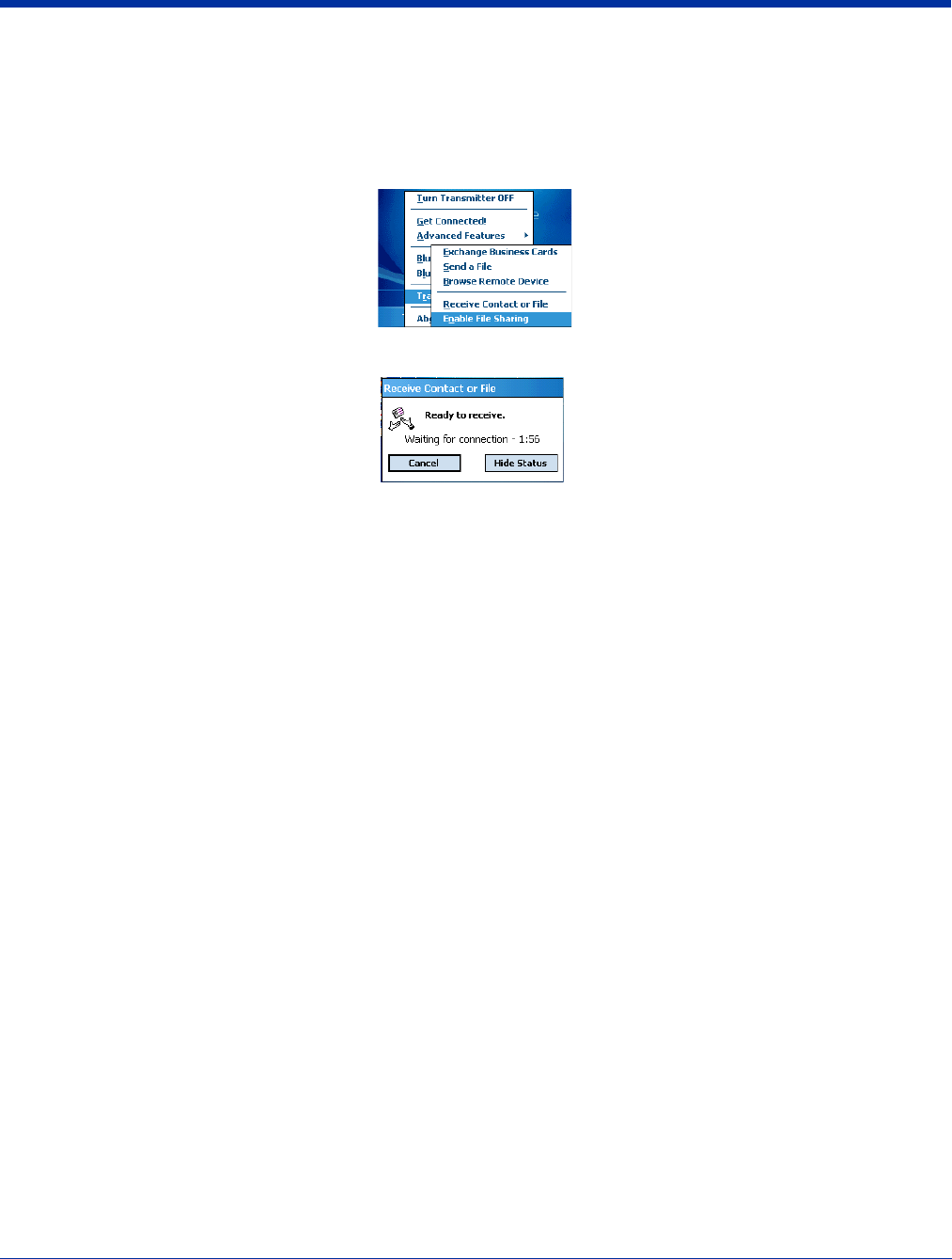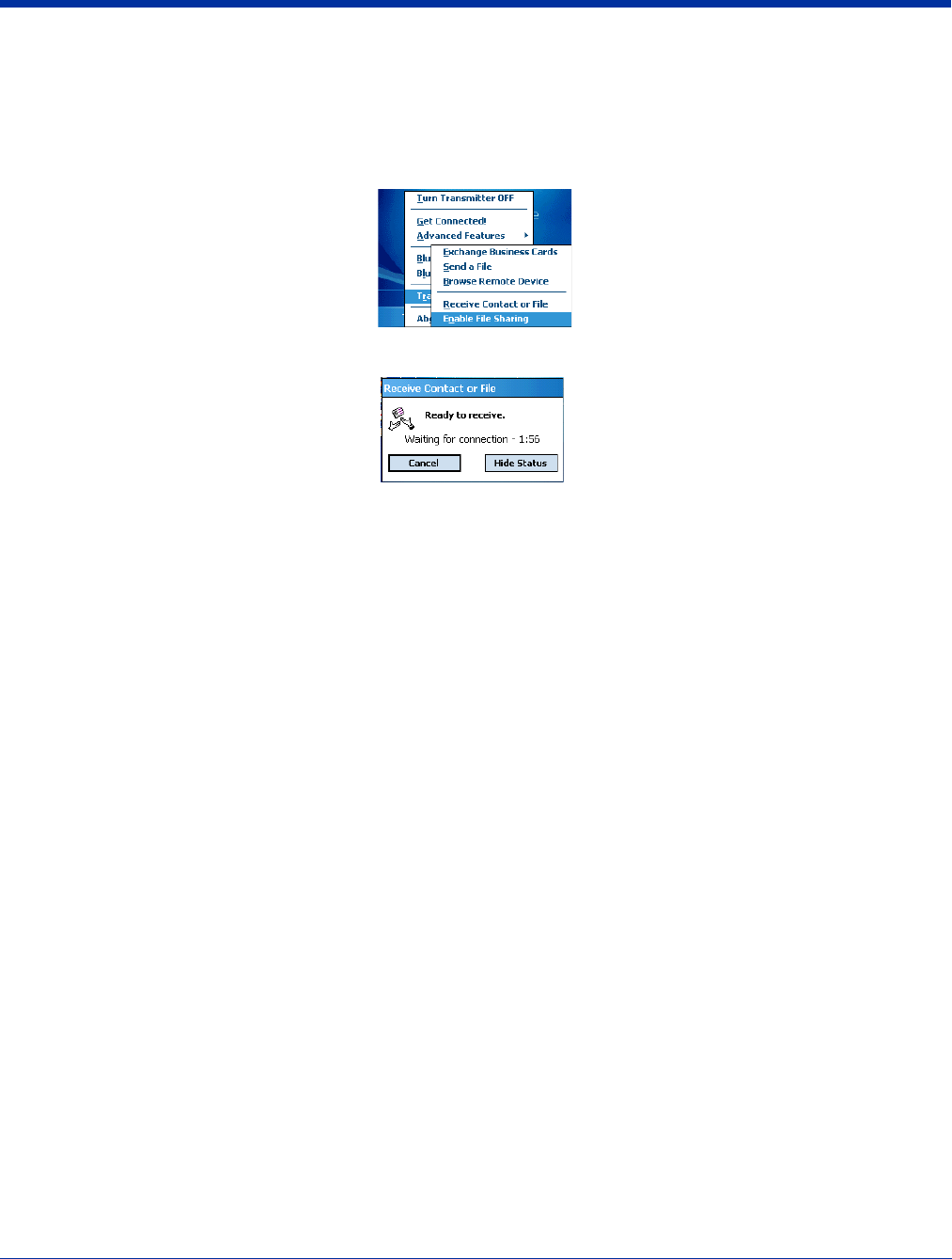
9 - 18 Rev A
5/15/07
Dolphin® 9500 Series User’s Guide
4. If two minutes passes before you receive the item, tap Wait Again.
5. After you receive the file or contact, the “Receive Contact or File” feature is automatically disabled.
Enable File Sharing
1. Tap on the Bluetooth icon. In the pop-up menu, tap Transfer via Bluetooth > Enable File Sharing.
2. The Enable File Sharing status screen appears. Your device waits two minutes for the remote device to connect.
3. After successfully connecting to the remote device, the screen reports that you are connected.
4. If two minutes passes before you connect, tap Wait Again.
5. File sharing is enabled until you end it by tapping Cancel.
Connecting to a Bluetooth Modem
1. Bond with a Bluetooth modem; see Bond With Discovered Device(s) on page 9-3.
2. Select the Bluetooth modem as a Favorite; see Set Up Your Favorite Device on page 9-5.
3. Tap Start > Settings > Connections tab > Connections and select Add a new modem connection.
4. On the Make New Connection window, in the Select a modem: drop-down list, select the Bluetooth modem you established
as a Favorite.
5. Tap Next and continue to set up the modem connection as normal.
Note: To specify dialing rules when connecting, Tap Start > Settings > Connections tab > Advanced tab > Dialing Rules.