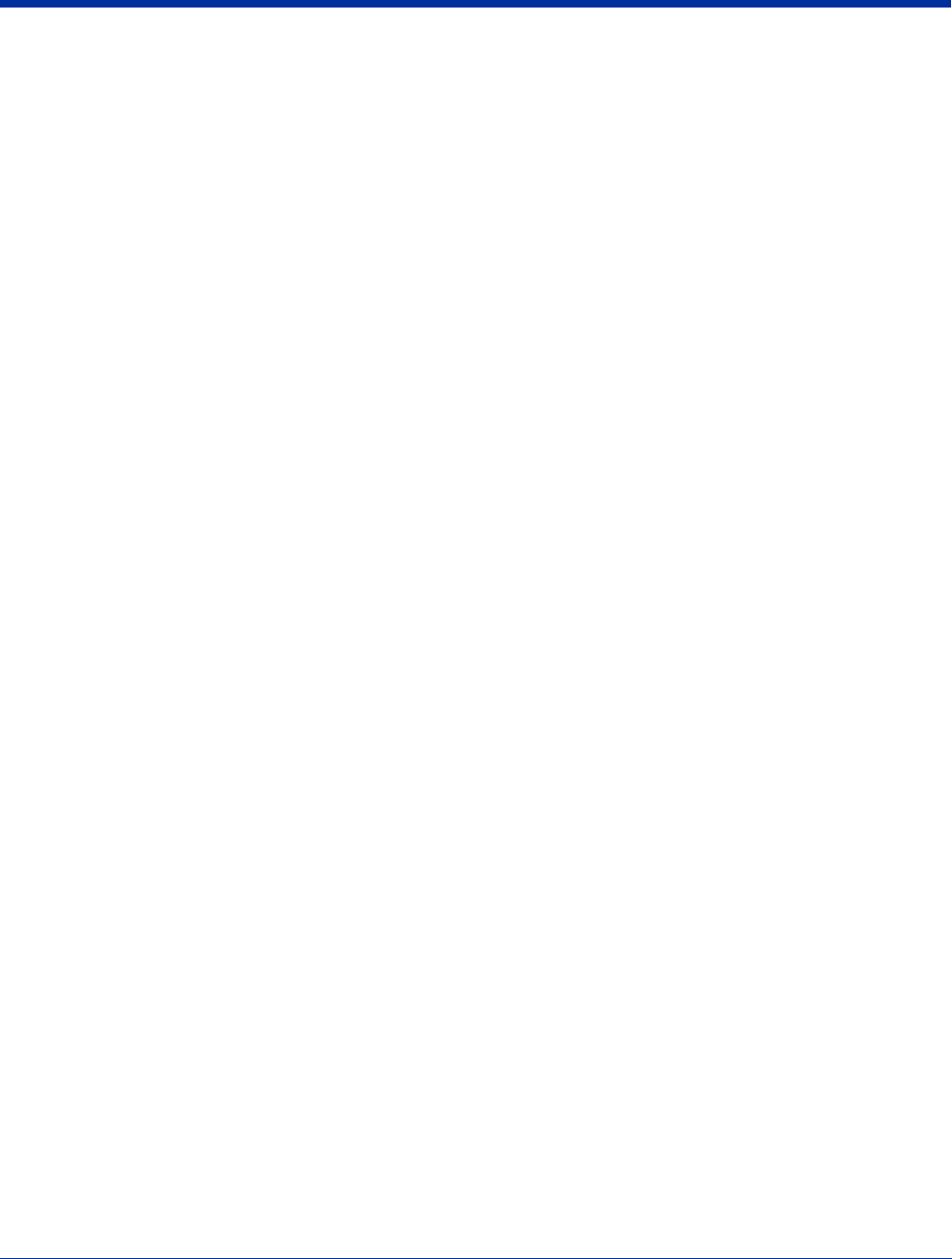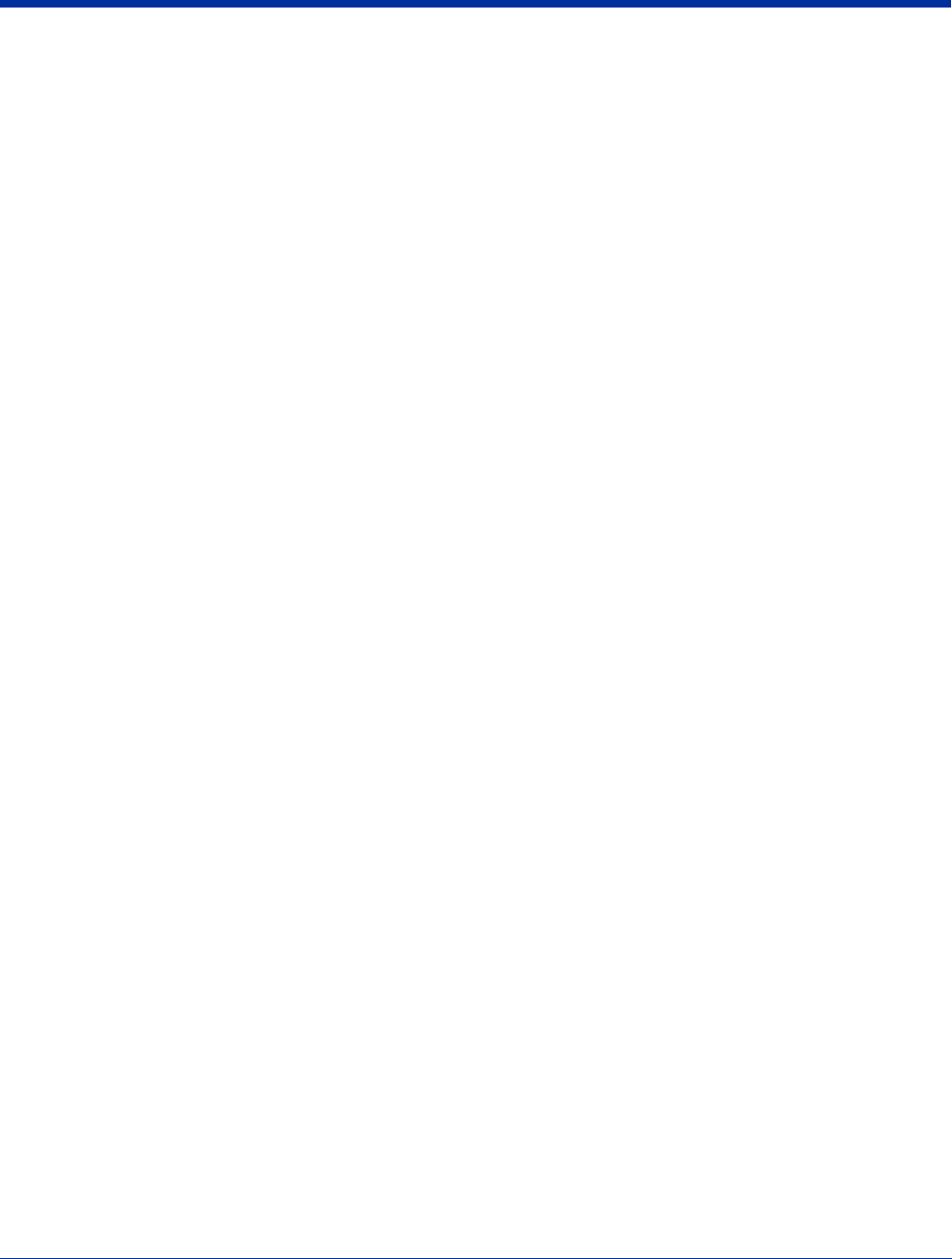
Dolphin® 9500 Series User’s Guide Rev A
5/15/07
3 - 5
LEDs
The two light emitting diodes (LEDs) located at the top of the LCD display flash and illuminate during resets and
scanning/imaging. Both can be programmed by various software applications.
Scan LED - Located in the upper right corner, this LED lights red when you press the SCAN key.
Decode LED - Located in the upper left corner, this LED lights green when a scanned bar code is successfully
decoded.
Touch Panel Display
Dolphin terminals feature a color 3.5” liquid crystal display (LCD) touch panel covered with an industrial, protective
lens for greater durability. The video graphic array (VGA) resolution is 1/4 (240 X 320 pixel).
The color LCD is 16 bits/pixel and uses thin film transistor (TFT) technology. The backlight for the touch panel lights
when the screen is touched, but not when the Backlight key is pressed. For more information, see Backlight on page
6-8.
The touch panel can be activated by the stylus (included with the terminal) or a finger. For more information, see
Using the Touch Panel on page 3-12.
SCAN Key
The SCAN key is centrally located for easy access with the right or left hand. When pressed, the SCAN key
activates the scanner/imager. The SCAN key also functions as an on or system wakeup control for the terminal.
Navigation Keys
The centrally-located navigation keys enable you to move and position the cursor through software programs. The
up and down arrows are programmed to perform specific functions when pressed in combination with the Blue and
Red modifier keys.
Keyboard
The Dolphin terminal features three keyboard options: 35-key numeric/alpha keyboard, 43-key numeric/alpha
keyboard, and 56-key full alpha/numeric keyboard. For a complete overview of each keyboard, see Using Dolphin
Keyboards on page 5-1.