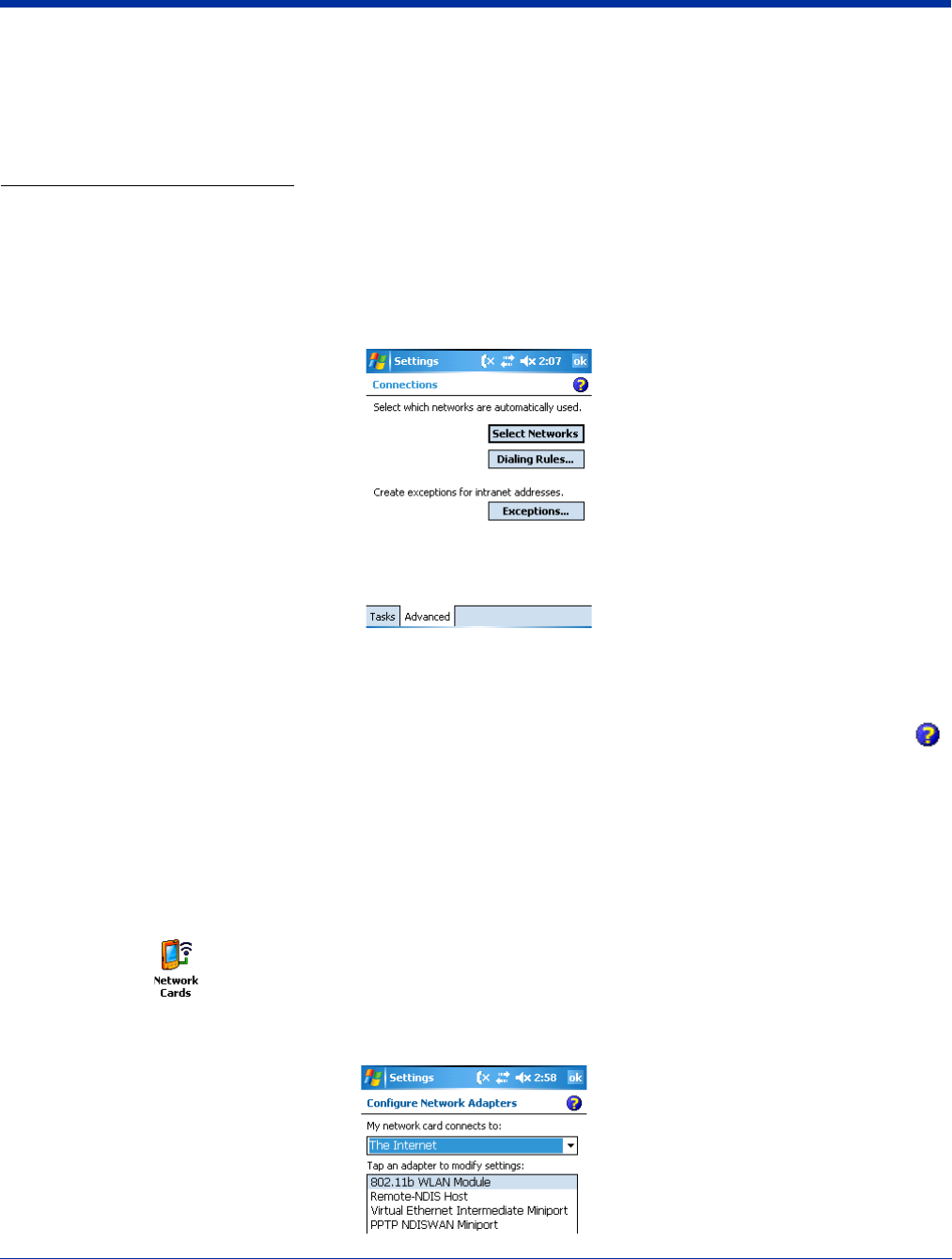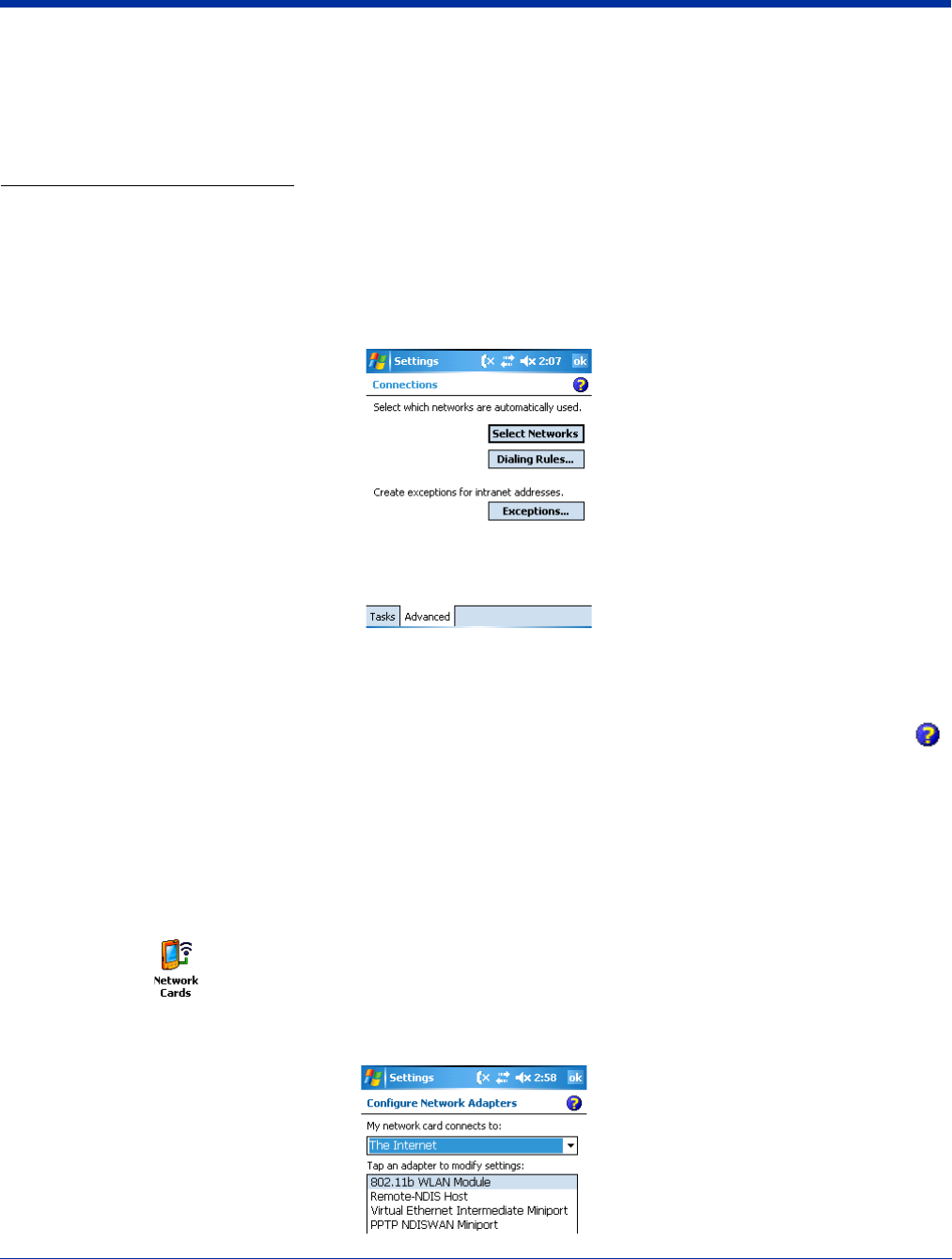
6 - 18 Rev A
5/15/07
Dolphin® 9500 Series User’s Guide
Proxy Server Connections
If you are connected to your ISP or private network during synchronization, the terminal should download the proper proxy
settings during synchronization with the PC. If these settings are not on your PC or need to be changed, ask your ISP or network
administrator for the proxy sever name, server type, port, type of Socks protocol used, and your user name and password.
Modify an Existing Connection
Manage Existing Connections appears on the Connections tab after at least one network connection has been established.
Tap Manage Existing Connections on this tab and follow the setup screens. You will usually be walked through the same setup
screens used to establish the connection.
Advanced Tab
The Advanced tab enables you to select the default network, dialing rules, and IP address exceptions for modem connections.
Note: You should not need to change Advanced settings because most ISPs now use DHCP addresses.
Online Help
For more information about modem connection setup, consult the online help on the setup screens by tapping the Help icon .
Creating a Wireless Network Connection
On Dolphin terminals, wireless networks need to be configured according to the radio installed in the terminal.
For more information about 802.11b radios, see Wireless LAN (WLAN) Communications with 802.11b on page 8-1.
For more information about Bluetooth radios, see Wireless PAN (WPAN) Communications with Bluetooth on page 9-1.
For more information about GSM/GPRS radios, see Wireless WAN (WWAN) Communications with GSM/GPRS on page 10-1.
Network Cards
To see the network cards installed on the terminal,
1. Tap Start > Settings > Connections > Network Cards.