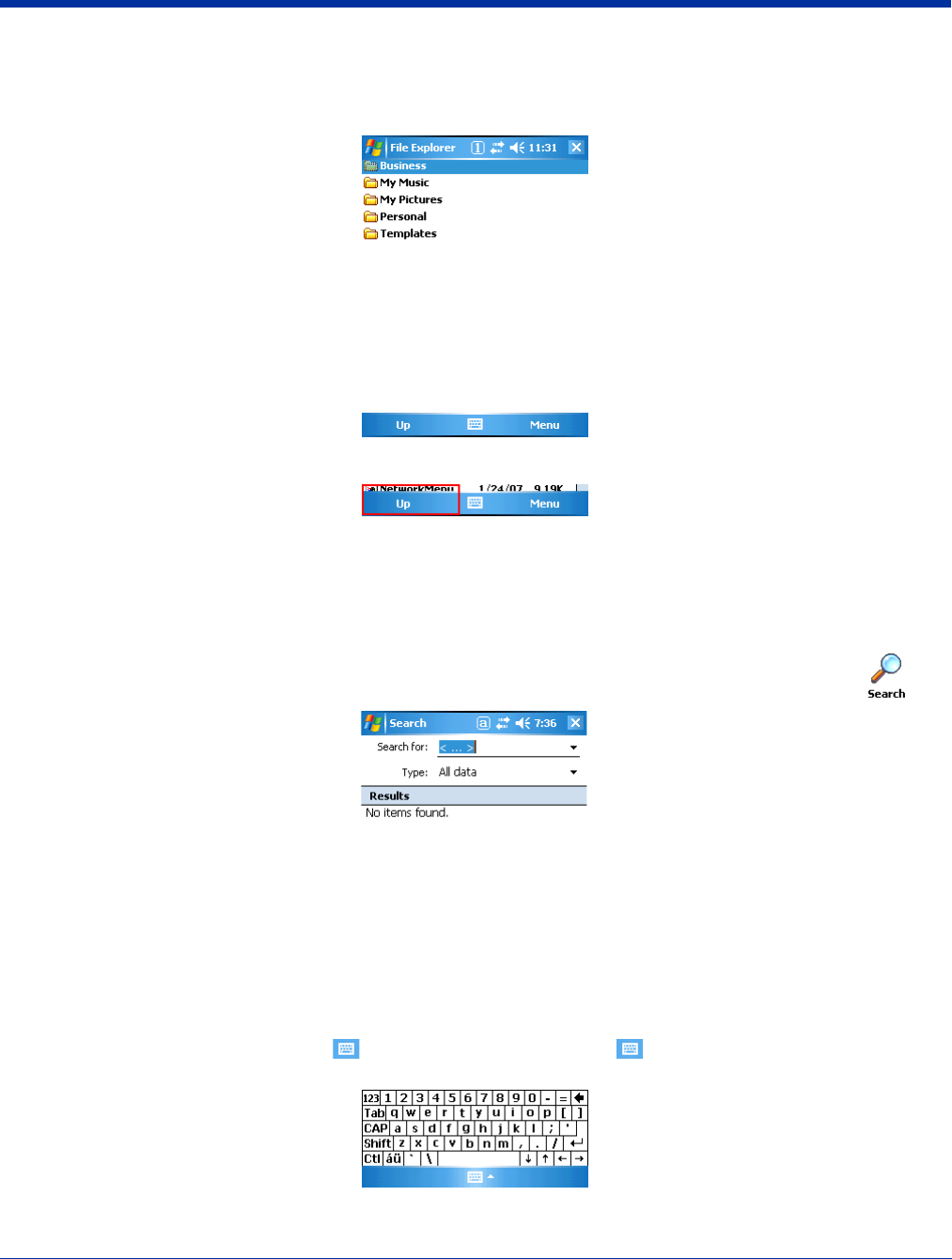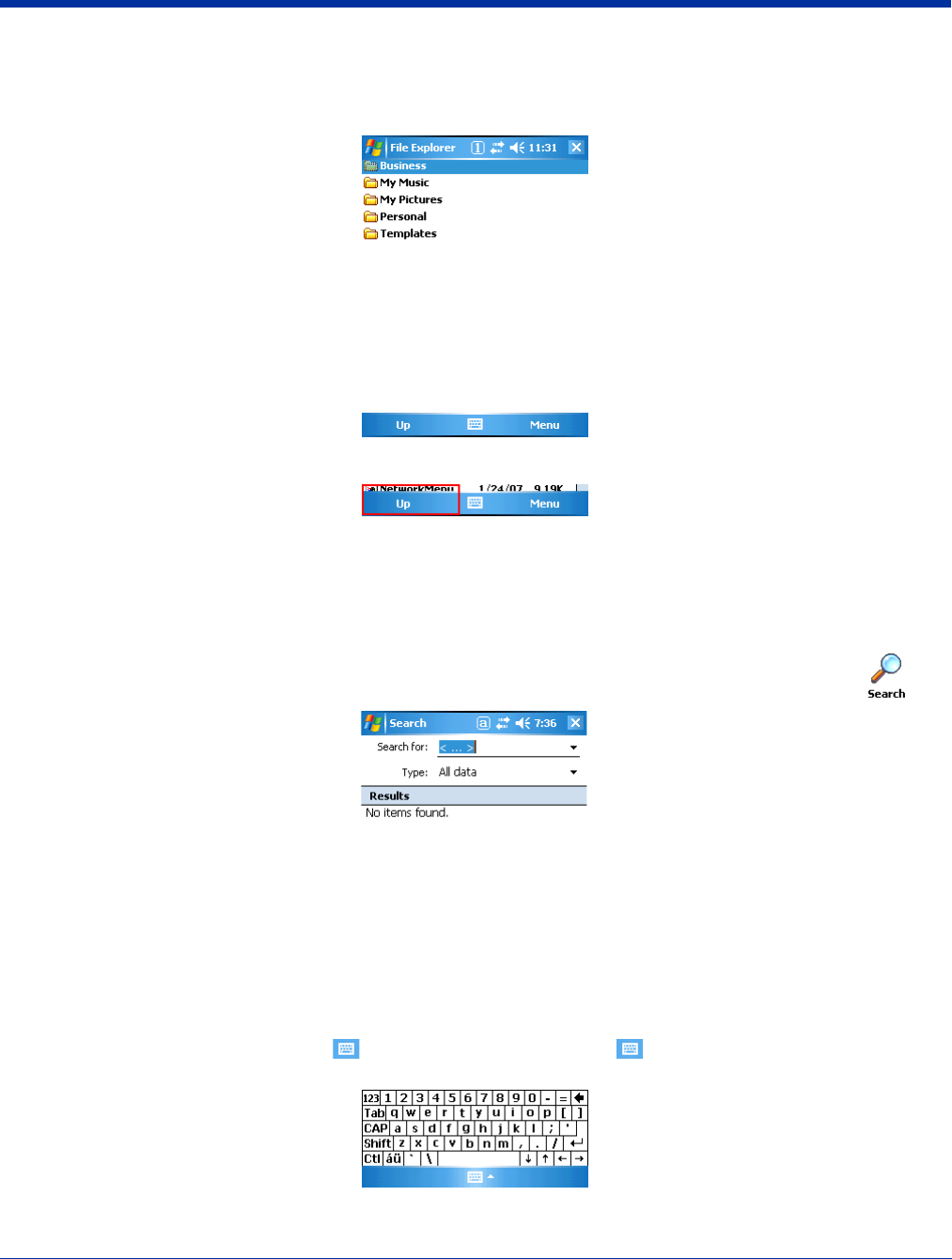
4 - 8 Rev A
5/15/07
Dolphin® 9500 Series User’s Guide
File Explorer
You can also use the File Explorer to find files and organize these files into folders. Tap Start > Programs > File Explorer.
Tap the Up button to move up one level in the directory.
You can move files in File Explorer by tapping and holding on the item you want to move, and then tapping Cut or Copy and
Paste on the pop-up menu.
Search
The Search feature on your Dolphin terminal helps you quickly locate information. Tap Start > Programs > Search .
Enter the text you want to find, select a data type, and then tap Go to start the search. To quickly find information that is taking
up storage space, select Larger than 64 KB in the Type drop-down field.
Using the Soft Input Panel (SIP)
Use the SIP to enter information in any program on the Dolphin terminal. You can either tap on characters on the soft keyboard
or write on the touch screen using Block Recognizer (see page 4-9) or Letter Recognizer (see page 4-9). In either case, the
characters appear as typed text on the screen.
To show or hide the SIP, tap the SIP button . When you tap on the SIP button , the soft keyboard appears. This is the
default Keyboard mode that allows you to tap on letters and characters and have them appear on the screen.