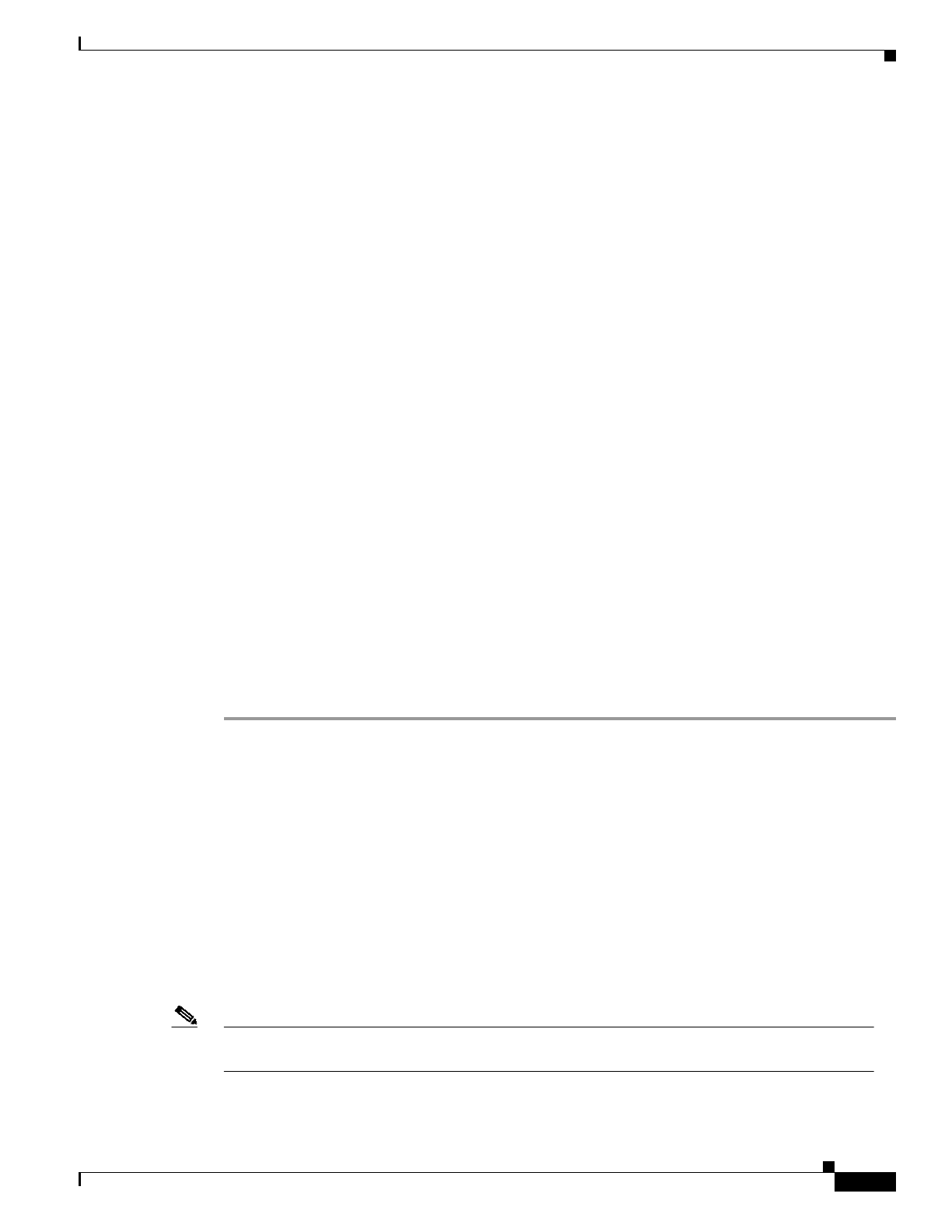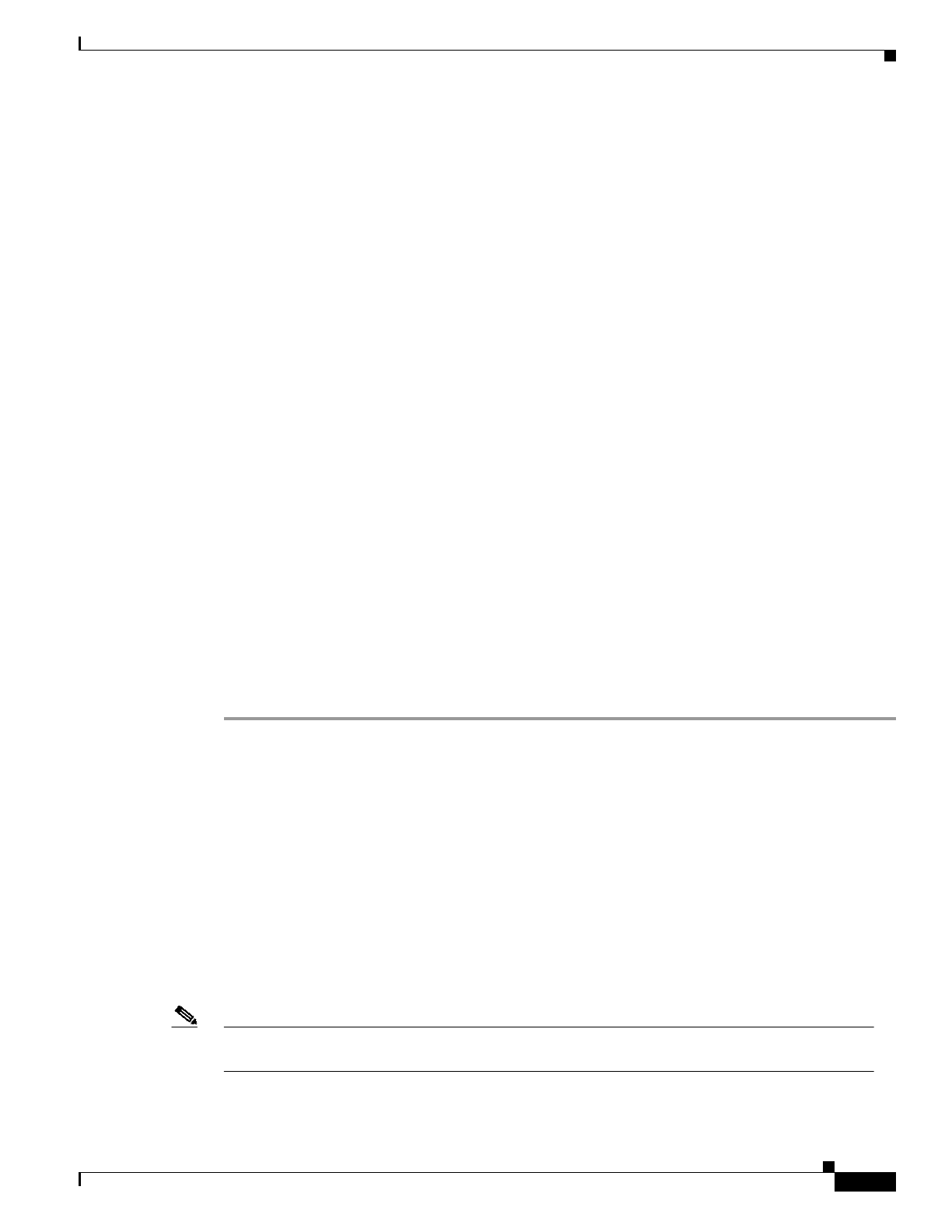
5-13
Cisco MGX Route Processor Module (RPM-PR) Installation and Configuration Guide
Release 2.1, Part Number 78-12510-02 Rev. C1, August 31, 2004
Chapter 5 Configuring the MGX RPM-PR
Verifying the Configuration
5 minute output rate 0 bits/sec, 0 packets/sec
0 packets input, 0 bytes
Received 0 broadcasts, 0 runts, 0 giants, 0 throttles
0 input errors, 0 CRC, 0 frame, 0 overrun, 0 ignored
0 watchdog
0 input packets with dribble condition detected
5 packets output, 300 bytes, 0 underruns(0/0/0)
5 output errors, 0 collisions, 0 interface resets
0 babbles, 0 late collision, 0 deferred
6 lost carrier, 0 no carrier
0 output buffer failures, 0 output buffers swapped out
Step 2 Enter the show protocols command to display the protocols configured for the entire system and for the
specific interfaces.
If necessary, return to configuration mode to add or remove protocol routing on the system or specific
interfaces.
Verify that the line protocol is up. When the interface and line protocol are up, this indicates that you
have a working interface, as shown below.
Router>show protocols
Global values:
Internet Protocol routing is enabled
FastEthernet1/1 is up, line protocol is up
Switch1 is up, line protocol is up
Switch1.1 is up, line protocol is up
Internet address is 1.1.1.1/24
Switch1.2 is up, line protocol is up
Internet address is 1.1.2.1/24
Switch1.1000 is up, line protocol is up
Step 3 Enter the show running-config command to display the running configuration file.
Step 4 Enter the show startup-config command to display the configuration stored in NVRAM.
Verify that the configuration is accurate for the system and that each interface is the same. If they are
different from running-config, you may have forgotten to enter a copy run start command.
If the interface is down and you have configured it to be up, or if the displays indicate that the hardware
is not functioning properly, be sure that the network interface is properly connected and terminated. If
you still have problems bringing the interface up, contact a service representative for assistance.
For detailed software configuration information, refer to the Cisco IOS configuration and command
reference publications. These publications are available on the Documentation CD-ROM that came with
your RPM-PR, or you can order printed copies.
Viewing the Hardware Configuration
The show version (or show hardware) command displays the configuration of the system hardware, for
example, the number of each back card type installed, the software version, the names and sources of
configuration files, and the boot images.
Note You may not be able to view hardware configuration information using show version from a remote
location.
The following is an example of the show version command output.