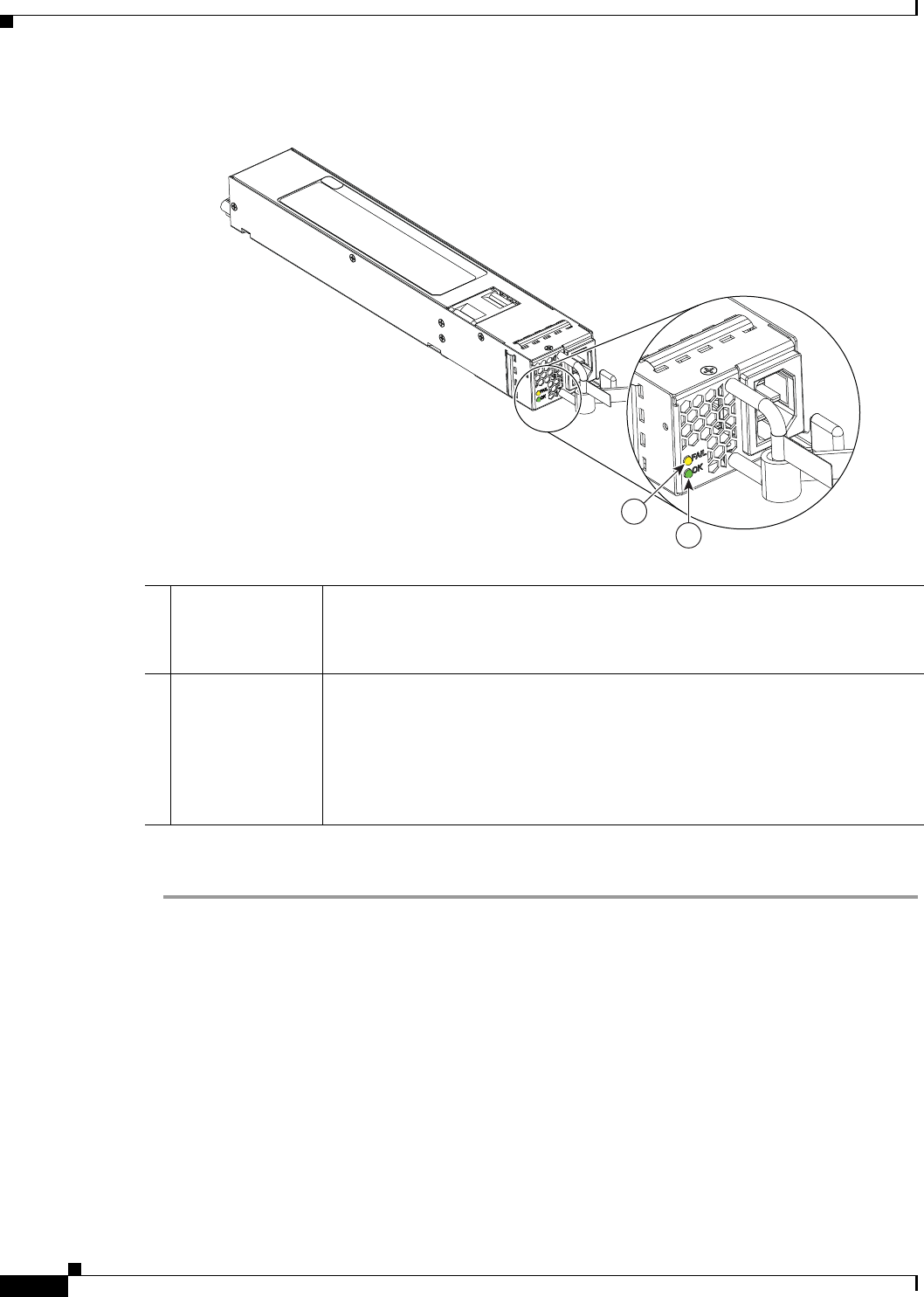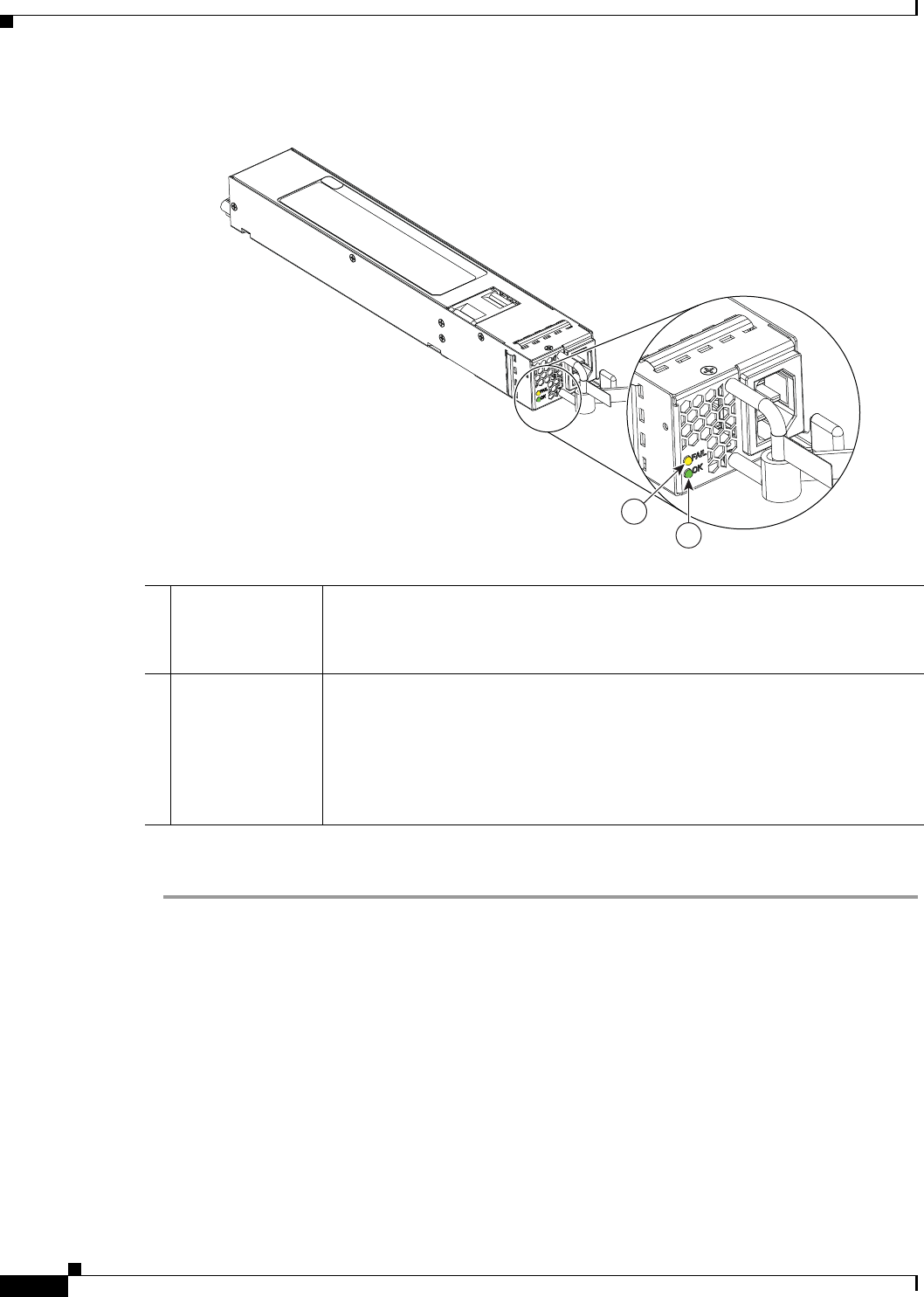
4-4
Cisco ASR 9001 and Cisco ASR 9001-S Routers Hardware Installation Guide
OL-26701-02
Chapter 4 Troubleshooting the Installation
Troubleshooting the Power Subsystem
Figure 4-1 Power Module Status Indicators
Use this procedure to troubleshoot the AC power module if it is not operating properly:
Step 1 Make sure the power module is seated properly by ejecting and reseating the power module. Verify that:
• Latch on the ejector lever is locked securely.
• Power switch on the front panel is set to the ON position.
Step 2 Make sure the router is powered on and that all power cords are connected properly. Verify that:
• Power cables are securely attached to their power module terminal studs.
• Power cords at the power source end are securely plugged into their own AC power outlets.
• Source AC circuit breaker is switched on.
Step 3 Check the power supply status LED indicators:
• OK (green) Power LED—Indicates that the input AC power is OK.
If the OK LED is blinking, AC power input is operating normally, and the source AC input voltage
of 100 to 240 VAC is within the nominal operating range.
1 OK (Green) Power
LED
ON when the power supply is ON and OK
BLINKING when the input AC power voltage is present
OFF when no input voltage is present
2 FAIL (Amber)
LED
ON when power supply failure occurs (due to over voltage, over current, over
temperature, and fan failure)
BLINKING when alarm condition or power supply warning events occur, where
the power supply continues to operate (due to high temperature, high power, or
slow fan)
OFF when no power supply failure has occurred
2
1
332384