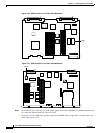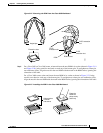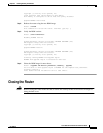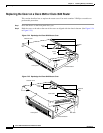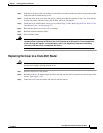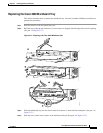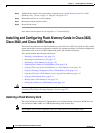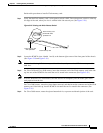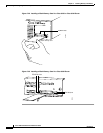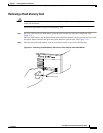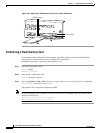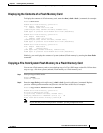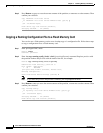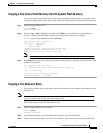5-34
Cisco 3600 Series Hardware Installation Guide
OL-2056-02
Chapter 5 Installing Memory in the Router
Installing and Configuring Flash Memory Cards in Cisco 3620, Cisco 3640, and Cisco 3660 Routers
Step 5 Tighten the two captive screws previously loosened in Step 3 of the “Removing the Cisco 3660
Mainboard Tray” section on page 5-5. (See part 4 in Figure 5-27.)
Step 6 Reinstall the chassis on a rack or desktop.
Step 7 Reconnect network interface cables.
Step 8 Power ON the router.
If the router does not power on, see Appendix A, “Troubleshooting.”
Installing and Configuring Flash Memory Cards in Cisco 3620,
Cisco 3640, and Cisco 3660 Routers
This section describes how to install Flash memory cards in the Cisco 3620, Cisco 3640, and Cisco 3660
routers and includes selected configuration examples for common procedures. For further configuration
information, refer to the Cisco IOS configuration guides and command references.
This section includes the following subsections:
• Installing a Flash Memory Card, page 5-34
• Removing a Flash Memory Card, page 5-37
• Partitioning a Flash Memory Card, page 5-38
• Displaying the Contents of a Flash Memory Card, page 5-39
• Copying a File from System Flash Memory to a Flash Memory Card, page 5-39
• Copying a Running Configuration File to a Flash Memory Card, page 5-40
• Copying a File from a Flash Memory Card to System Flash Memory, page 5-41
• Copying a File Between Slots, page 5-41
• Booting from a Flash Memory Card, page 5-42
• Erasing the Contents of a Flash Memory Card, page 5-43
Caution Before starting any procedures in this section, follow the ESD guidelines described in the
“Preventing Electrostatic Discharge Damage” section on page 2-2.
Installing a Flash Memory Card
The router includes two Personal Computer Memory Card International Association (PCMCIA) slots.
You can install 4-MB, 8-MB, or 16-MB Flash memory cards in these slots.
Note The PCMCIA slots are also compatible with Cisco 1000 series fast Flash memory cards.