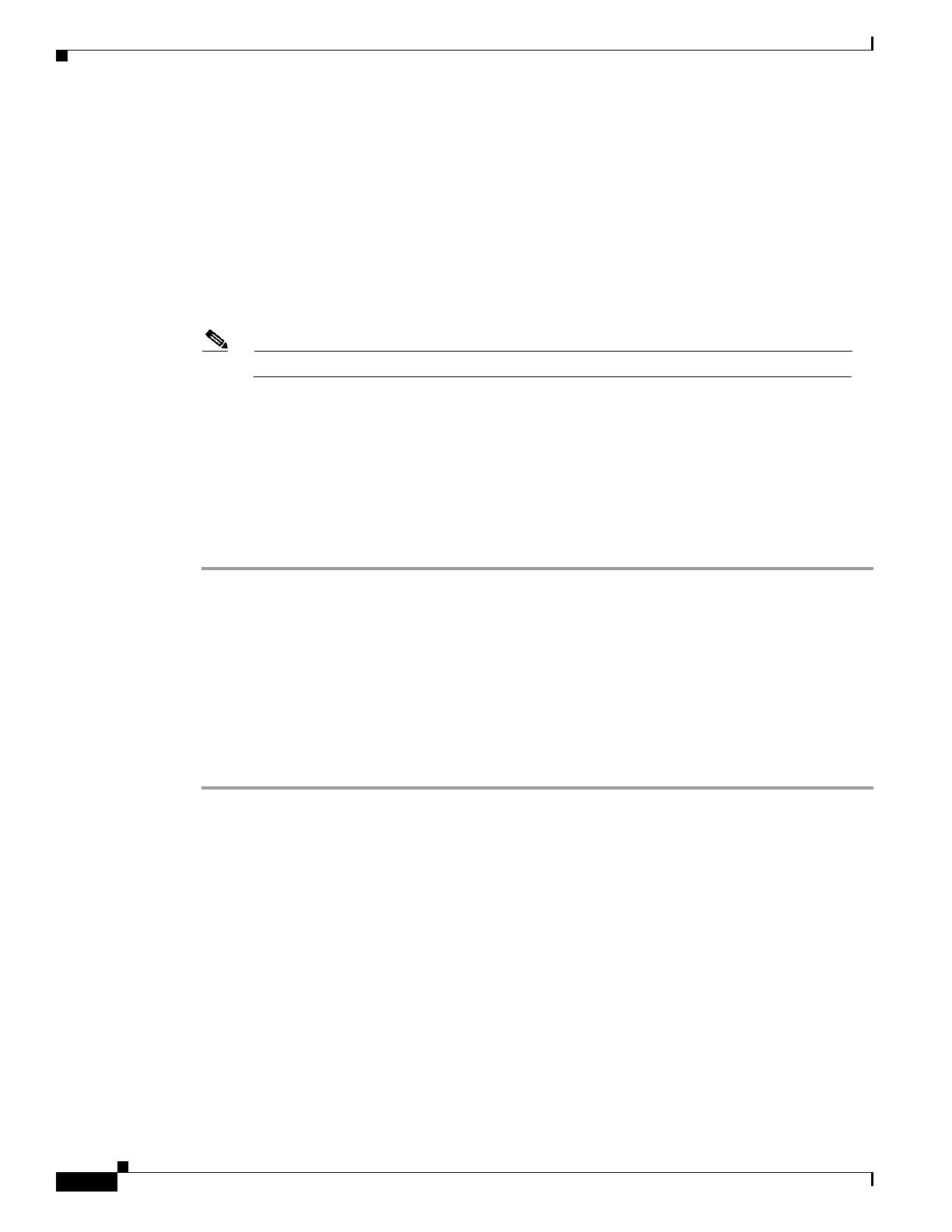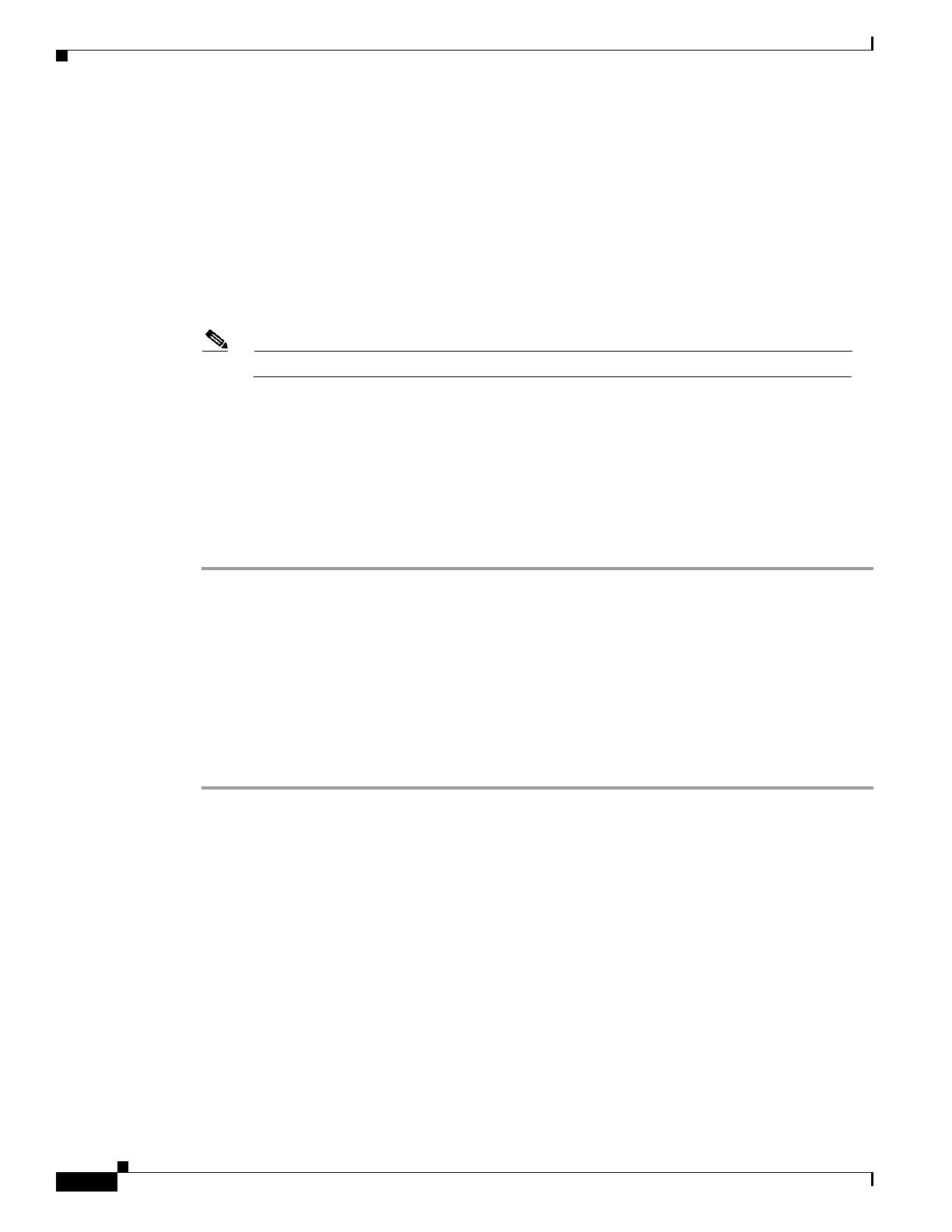
5-42
Cisco 3600 Series Hardware Installation Guide
OL-2056-02
Chapter 5 Installing Memory in the Router
Installing and Configuring Flash Memory Cards in Cisco 3620, Cisco 3640, and Cisco 3660 Routers
Step 4 Enter the copy {slot0: | slot1:}[partition:filename]{slot0: | slot1:} [partition:filename] command to
copy a file from one slot to the other. In the following example, there are no partitions on the destination
Flash memory card:
Router# copy slot0:3:TESTFILE slot1:
PCMCIA Slot1 flash directory:
File Length Name/status
1 1783471 FILE1
[1783536 bytes used, 313616 available, 2097152 total]
Destination file name [TESTFILE]?
Verifying checksum for 'TESTFILE' (file # 1)... OK
Erase flash device before writing? [confirm] n
Note If you omit the partition and filename variables, you are prompted for them.
Step 5 Press Return or enter y to erase the current contents of the destination partition (if any), or enter n to
save the contents. Then confirm your selection:
Copy 'TESTFILE' from slot0: device
as 'TESTFILE' into slot1: device WITHOUT erase? [yes/no] y
!
[OK - 68/313616 bytes]
Flash device copy took 00:00:05 [hh:mm:ss]
Verifying checksum... OK (0x4ACD)
Booting from a Flash Memory Card
You can configure the router to boot from a Cisco IOS image on the Flash memory card, rather than from
system Flash memory. The router boots the image on the Flash memory card, copies the image to
onboard DRAM, and then executes the image from DRAM. The router does not execute the image
directly from the Flash memory card.
Follow these steps to specify the image on the Flash memory card as the boot image:
Step 1 Enter privileged EXEC mode:
Router> enable
Password: password
Step 2 Enter global configuration mode:
Router# configure terminal