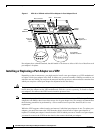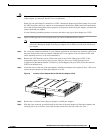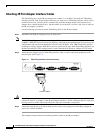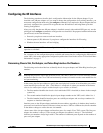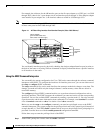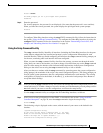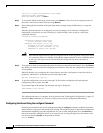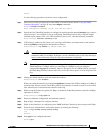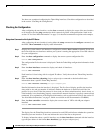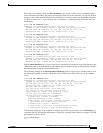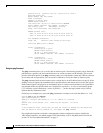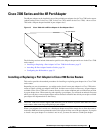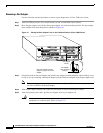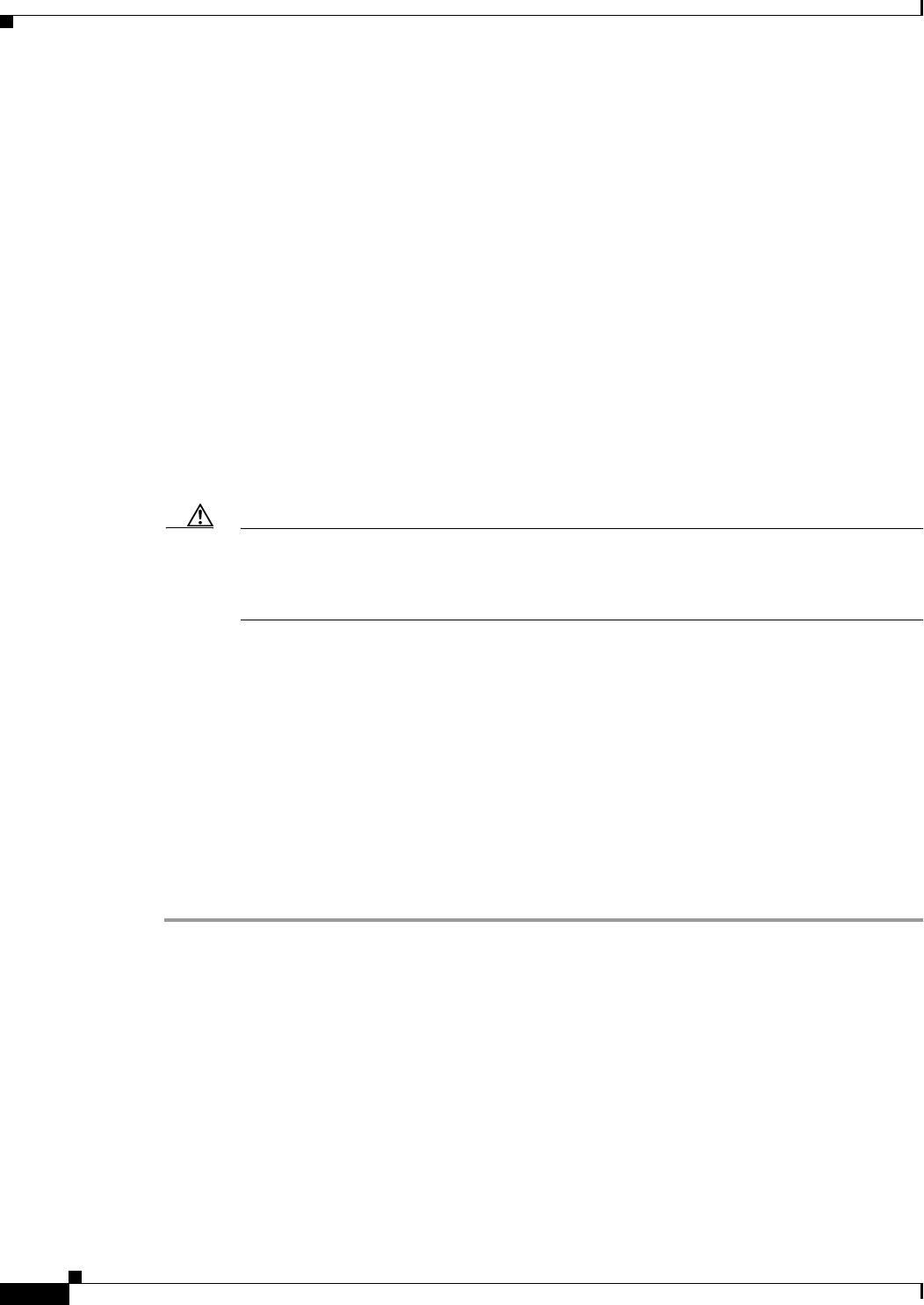
22
PA-4R Half-Duplex Token Ring Port Adapter Installation and Configuration
OL-3589-01
VIP2 and the 4R Port Adapter
(Use Ctrl-c to abort configuration at any prompt)
Configuring global parameters:
Enter host name [Router]: sandbox
Step 3 To accept the default and keep the router name, press Return. (If you do want to change the name of
the router, enter the new name before pressing Return.)
Step 4 Proceed through the remainder of the global parameter prompts, using the Return key to accept the
defaults.
After the global parameters are configured, the system prompts you for interface configuration
information, one interface at a time. Following is a partial display of the script for a previously
configured interface:
Configuring interface parameters:
Configuring interface Token Ring0:
Is this interface in use [yes]:
Tokenring ring speed (4 or 16) [16]
Configure IP on this interface? [yes]:
IP address for this interface: 1.1.1.30
(remainder of display text omitted)
Caution Each 4R port adapter interface must be configured for the same ring speed as the ring to which
it is connected; either 4 or 16 Mbps. If the 4R port adapter interface is set for a different speed,
it will cause the ring to beacon, which effectively brings the ring down and makes it
inoperable.
Step 5 To accept the default at each prompt and retain the existing configuration information, press the Return
key. When you reach the scripts for configuring new interfaces, enter the new configuration information
at each prompt.
When all interfaces are configured, the system displays the entire configuration script followed by a
prompt for which there is no default (you must enter yes or no):
Use this configuration [yes/no]:
Step 6 To use the configuration you created, enter yes. To discard the configuration file and begin the
configuration process again, enter no.
If you entered yes at the prompt, the following message is displayed:
Press RETURN to get started!
The configuration process is complete. Proceed to the section “Checking the Configuration” on page 24.
It provides show commands you can use to display and verify the configuration information.
Configuring Interfaces Using the configure Command
Following are instructions for a basic configuration using the configure command: enabling an interface,
setting interface ring speed, and specifying IP routing. You might also need to enter other configuration
subcommands depending upon the requirements for your system configuration. Press the Return key
after each step unless otherwise noted. At any time you can exit the privileged level and return to the
user level by entering disable at the prompt as follows:
Router# disable