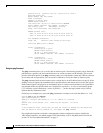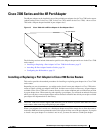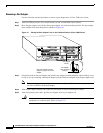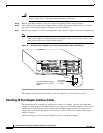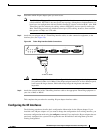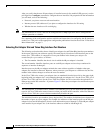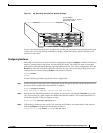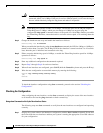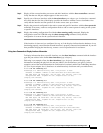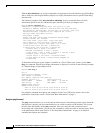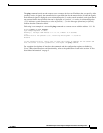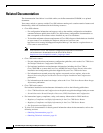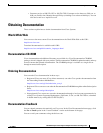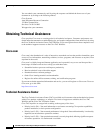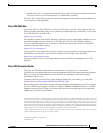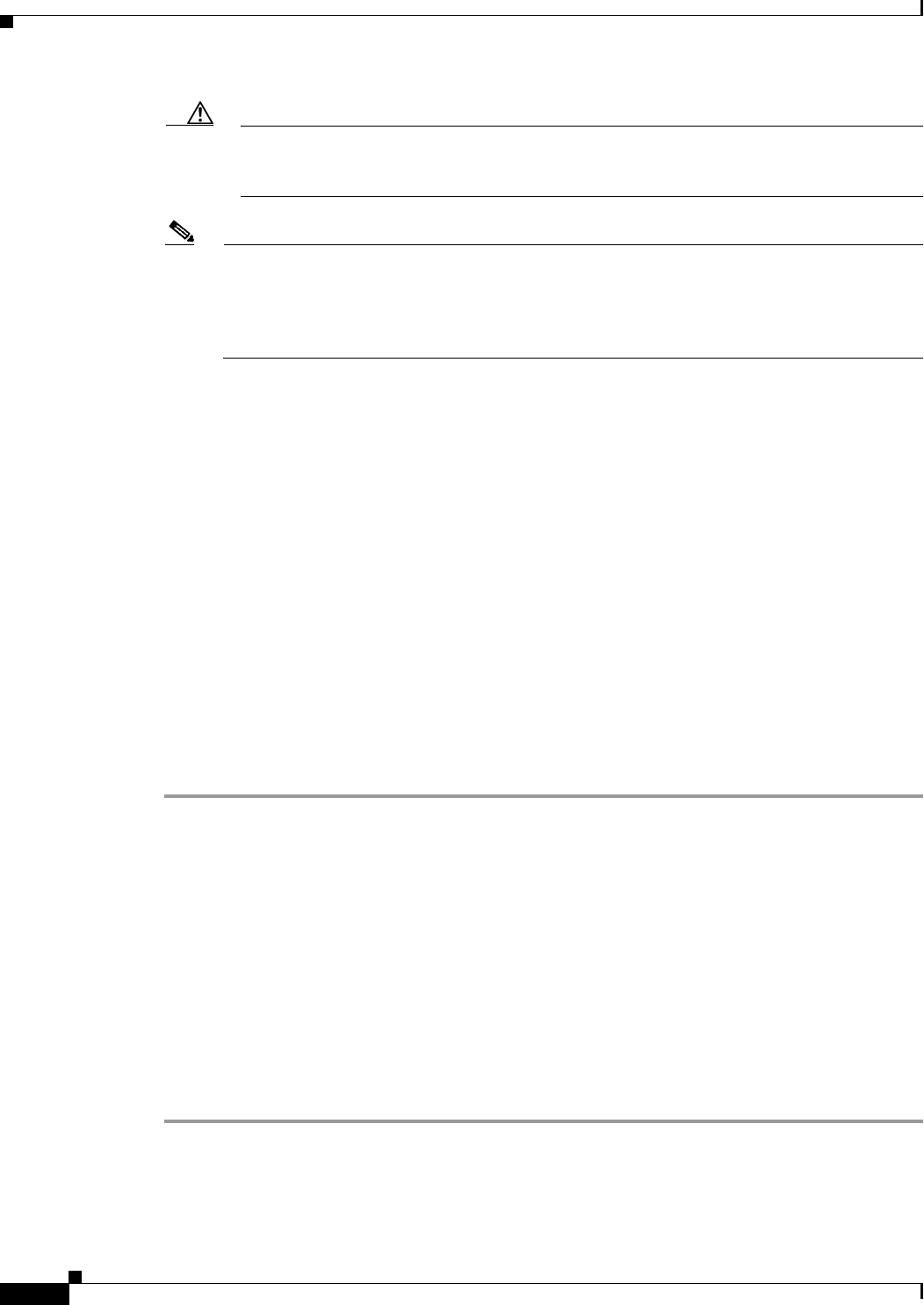
34
PA-4R Half-Duplex Token Ring Port Adapter Installation and Configuration
OL-3589-01
Cisco 7200 Series and the 4R Port Adapter
Caution Each Token Ring port must be configured for the same ring speed as the ring to which it is
connected; either 4 or 16 Mbps. If the port is set for a different speed, it will cause the ring to
beacon, which effectively brings the ring down and makes it inoperable.
Note Token Ring ports operate at either 4 or 16 Mbps. The default speed for the 4R port adapter’s
Token Ring ports is 4 Mbps, which you can change to 16 Mbps on any port using the
configuration ring-speed n command, where n is the speed (4 or 16) in Mbps. Before you enable
the Token Ring interfaces, ensure that each is set for the correct speed, or it can bring down the
ring.
Step 4 Change the shutdown state to up and enable the interface as follows:
Router(config-if)# no shutdown
When you enable the interface by using the no shutdown command, the LED for 4 Mbps or 16 Mbps is
turned on after about 5 seconds. The In Ring LED for that interface is turned on about 5 to 18 seconds
later, when the port is initialized and connected to the ring.
Step 5 Either accept the default ring speed of 4 Mbps, or enable the Token Ring interface speed for 16-Mbps
operation as follows:
Router(config-if)# ring-speed 16
Step 6 Enter any additional configuration subcommands required.
Step 7 Repeat Step 2 through Step 6 for each new interface.
Step 8 When all new interfaces are configured, press Ctrl-Z (hold the Control key down and press the Z key).
Step 9 Write the new configuration to nonvolatile memory by entering the following:
Router# copy running-config startup-config
[OK]
Router#
To check the interface configuration using show commands, proceed to the section “Checking the
Configuration.”
Checking the Configuration
After configuring the new interface, use the show commands to display the status of the new interface
or all interfaces and use the ping command to check connectivity.
Using show Commands to Verify the New Interface Status
The following steps use show commands to verify that the new interfaces are configured and operating
correctly.
Step 1 Display the system software and hardware configuration with the show version command. Ensure that
the list includes the new interfaces and that your system is running the appropriate Cisco IOS software
for your configuration.