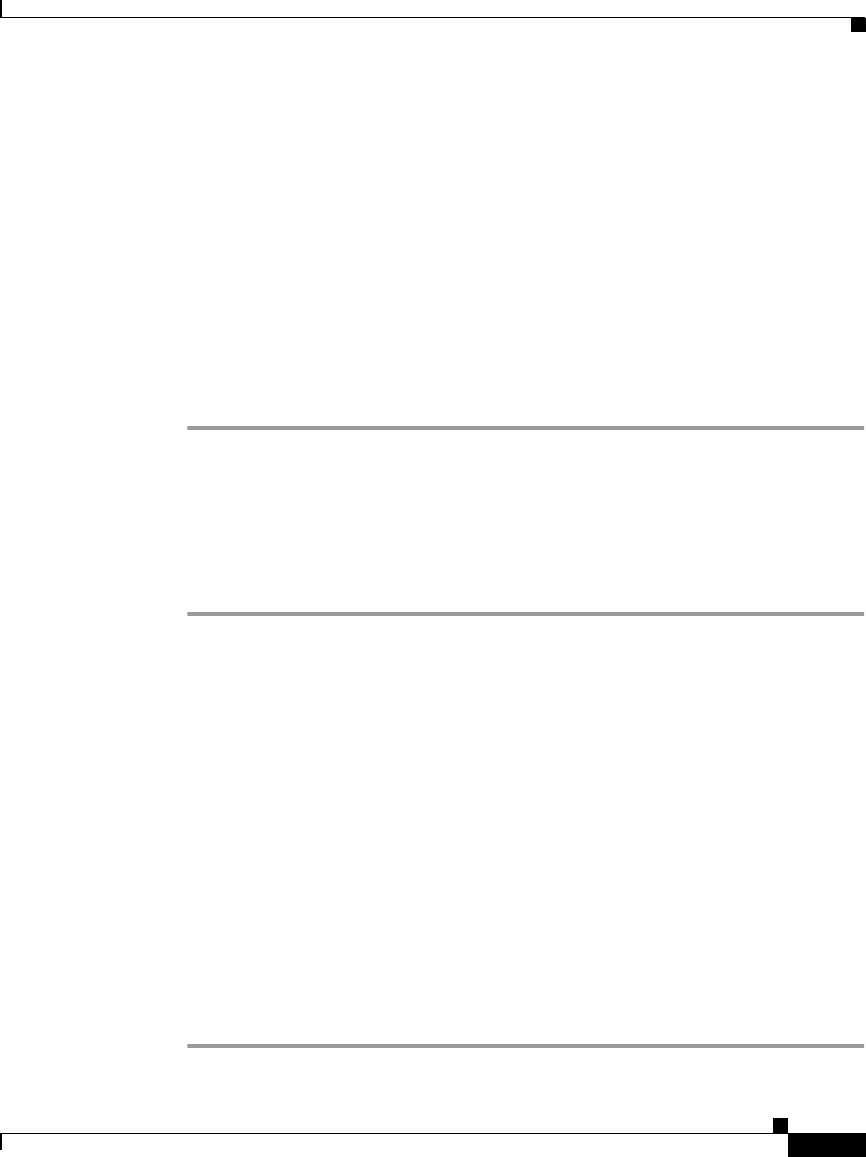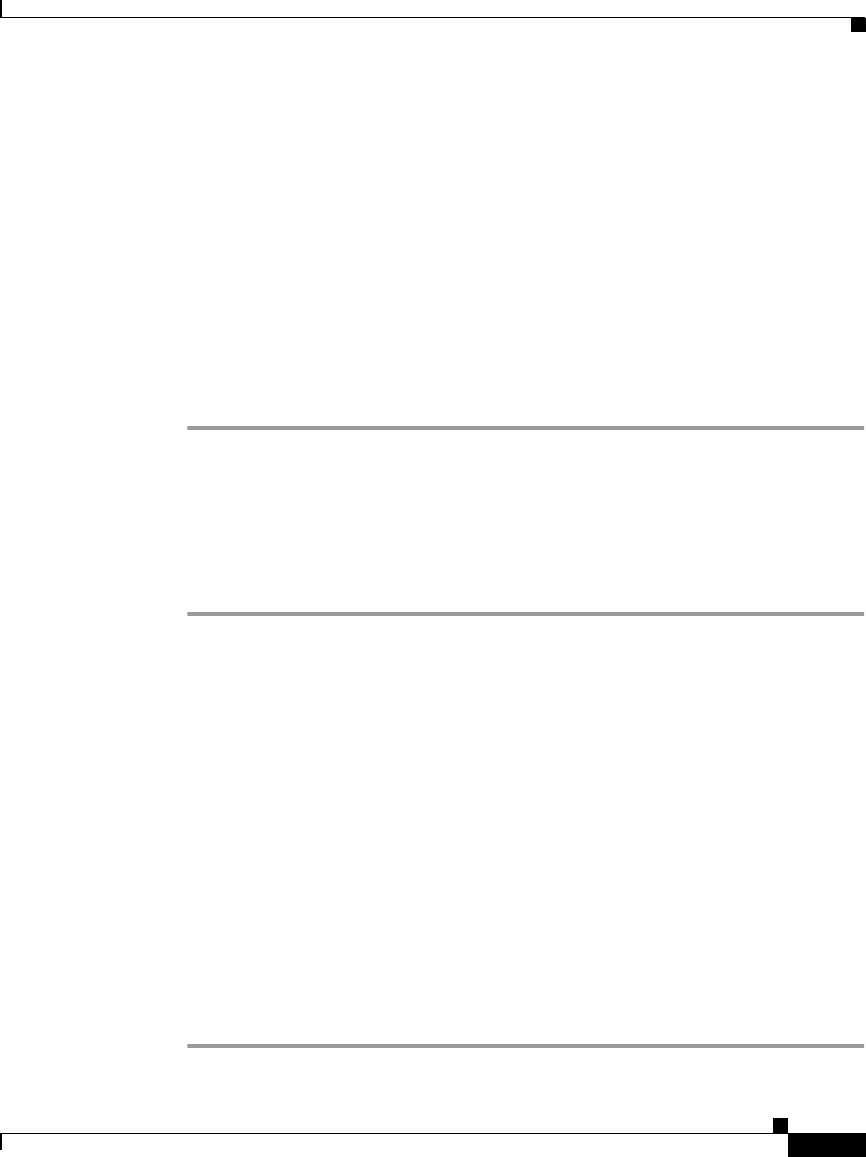
3-3
Cisco SN 5428 Storage Router Hardware Installation Guide
OL-4796-01
Chapter 3 Troubleshooting
Troubleshooting the Power Supply
Step 4 Check the network and Fibre Channel port LEDs on the front panel. See the
“Front-Panel LEDs” section on page 1-5 for LED descriptions. If a network or
Fibre Channel port LED indicates a problem with the port connection, see the
“Troubleshooting a Network or Fibre Channel Port Connection” section on
page 3-4.
Step 5 Verify that the PC terminal emulation program is set correctly and that the PC is
connected properly to the console port. Also, verify at the PC terminal emulation
program display that the SN 5428 has started up properly (for example, a prompt
for starting a configuration wizard or a CLI prompt).
Step 6 Contact a customer service representative for instructions if a status LED
indicates a failure or if the PC connected to the console port indicates an
incomplete boot-up process.
Troubleshooting the Power Supply
To help isolate a power problem, follow these steps:
Step 1 Check the POWER LED.
• If the POWER LED is off, unplug the power cord, and then plug the power
cord back in.
• If the POWER LED remains off, check the AC source or the power cable for
problems.
Step 2 Connect the power cord to another power source if one is available.
• If the POWER LED comes on, the problem is the first power source.
• If the POWER LED is off after you connect the power supply to a new power
source, replace the power cord.
• If the POWER LED still fails to light when the storage router is connected to
a different power source with a new power cord, the power supply is probably
faulty.
Step 3 If you are unable to resolve the problem, contact a customer service representative
for instructions.