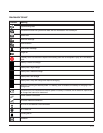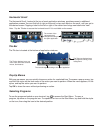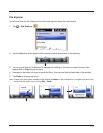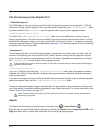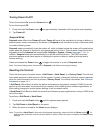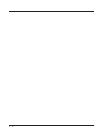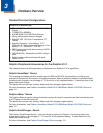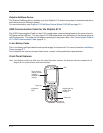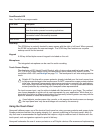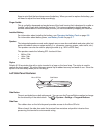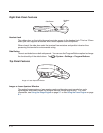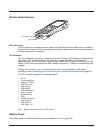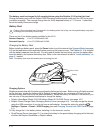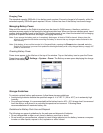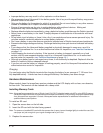3-3
Scan/Decode LED
Note: The LED is user-programmable.
Scan Key
The SCAN key is centrally located for easy access with the right or left hand. When pressed,
the SCAN key activates the scanner/imager. The SCAN key also functions as a system
wakeup control for the terminal.
Keypad
A 28-key shifted alpha numeric keypad is included on the unit.
Microphone
The integrated microphone can be used for audio recording.
Touch Screen Display
The display is a LCD (Liquid Crystal Display) with a 4-wire analog resistive touch screen. The
2.8” (1/4) VGA (Video Graphic Array) is transmissive active matrix color, backlit, and the
resolution is 240 x 320; see Backlight on page 7-9. The touch panel is a 4-wire analog resistive
touch.
Dolphin 6110s ship with a screen protector already installed over the touch screen lens
to help prevent damage to the touch screen. Do NOT remove this screen protector before
initial use. Honeywell recommends using screen protectors, especially for applications
that require high volume interfacing with the touch screen. You can purchase additional
screen protectors by contacting your Honeywell sales representative.
For touch screen input, use the stylus included with the terminal or your finger. The method
you choose depends on which one is most appropriate for your application. While there is a
great deal of variation in different applications, you generally achieve greater accuracy with the
stylus for buttons or icons that are close together.
Use of objects, such as paper clips, pencils, or ink pens on the touch screen can damage
the input panel and may cause damage not covered by the warranty.
Using the Touch Panel
Honeywell defines proper use of the terminal touch panel as using a screen protector and proper stylus.
Screen protectors maintain the ongoing integrity (i.e., prevent scratching) of the touch panel, which is
why their use is recommended for applications that require a high-to-medium level of interface with the
touch panel, such as signature capture for proof of delivery.
Honeywell advocates the use of screen protectors on all Dolphin devices. We recommend implementing
LED color Description
Red While battery is charging.
Once Scan button pressed in scanning applications.
Green When battery charging is complete.
Scanned bar code is successfully decoded.
Blue or Red Soft or hard resets.
!
!