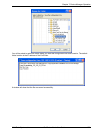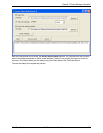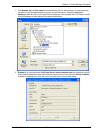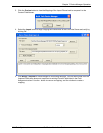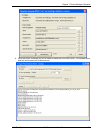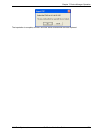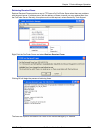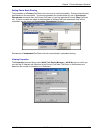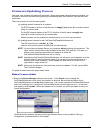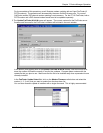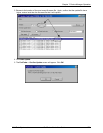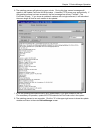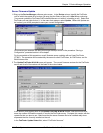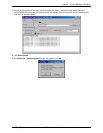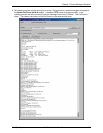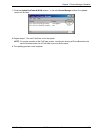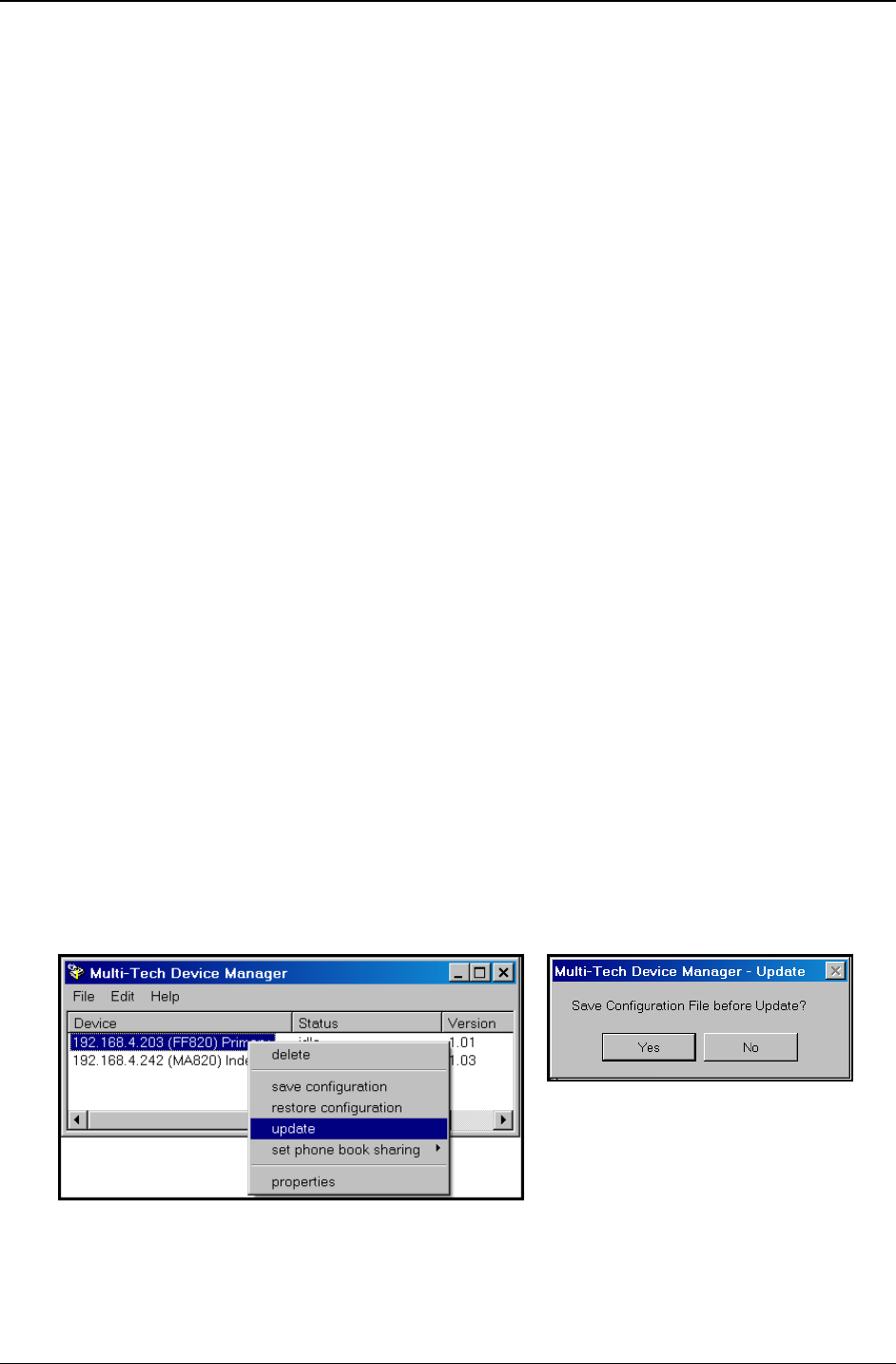
Chapter 7: Device Manager Operation
Multi-Tech Systems, Inc. FaxFinder Admin User Guide 175
Firmware Updating Process
Over time, new versions of firmware will be issued. When these newer versions become available, you
will want to secure the firmware files (typically by downloading them from the Multi-Tech web site) and
install them.
There are two parts to a full firmware update:
(a) updating modem firmware for all modems
For POTS modems, the form of the file name is
dwqgXy.hex; where X is a version number
and
y is a version letter.
For the DID channel modem of the FF110, the form of the file name is
ecqgXy.hex
where X is version number and y is version letter
Modem firmware can be updated on modems one by one or all in one command.
(b) updating server firmware for the FaxFinder/CallFinder/MultiAccess unit
The File name format is
<model>_X_Y.bin
where
X is the primary version number and Y is the extension.
NOTE: You must have the update files on your computer before beginning this procedure. The
latest version of these files will be available on the Multi-Tech web site. Put them in a
directory on a computer connected to the network on which the
FaxFinder/CallFinder/MultiAccess unit is running.
NOTE: Updating the FaxFinder/CallFinder/MultiAccess unit will take it out of operation for a few
minutes (allow 10 minutes for each update if you already have the new firmware in a
directory on the host computer). Do the update at a time that is not critical to your
organization’s usage of the unit.
NOTE: Under rare circumstances, boot code may need to be updated. For this, contact Multi-
Tech Technical Support.
To update firmware, follow the steps shown below.
Modem Firmware Update
1. Bring up the Device Manager software main screen. In the Device column, identify the
FaxFinder/MultiAccess unit on which the update is to be done. Be sure that the Status of that
FaxFinder/MultiAccess unit is
idle before continuing. (You cannot update the FaxFinder/MultiAccess
while it is handling a call.) Select that FaxFinder/MultiAccess unit and right-click on it. In the menu
that appears, select
Update. Before the Update can be invoked, you will be prompted to save your
current configuration.
Click Yes and the software will lead you through the steps shown in the procedure “Saving a
Configuration” presented earlier in this chapter.