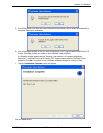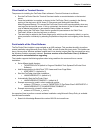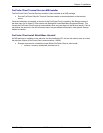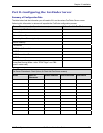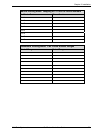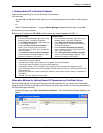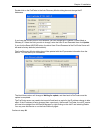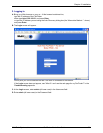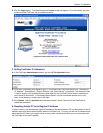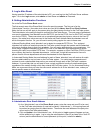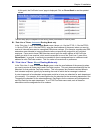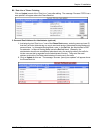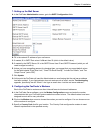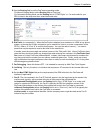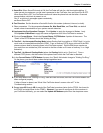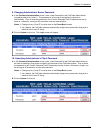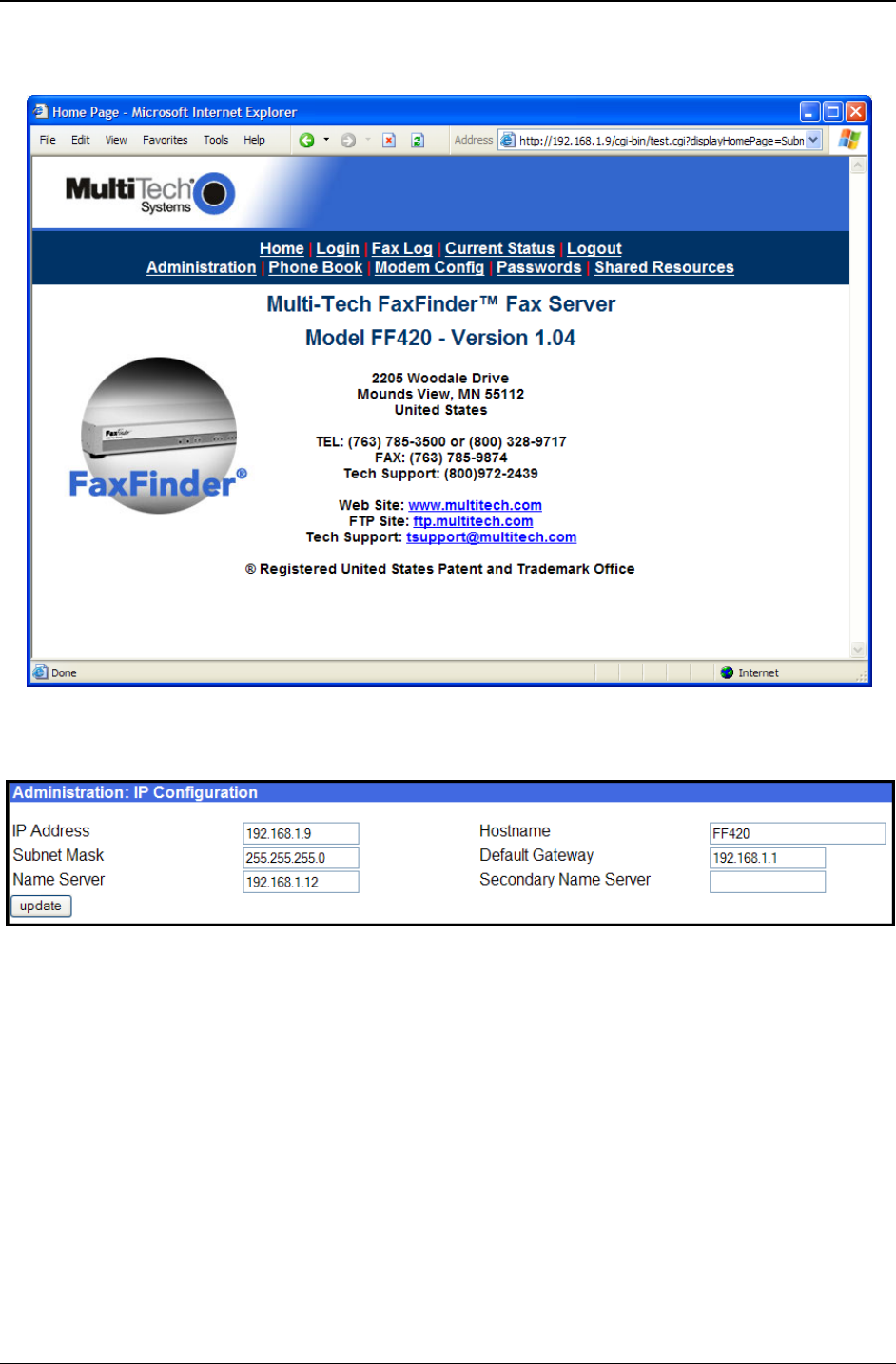
Chapter 2: Installation
Multi-Tech Systems, Inc. FaxFinder Admin User Guide 31
E. Click the Login button. The Web Management Home screen will appear. From this screen, you can
access all of the FaxFinder Server software screens.
3. Setting FaxFinder IP Addresses
A. In the FaxFinder Administration screen, go to the IP Configuration fields.
B. Fill in the IP information that applies to your FF120/220/420/820 FaxFinder Server unit. The fields for
“IP Address,” “Subnet Mask,” “Default Gateway” and “Name Server” are required. The Hostname field
is used to supply a fully qualified domain name (fqdn) for the FaxFinder Server when it accesses an
email server to send email. A “Secondary Name Server” may be considered optional, but, in any
case, do not leave any invalid value in this field.
C. Click Update. After the Update button has been clicked, it takes 5 seconds for the FaxFinder to
update the addresses.
4. Resetting Admin PC to Its Regular IP Address
In step #1 above, you recorded the original IP address of the administrator’s PC and then reset it to the IP
address required to allow communication with the FaxFinder unit. You may now set the IP address of the
administrator’s PC back to its original value or to any other value that will allow you to communicate with
the FaxFinder at its new IP address.