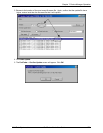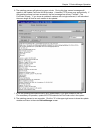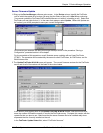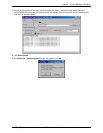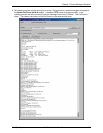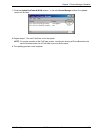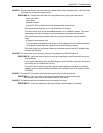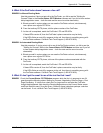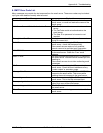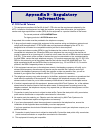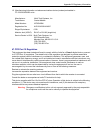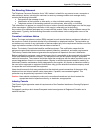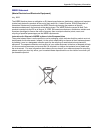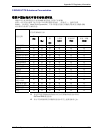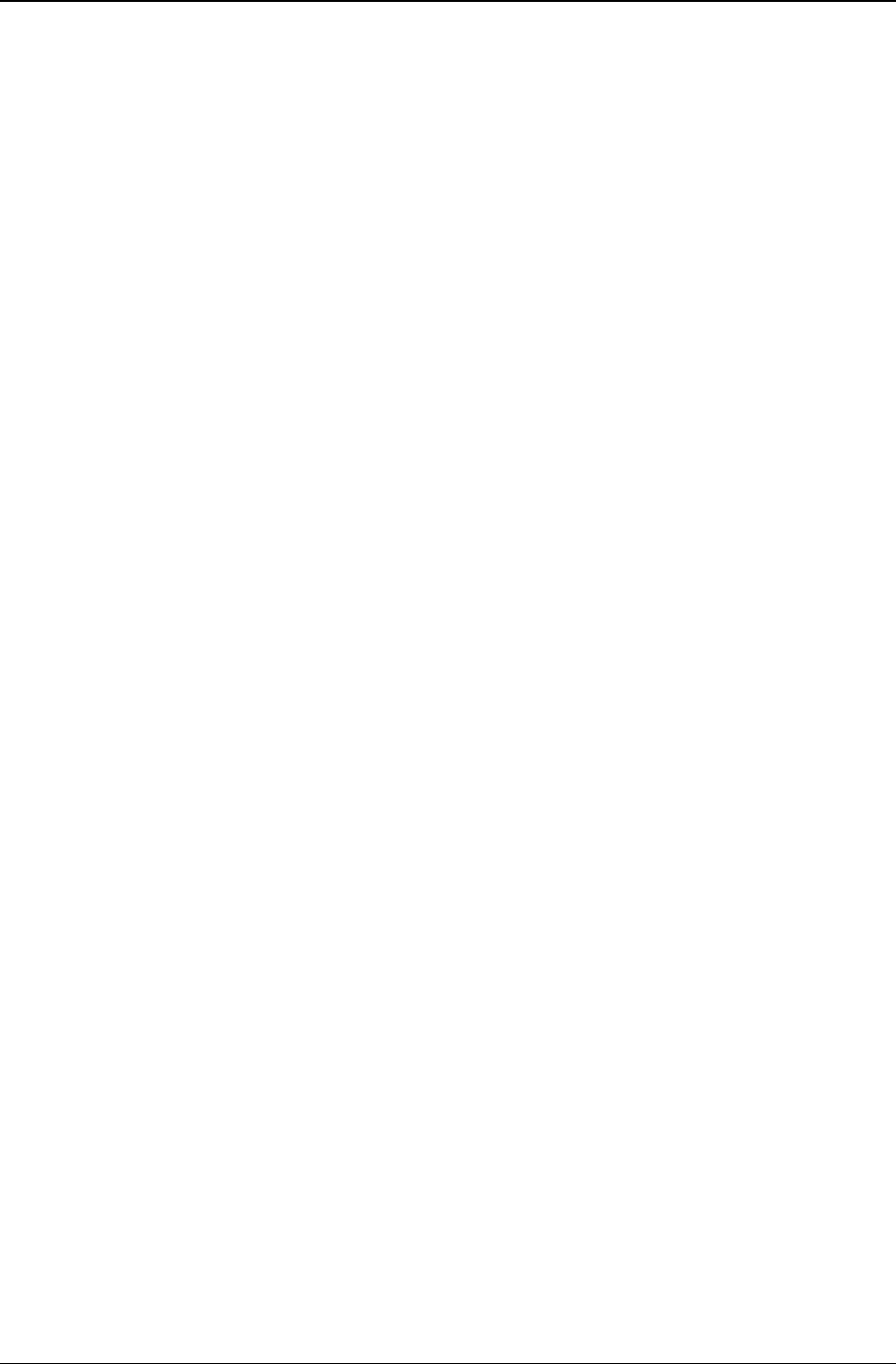
Appendix A: Troubleshooting
Multi-Tech Systems, Inc. FaxFinder Admin User Guide 185
No email message after mail server setup (cont’d)
CAUSE E:
The email server does not support SMTP.
RESPONSE E: Contact the FaxFinder unit using telnet either at its IP address or name (if a
name server is present) and specify the SMTP Port Number (25 is the
common/standard port number, but this number is configurable in the
FaxFinder
Administration: SMTP Configuration
screen).
telnet 192.168.x.x 25
OR
... telnet mailserver.somecompany.com 25
The email server should then return a “Welcome” message.
Type EHLO
The email server should then return a listing of supported protocols and other
information.
If the email server does not respond with a ‘Welcome’ message, or, if it does not
respond to EHLO, then, either the email server does not support SMTP or the port
number is wrong (that is, the port number used in the telnet command does not match
what was already specified in the
Administration: SMTP Configuration screen).
If the email server does not support SMTP, it will not inter-operate with any FaxFinder
unit.
CAUSE F: A discrepancy exists between settings established in the FaxFinder Administration: SMTP
Configuration
screen and the email server’s requirements for User ID and/or Password in
establishing authentication with the FaxFinder.
After you have set the FaxFinder Administrator’s email address (the first line in the Phone
Book), go to the
Administration: SMTP Configuration screen and click “Update.” In
response to this, an email will be sent to the FaxFinder Administrator to test authentication
between the email server and the FaxFinder.
Email servers have different requirements about User ID and Password with respect to
authentication to another server. In order to authenticate, some email servers will require a
User ID and Password and will reject authentication if a User ID and a Password have not
been provided. For other email servers, a User ID and Password are not required and not
allowed and these email servers will reject authentication if a User ID and Password are
included.
RESPONSE F: Consult with the administrator of your email server about its User ID/Password
requirements for authentication. Then configure the FaxFinder’s
Administration:
SMTP Configuration
screen fields accordingly. The specific fields are “SMTP Server
User ID” and “SMTP Password.” Leave these fields blank or fill in these fields according
to the requirements of your email server.
3. My FaxFinder 120 or 220 is no longer responding to my inputs.
REMEDY: The FF120 and 220 models have a reset switch in lieu of a power toggle switch. Using a
straightened paper clip to push the recessed button will perform a hardware reset. This is only
necessary if the unit becomes unresponsive.