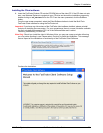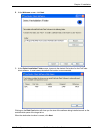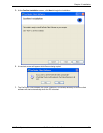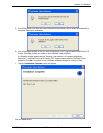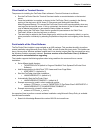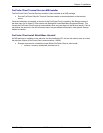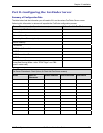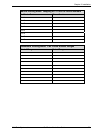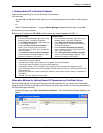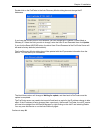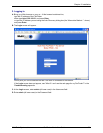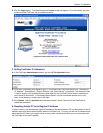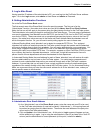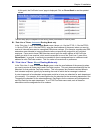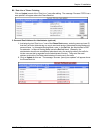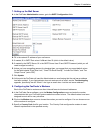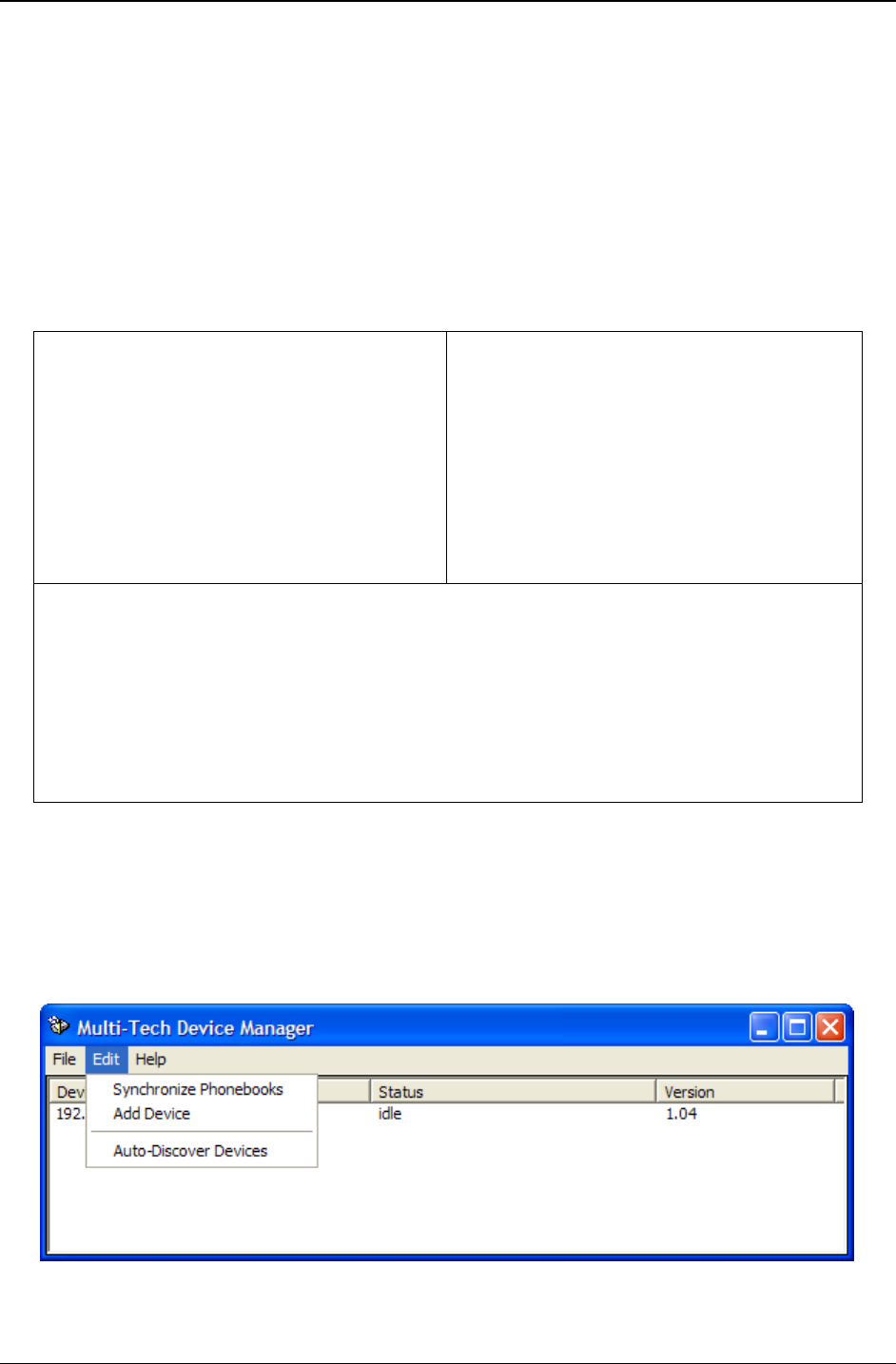
Chapter 2: Installation
Multi-Tech Systems, Inc. FaxFinder Admin User Guide 28
1. Setting Admin PC to Startup IP Address
There are two ways that you can set the startup IP parameters.
You can either
• do steps
1A and 1B, then do the steps for your operating system from the table, and then skip to
2A,
-or-
• do the “Alternative Method ...” using the
Device Manager software and then go on to step 2A.
A. Connect a pc to your network.
B. Set the pc IP address to 192.168.2.x subnet (using any address except 192.168.2.1).
Windows XP/2003
a. From the Windows desktop, right-click on “My
Network Places,” and select “Properties.”
b. In the Network Connection screen, right-click
on “Local Area Connection.”
c. In the Local Area Connection Properties
screen, on the “General” tab, scroll to the
“Internet Protocol (TCP/IP)” entry and select it.
Click “Properties.”
d. In the Internet Protocol (TCP/IP) Properties
screen, record the existing IP address. Then
reset the IP address to 192.168.2.2.
Windows 2000
a. From the Windows desktop, right-click on “My
Network Places,” and select “Properties.”
b. In the Network and Dialup Connections
screen, right-click on “Local Area Connection”
and select “Properties.”
c. In the Local Area Connection Properties
screen, select the “Internet Protocol (TCP/IP)”
entry. Click “Properties.”
d. In the Internet Protocol (TCP/IP) Properties
screen, record the existing IP address. Then
reset the IP address to 192.168.2.2.
Windows Vista
a. Click on Start and go to Network.
b. In the left-hand ‘Folders’ pane, Right-click on Network and select Properties.
c. For the Local Area Connection, click on the View Status link.
d. In the Status window, click on Properties. Click Continue when the permission window pops-up.
e. In the Properties window, click once to highlight “Internet Protocol Version 4 (TCP/IPv4) and then click
Properties below.
f. Here you can select the “Use the following IP address:” radio button, and then set the “IP Address” to
192.168.2.2.
g. Click OK, then click Close and Close again.
Alternative Method for Setting Desired IP Parameters on FaxFinder Server
If the FaxFinder Server is on the same subnet as the Administration PC, you can set its IP parameters
using the Multi-Tech Device Manager’s Auto-Discovery function (see
Chapter 8 concerning installation of
the Device Manager software).
In Device Manager, go to Edit | Auto-Discover Devices. The Auto Discovery Monitor dialog box will
appear.