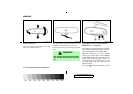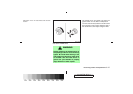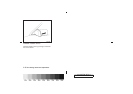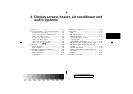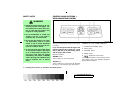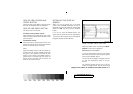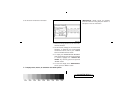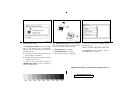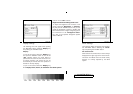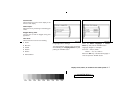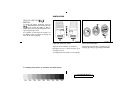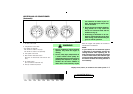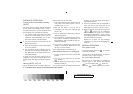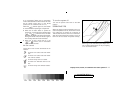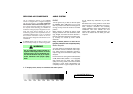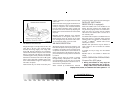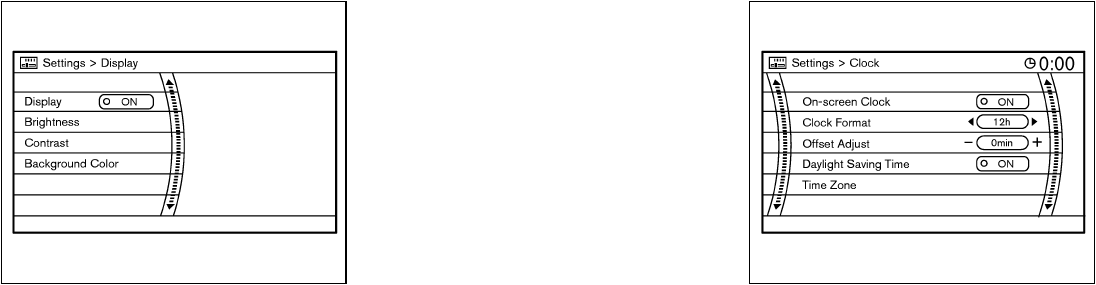
Display settings
The following menu will appear when pushing
the “SETTING” button, selecting “Display” key
and pushing the “ENTER” button.
Display:
To turn off the screen, select the “Display” key
and push the “ENTER” button to turn off the
“ON” indicator. When any mode button is
pushed with the screen off, the screen turns on
for further operation. The screen will turn off
automatically 5 seconds after the operation is
finished on the map display.
To turn on the screen, select the “Display” key
and turn on the “ON” indicator.
Brightness/Contrast/Background Color:
To adjust the brightness and contrast of the
screen, select the “Brightness”or“Contrast”
key and push the “ENTER” button. Then you can
adjust the brightness to darker or brighter and
the contrast to lower or higher using the joystick.
For information on the “Background Color”
key, refer to the separate Navigation System
Owner’s Manual.
Clock settings
The following display will appear when pushing
the “SETTING” button, selecting the “Clock”
key and pushing the “ENTER” button.
On-screen Clock:
When this item is turned to ON, a clock is always
displayed in the upper right corner of the screen.
This clock will indicate the time almost exactly
because it is always adjusted by the GPS
system.
SAA1294 SAA1091
4-6 Display screen, heater, air conditioner and audio systems
੬ 06.7.20/Z33-D/V5.0 ੭