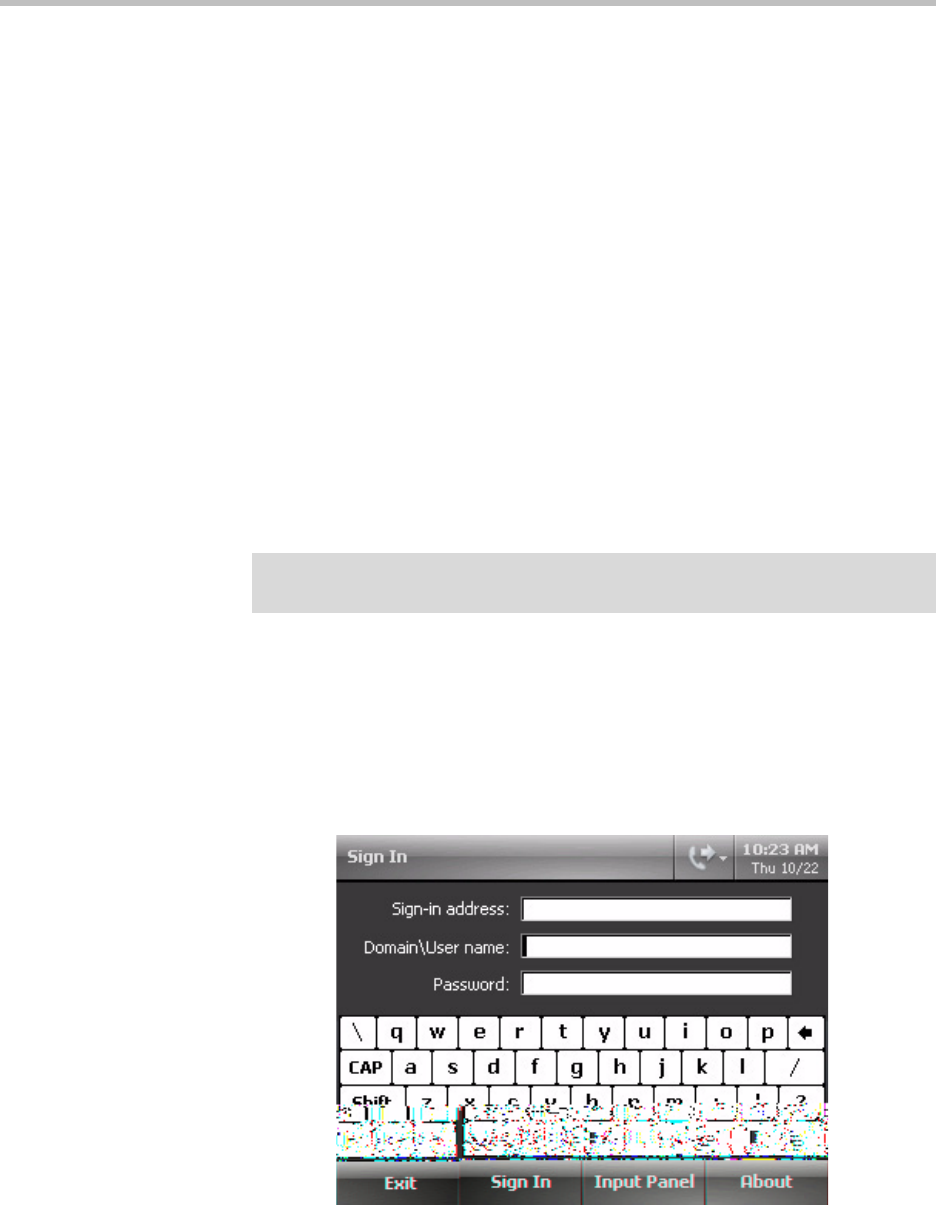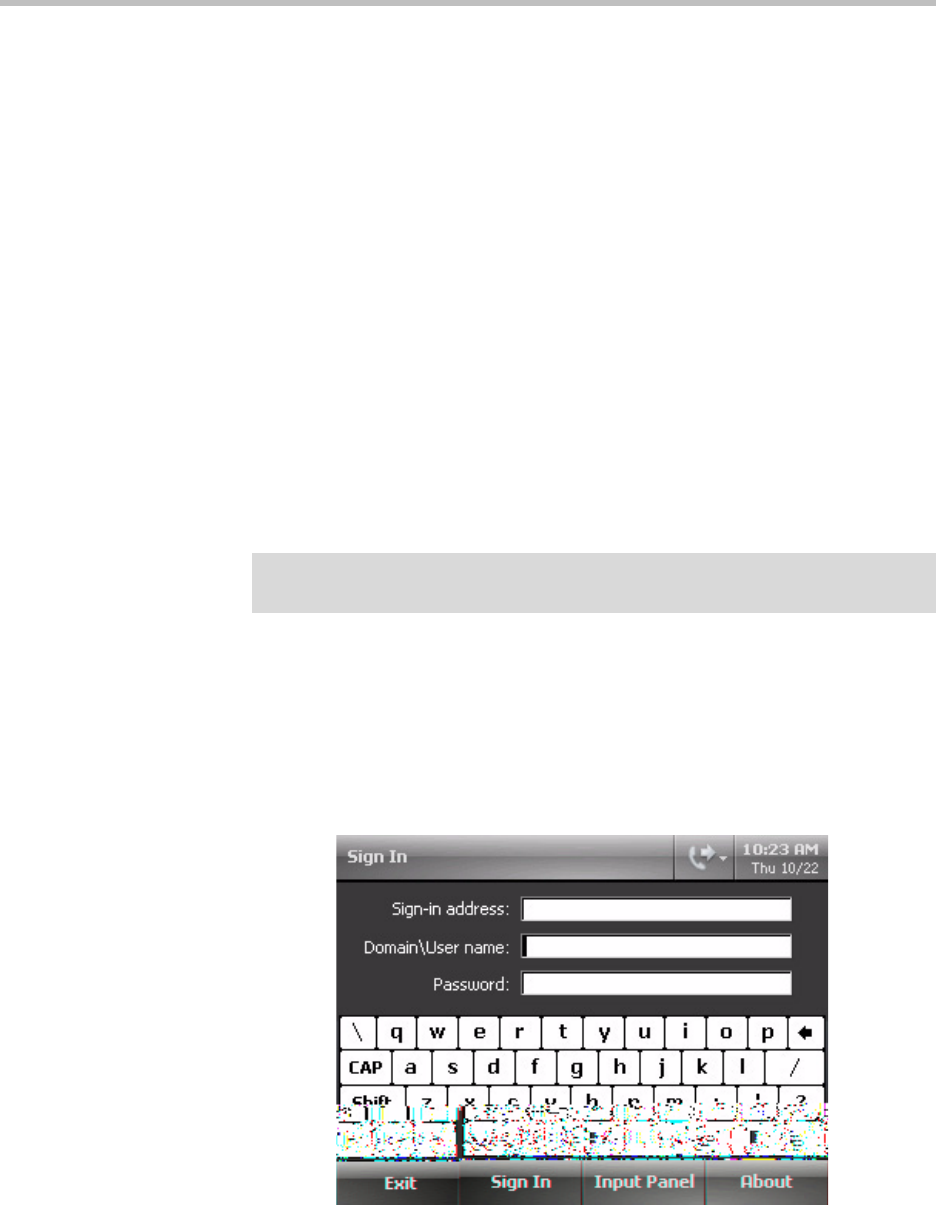
Getting Started with Your Polycom® CX700 IP Phone
1 - 7
13. Fingerprint Reader—Allows you to log on to your Polycom CX 700 IP
phone with a swipe of your finger.
Before You Use Your Polycom CX700 IP Phone
Phone Location
Use the following guidelines to select a location for your phone:
• Place your Polycom CX700 IP phone in a well-ventilated, flat, level, clean,
and dry location near your computer.
• Place the AC/DC power adapter in a well-ventilated, clean, and dry
location under the table and out of the typical walking path.
Logging in on Your Polycom CX700 IP Phone
To log in on the Polycom CX700:
1. After the initial Microsoft Office Unified Communications introduction
screen appears, the setup screen will appear.
Follow the instructions for setting up the touch screen.
The Sign In screen appears on the graphic display.
Note
You need to log in to place all outgoing calls or answer incoming calls. With regard
to the placement of emergency calls, consult your system administrator.